Whatsapp notification on the desktop
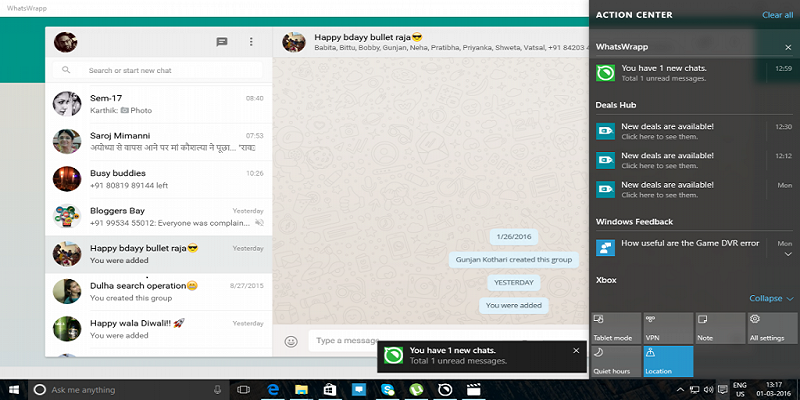
If you wanttoolkithatsApp notifications on your computer or laptop desktop, you can easily do it. You just need to have WhatsApp App Web Chrome Extension. And then after installing a small Add-on WAToolkit, you can enjoy this feature.
After installing the necessary files, you will be able to see a new icon in your browser's toolbar. Hovering your mouse cursor over that icon will allow, you to see the message received and right-click on the right mouse click and you can see more extended options. Anyway, writing step-by-step methods for your convenience.
Method -
First install the WhatsApp Web. For this, first click here by joining the WhatsApp app on the web. There you will find a Q & A code that will scan your Smartphone's WhatsApp app. You can see your Sentence WhatsApp app messages on your laptop screen right away.
Then, notice that the option of the 'Desktop Alert' is checked on your WhatsApp web browser window.
Now install WAToolkit.
Then notice that the Background notifications option of WAToolkit is checked.
Diameter, if everything is okay, you will be able to see your WhatsApp Notifications on your desktop from now on.