How to Using the Bitmoji on Snapchat
Use Bitmoji in Snapchat is quite simple and fun. Integration with the application that creates custom emoji was announced recently and the stickers can be included in photos, videos and app text messages. To access the new feature, you must download the Bitmoji on your Android or iPhone (iOS) and carry out the integration of the two applications. Check out the step by step and find out how to create emoji like you.
How to consume less Snapchat your phone battery
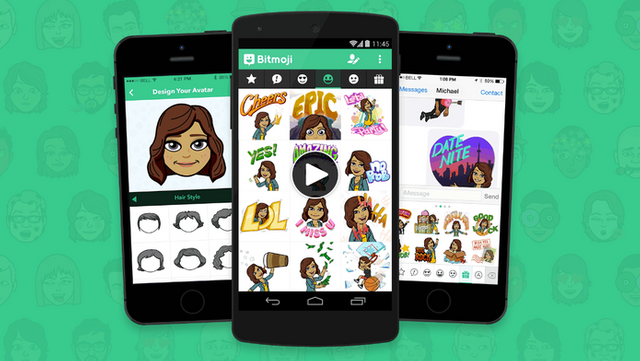
Make an Avatar in Bitmoji
Step 1. Open the Bitmoji application and click the "Login with Snapchat". Then tap "Create Bitmoji";
Bitmoji1
Open Bitmoji app and login with Snapchat
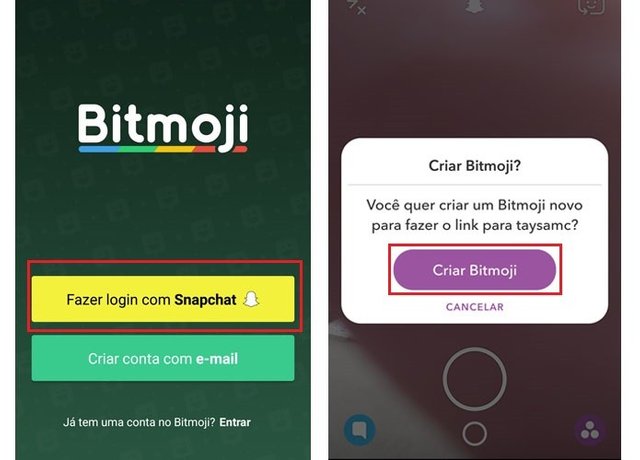
Step 2. Again, choose the item "Sign in with Snapchat" and then it is possible to start making your avatar.
Choose the gender of your character;
Bitmoji2
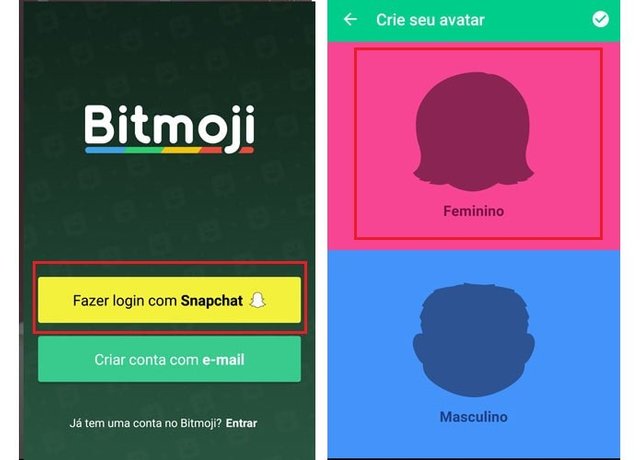
Step 3. Then choose the preferred avatar style between BitMoji and Bitstrips. Now just select the physical characteristics of your character, such as face shape, skin tone, eye and hair color, and other details. To see all the options available, just scroll down the screen;
Bitmoji3
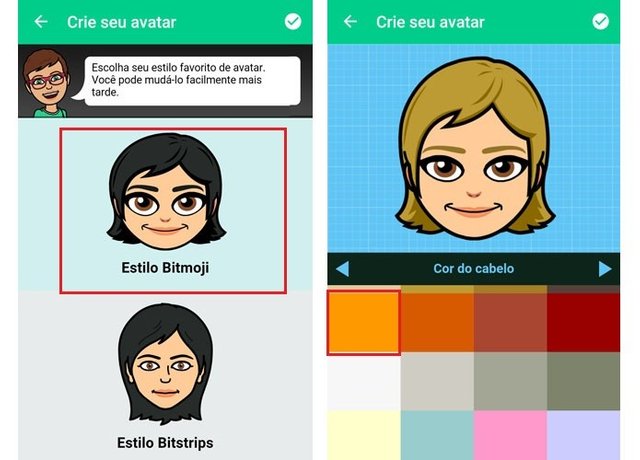
Step 4. To access the other options of physical, press the right arrow. The last option of choice is the body shape of the doll.
When complete the process, click the icon outlined below to save the avatar and choose the clothes;
Bitmoji4
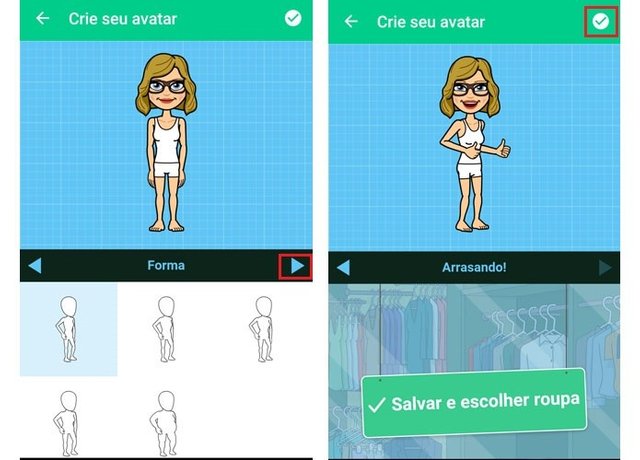
Step 5. In the new screen, go down to check the various clothing styles and touch your preferred. Then drag the models to the side and see the options for each collection;
Bitmoji5
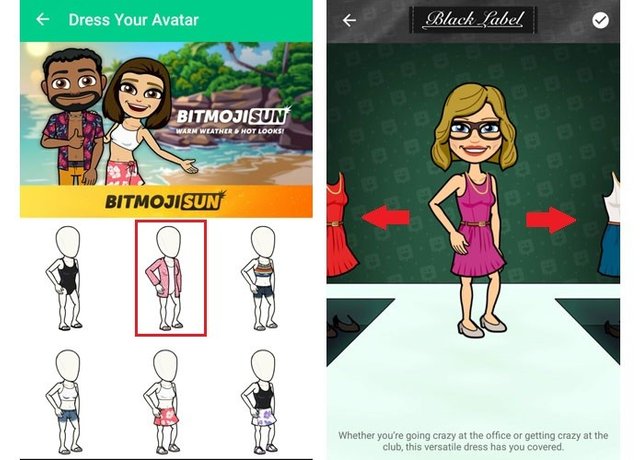
Step 6. After you choose, click the icon "check", highlighted below.
Bitmoji6
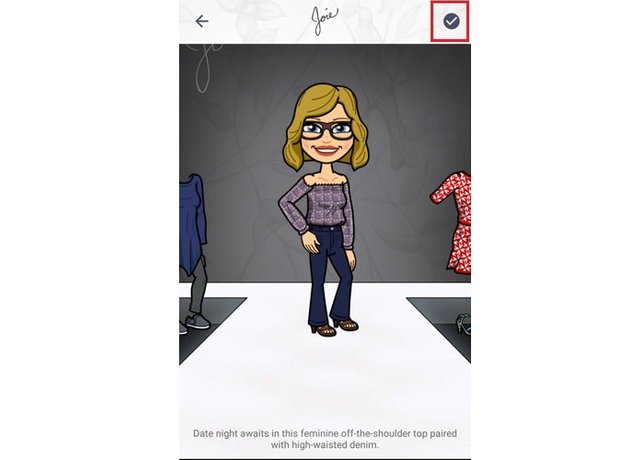
Free Download TechTudo app: get tips and technology news on Android or iPhone
Integration Bitmoji with Snapchat
Step 1. Open the Snapchat application and click the program icon at the top. On the screen that opens, tap the gear icon in the upper right to access the settings;
Bitmoji7
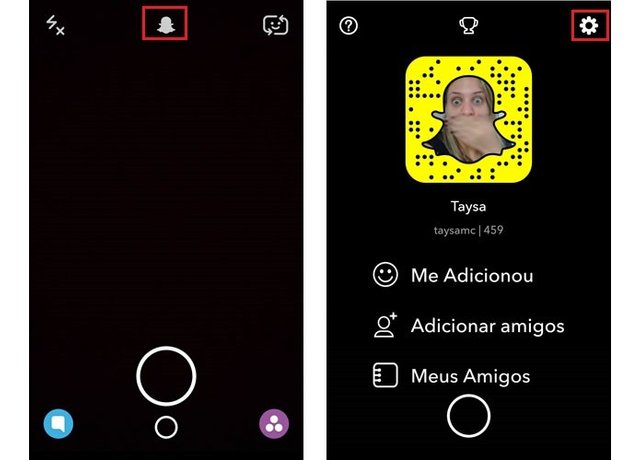
Step 2. When the Settings page opens, tap the option "Bitmoji" and then click "Link your Bitmoji";
Bitmoji8
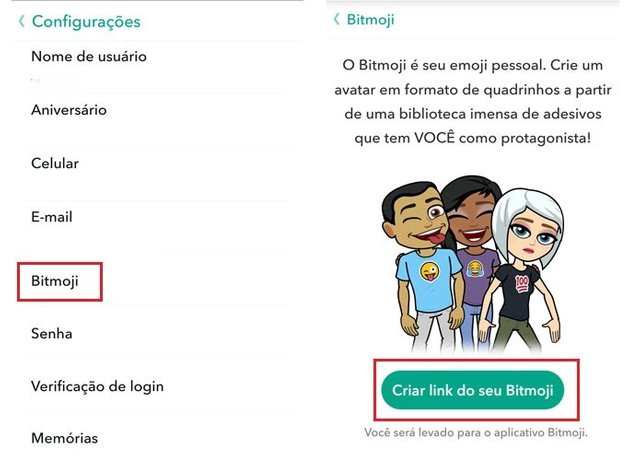
Step 3. You will be taken to the emoji app and click on "Agree and connect" to continue the process. If you have not created your avatar in the application, it is time to perform the steps of the previous explanation.
If you have already made your Bitmoji, just return to Snapchat;
Bitmoji9
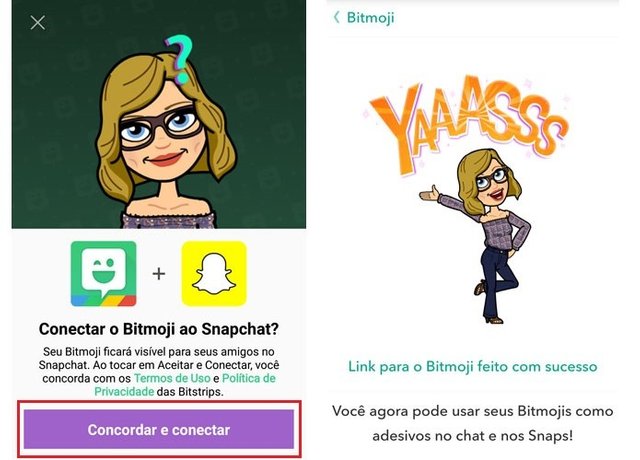
Step 4. To use your Bitmoji in a photo or video, go on Snapchat and perform the normal procedure and click the highlighted icon below. On the screen that opens, click the image emoji, the bottom bar;
Bitmoji10
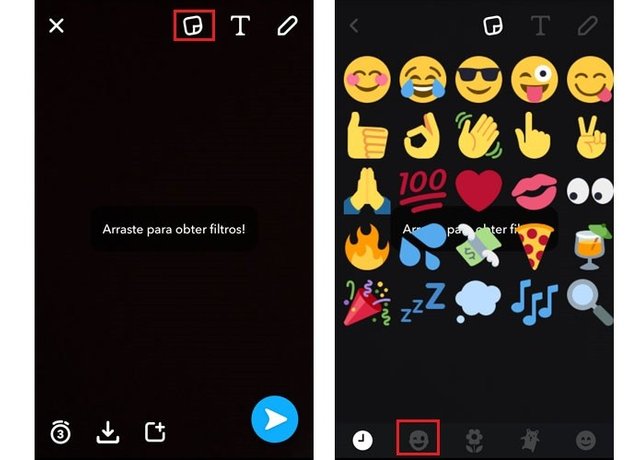
Use Snapchat normally and select the avatar you created
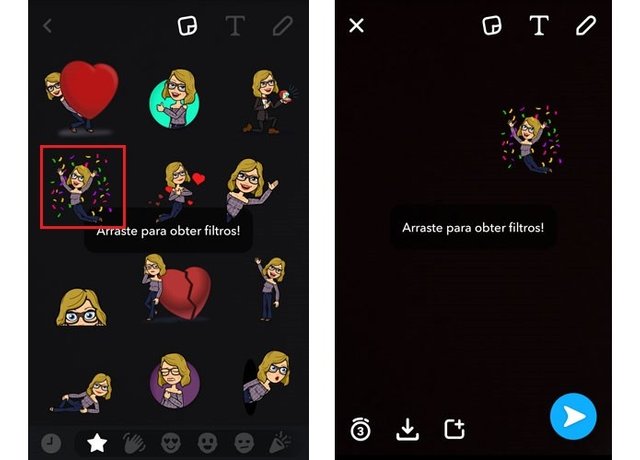
Step 5. Then choose the Bitmoji you want to apply. Then the sticker will appear on your photo or video. If you want to adjust the size or angle, tap with two fingers and make the necessary adjustments. You can also drag it to place it on the spot you prefer the image;
Bitmoji11
Tap the screen to make the changes you want
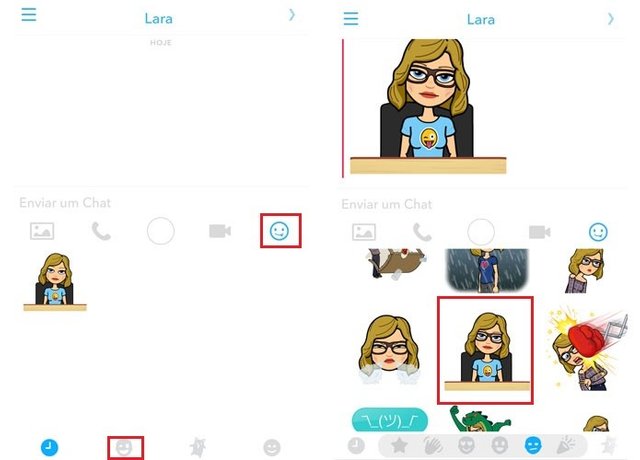
Step 6. If you send a text message with the custom emoji, click the smile icon Snapchat chat section. Then touch the face flashing bar and choose the ideal Bitmoji for that moment.
Bitmoji12
Select the emoji you want and send to your friend
Ready! Now you can send to friends the emoji that are literally "your face" and make the photos, videos and Snapchat messages even more fun.
nice post....keep up.
great post.
cool