How To Make Firefox Faster - Enabling Multi-process Electrolysis

Enable Firefox Multi-Process manually
You can check if multi-process is already enabled on your Firefox by typing about:support in the address bar.
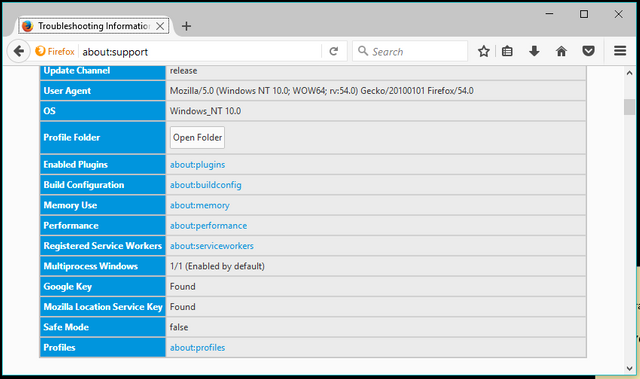
t would be better if, you create a new Firefox profile to do all the changes, as, reverting back would not be as easy as, deleting the profile. In order to turn on Electrolysis on your Firefox 54 manually, you need to follow the steps mentioned below:
1)Go to about:config using Firefox’s address bar.
2)Click I accept the risk! when the warning message is displayed (if it does).
3)Now, search for the term browser.tabs.remote.autostart in the search. Please pay attention while typing the Preference name or you’ll end up doing something else.
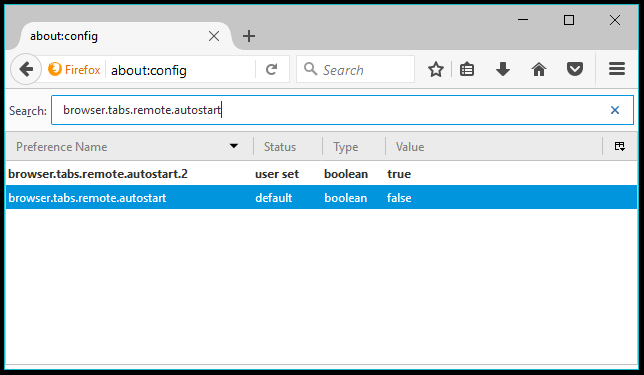
4)Double-click the option to set it to True and enable e10S.
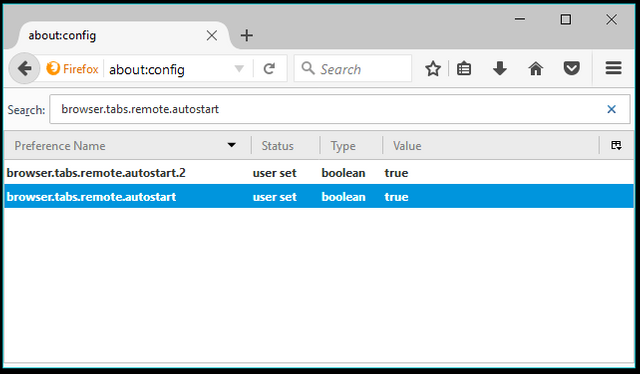
To disable e10S set the value to False again.
Force-enable Multiprocess in Firefox
You can verify if the process has been successful or not by revisiting the about:support page. There might be chances that multiprocess didn’t turn on because of incompatible add-ons. The about:support page would list the cause why e10s is disabled. If that’s the case, you can force Firefox to allow electrolysis.
1)Go to about:config in Firefox.
2)Right-click > New > Boolean.
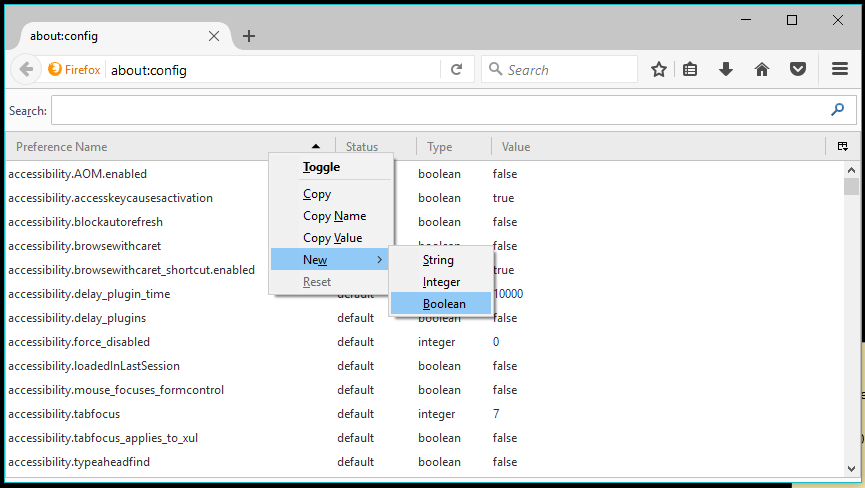
3)Type the following in the name field:
browser.tabs.remote.force-enable
4)Click Ok.
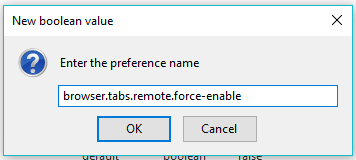
5)Set the value to True.
6)Now, you have to prevent incompatible add-ons from stopping electrolysis. Search for:
extensions.e10sMultiBlockedByAddons
7)Set the preference to False by double-clicking on the entry.
The about:support will display Multiprocess Windows status as “Enabled by user’ when you force it.
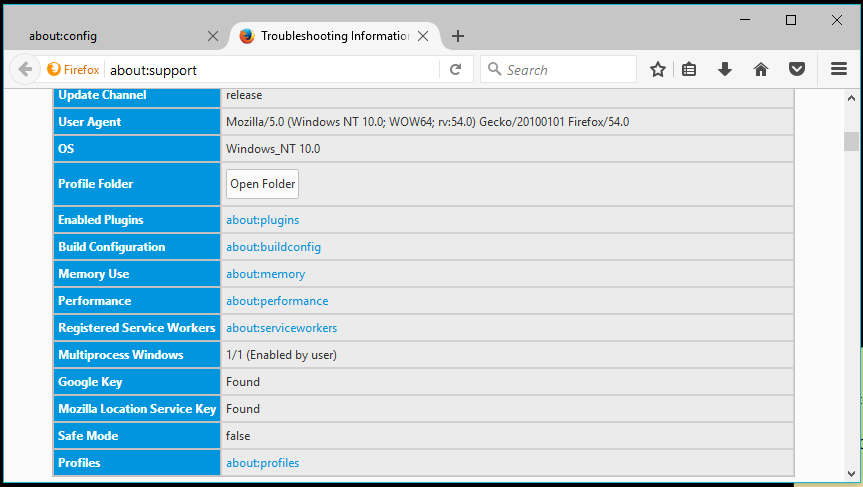
Please note that there are risks associated with force-enabling multiprocess and Mozilla warns about the same in their wiki. Also, the multiprocess didn’t turn off in my case when I set the value to False.
Increase the number of content processes for Electrolysis
Firefox supports up to 7 content processes, but only four are enabled by default in Firefox 54. You can change the number by searching for dom.ipc.processCount on the about:config page.
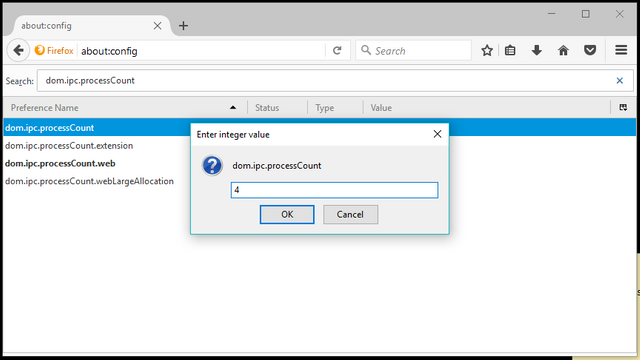
The process count was initially set to one. Double-click the dom.ipc.processCount preference to edit its value. Set the process count to four or above. Later versions of Firefox will include an option to the same.
It works! very useful. Thanks!
You are welcome!
Damn! Yes, thank you. My firefox has been slow as f***k. Follow me for the latest in tech news from around the world.