Organization on Steroids: Voice to Zenkit Productivity Hacks Part I - iPhone & Android Phones
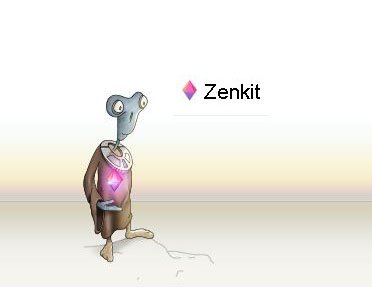
These tutorials will show you how to add items to your Zenkit Collections via voice command using your phone (Part I) and Amazon Echo or Google Home/Google Assistant App (Part II).
Zenkit is a productivity tool that allows you to set up projects and workflows in whatever way works for you. You can use it to organize your to-do list, a project or plan your blog posts.
It is infinitely customizable and allows you to organize your information in multiple ways that will appeal to everyone. They offer Kanban, List, Table, Calendar, and Mind-Map and ways to add multiple pieces of information to each item. Here is a quick introduction video.
Zenkit introduction video
For those of you with a Google Home or Amazon Echo you can attest to the convenience of to adding things to your shopping list - just by saying "Alexa, add Cabernet to my shopping list."
Voice Use Case Examples:
- You're driving and a great blog post idea hits you that you need to capture before you forget.
- You're busy in the office and want to remember to put something in your GTD (Getting Things Done) inbox but you don't want to stop to open the app/website.
- Visually impaired people often find it easier to use voice versus typing for input.
- I'm sure you can think of a thousand examples where it would be more convenient to enter something via voice versus typing....
Zenkit has a few preset use case collections set up that you can customize to your liking. For this example, we'll use the GTD board.
To add the GTD board:
- click the + to add a new collection
- click on the blue link "Have a specific use case? Check out our templates!" at the bottom of the pop-up
- On the templates page choose "Personal" and then "GTD"
Now the magic begins.
This hack uses Gmail and Zapier. So you will need accounts on both. Zenkit, Zapier, and Gmail all offer a free account level which should be sufficient for most people.
Voice Integration With Siri (iPhone) or Google Assistant (Android)
Log into Zapier, navigate to Zenkit Integrations
Choose Gmail to Zenkit Zap
Click "Create this Zap"
Gmail Trigger = (default)New Email Matching Search - Click "Continue"
Connect your Gmail account.
Click "Test" to ensure the accounts are connected. You should get a "Success!" message.
- Click "Continue"
- Click "Continue"
Set up your search string. In this example, I use
subject:"GTD"You can set up multiple zaps using different search strings to add items to different Zenkit boards.- Click "Continue"
- Click "Continue"
Pick a sample to set up your Zap. At this point, Zapier will pull in several email examples. You can usually just use the email to which the program defaults. If you want to pull in an actually representative email, send yourself an email with the subject "GTD" with the message "find Hans Solo & Princess Leia".
- Click "Continue"
- Click "Continue"
Zenkit item - the default (and only option) create new item will be selected. Click "Continue".
Connect your Zenkit account. Test. And Click "Save+Continue"
Set Up Zenkit Item - Choose Collection drop-down and choose "GTD"
Zapier will present you with a list of options.
- Title - Click the 'insert a field' box in the upper right and choose "Body Plain". This will populate your item with the body of your email.
- List - Choose "Inbox" This will deposit your item into your inbox
- The remaining fields can be left blank
- Title - Click the 'insert a field' box in the upper right and choose "Body Plain". This will populate your item with the body of your email.
Click "Continue"
Zapier will set up a test case - click "Send Test to Zenkit" to verify it works.
Check your Zenkit that the item arrived to your inbox
Click "Finish" and you're done!
Ok great! Now when you send yourself an email with the subject line GTD it will end up as an item.
But you said this was a VOICE integration?
This is where Siri and Google Assistant come in.
- Invoke Siri or Google Assistant
- Say "Send an email to me, subject GTD, message Find Hans Solo and Princess Leia."
Warning! Siri and Google Assistant can be a little finicky. If you say "send an email to me (or myself)" and you have more than one email address for yourself in your phone it's going to stop and ask you which email. I've found for Siri if I just say "send an email to [email protected], etc." it will work.
You may have to play with the wording a little until you find the combination that gets the subject line to read "GTD" and the message in the body text.
WARNING: Often times if you go back and edit a Zap it will break. If your Zap is not working turn it off and rebuild it.
Next up adding integrations with Alexa and Google Home.
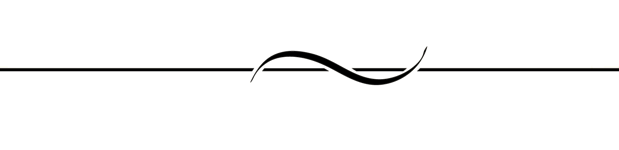
Thanks To:
@penderis for doing his superhero stuff
and
The awesome people over at Steemit Creators' Guild especially @ravenruis for proofreading and @jrswab for running such an awesome discord.
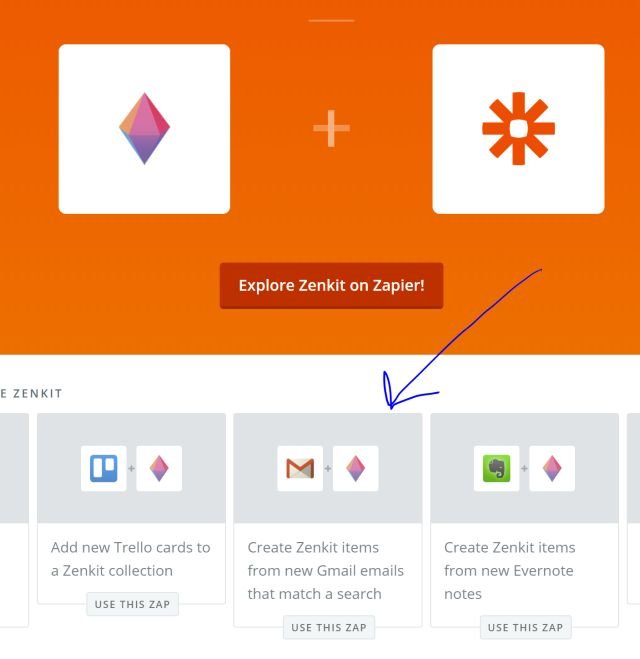
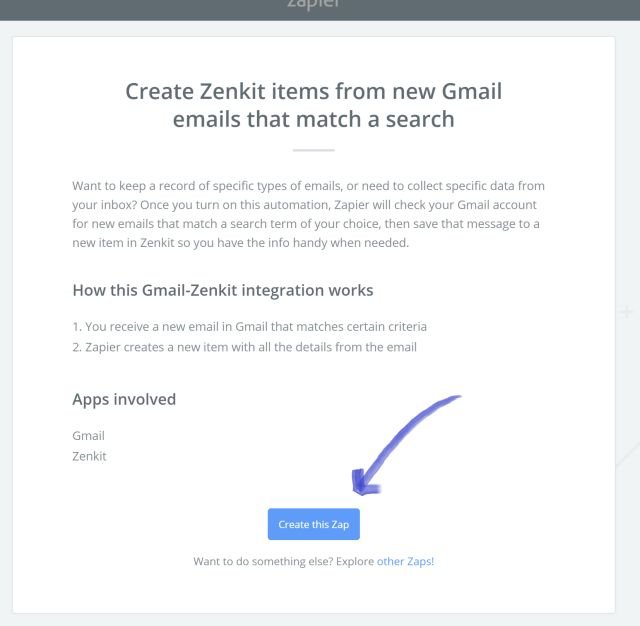
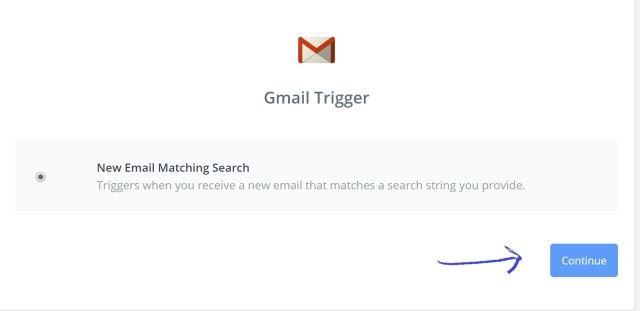
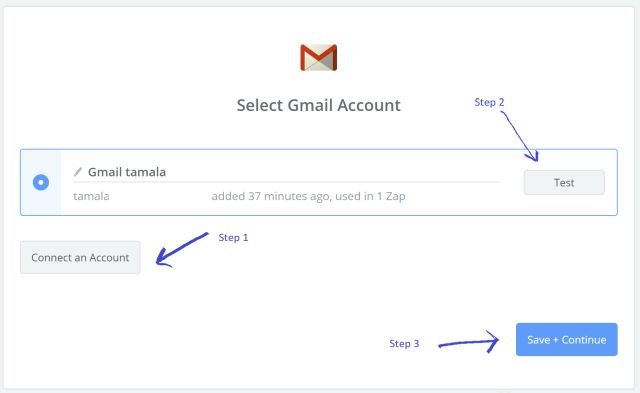
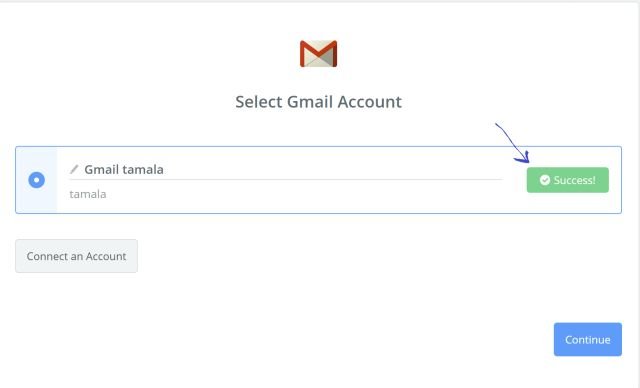
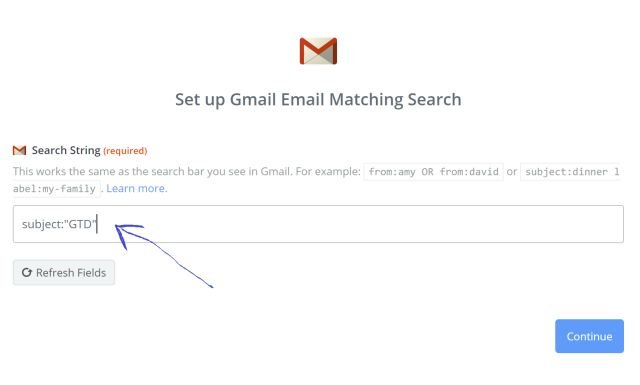
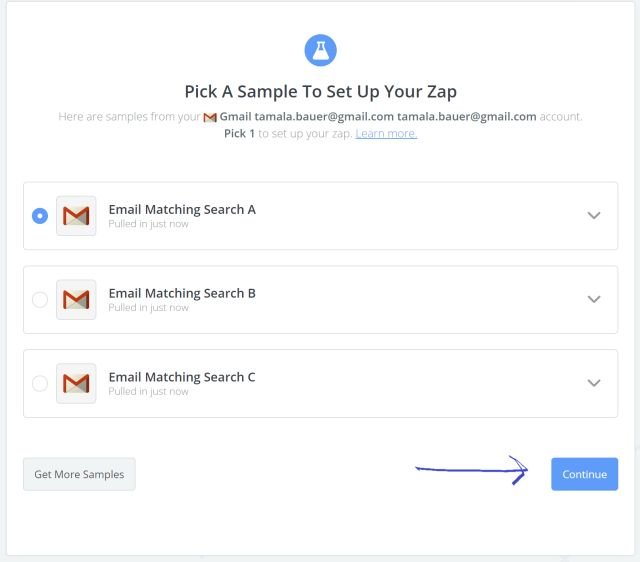
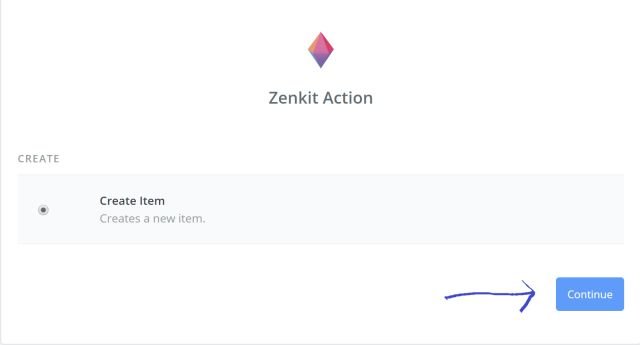
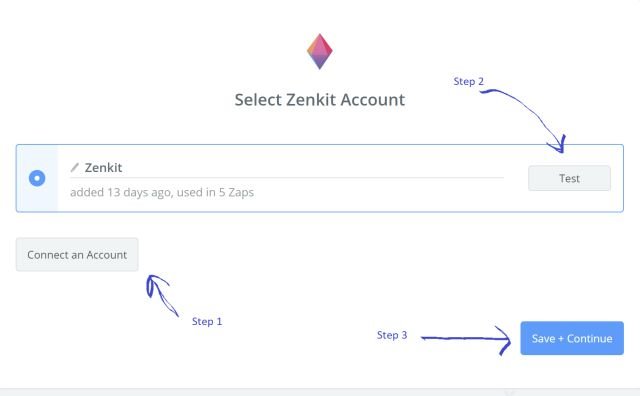
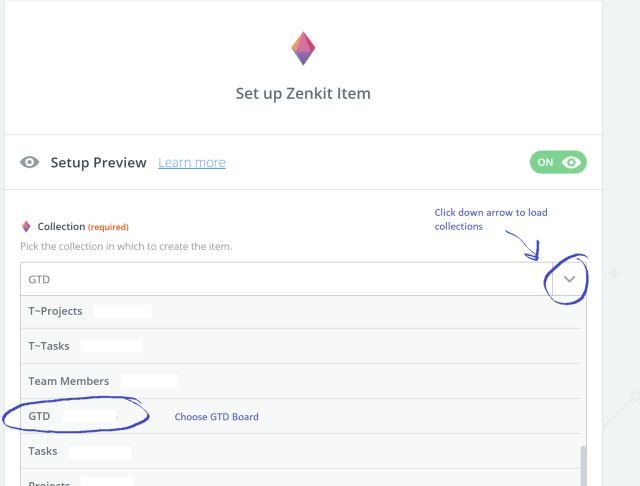
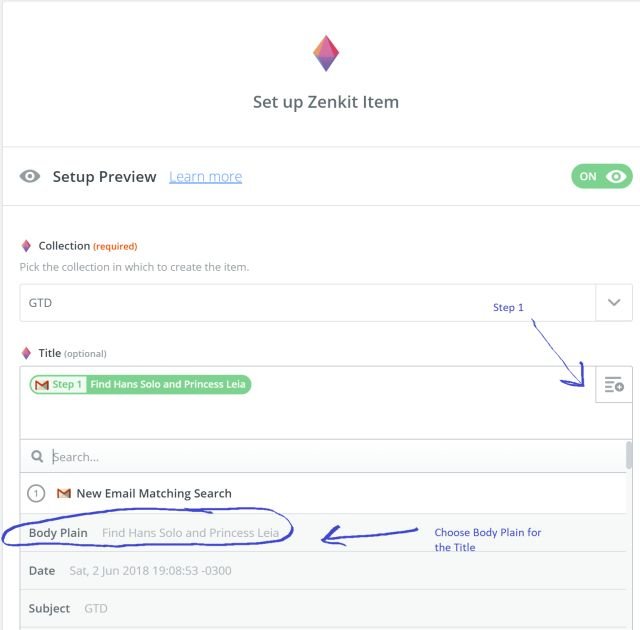
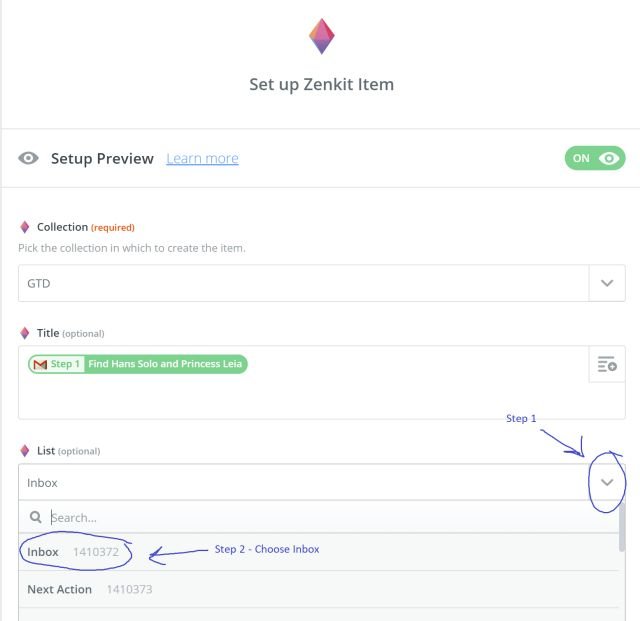
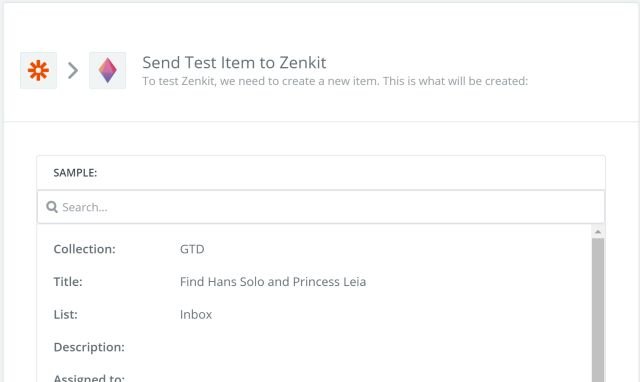


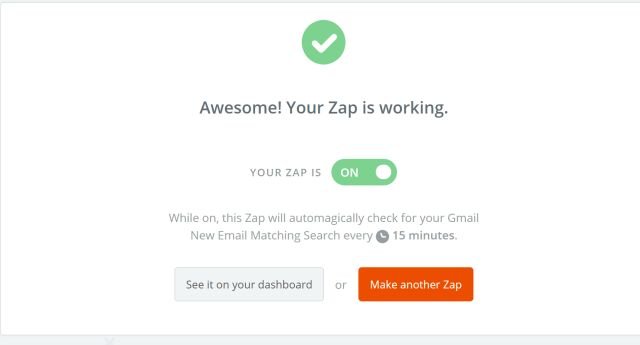
I am really technologically challenged, I probably won't be trying this anytime soon but it looks like you have explained it pretty well here. So if and when I do decide I know where to come to get the low down on this.
Which branch of the government is monitoring Zenkit, would that be the FBI , CIA , DOJ or another one I didn't list? I mean, this has to have something to do with Russian spying right?
Well when you're ready to jump in let me know and I'll walk you through it :)
So since the servers are in Germany I'm thinking the CIA probably has purview over the aliens at Zenkit ;)
The Russians probably use it for some big mind map outlining some nefarious election tampering....somewhere..... not saying where.
Do drop in over on the @BuddyUp Discord! We could use some of your wisdom and wit over in the #the-pond!
Thanks for dropping by!
~T
Well thanks for the offer, I will surely keep it in mind. I briefly have looked over at BuddyUp. If I get an opportunity I will do that, thanks.
It was good to see you in PYPT again, too! 🤗
@thekittygirl Well since you win the award for most organized Steemian of all time with your lightning-quick ability to drop in any Discord server invite or other useful pieces of information at the drop of a hat I'm sure you have some sort of amazing organization tool at your disposal.
You could make a big Discord kanban board organized by interest for all your links and then another for all your how-to tutorials :) But I'm sure you already have that set up somewhere.
Thanks for stopping by and thanks for being the one and only and indispensable @thekittygirl - Steemit would be a lesser place without you!
XXXOOO
~T
Ah so that's what you wanted me to test! I have to see if zenkit fits me. For a while I was using my email (inbox app) as a GTD space but after awhile I just let it slip. And probably couldn't break it into small enough chunks.
Though that does remind me, I can use assistant to add stuff to shopping lists. Hey Google, remind me that I can use you to make shopping lists. Heh.
hehehehe - yes, you were one of my unwitting testers for Android phones since I don't have one 😉
Do check out Zenkit - I'm liking the fact that I can customize it however works for me. Sometimes I like mindmaps, sometimes Kanban or just a plain old list.
I can attach files or URLs to a note to keep all my research in one place. It's really versatile and I love to have everything written down - 'cause if it's not written down it's not getting done.
If you do check it out let me know what you think.
Thanks for testing for me 😘
~T
Look at you being a modern granny! :OVery good tutorial tamala! :)
Do you prefer zenkit over trello?
Seriously wolvie? The ninjas are coming for you. But until they get there......
Yes, I do prefer Zenkit over trello. Zenkit will allow you to customize your cards in an infinite number of ways which is cool. I do really like the Kanban style of Trello which Zenkit has also.
But in addition to Kanban - there are different ways to arrange your stuff - straight list, calendar view, a table or one of my favorites a mind map.
I find a mind map helpful for things like planning a website or mapping out how a big project flows together. Or things like planning out ninja attacks.
If you are currently using Trello, Zenkit has an integration to port all your Trello stuff over so you won't have to re-enter it. Then you could give it a try and see what you think.
I'll be interested to hear your thoughts if you try it.
Keep watching your 6.
XXXOOO ~T
What did I do now! :O xD
Well I tried Zenkit. But it seems to have quite a lot of starters bugs. It just doesn't work as fluid yet as trello does.
As soon as it does I might switch as especially the calendar view is nice.
But for what I need it for currently Trello just works more fluid and well... it just works haha
Stop staring at my ass Tam >:(
I'm not watching your 6. YOU need to watch your 6.
Good luck with that ;)
No more ass talk tam! Behave
🤦♀️
Check this out @wolv it’s a good explanation of the power of Zenkit V’s Trello. Zenkit vs Trello.
Nice! bit of a bias site tho :P but looks nice.
But like I said it just doesn't work bug free. when I used it a while back it still had little issues that made the user experience horrid... (in my opinion as a UX designer haha)
I admit I was unaware of the existence of Zenkit. The fact that it can work through a voice command makes it interesting for me, thank you for explaining it to me.
I hope you find it as useful as I do :) Thanks for stopping by! ~T
Well explained, to the point and I like that even though I don't have voice I can still use this tutorial via the email section without having to open zenkit.
So it is a double whammy of awesomeness. 👍
Double whammy! I like that :)
The Zenkit folks tweeted this out so I guess they liked it too ;) Thanks for your help on this!
XXXOOO ~T
Great post! Keep up the fantastic work!
Check out https://steemit.com/@a-0-0
That excellent initiative great work, is a good tutorial, try to put it into practice.
That is a really thorough, informative post and tutorial. Thanks!