Build a Better Site Specialist tips, top tools and practical help
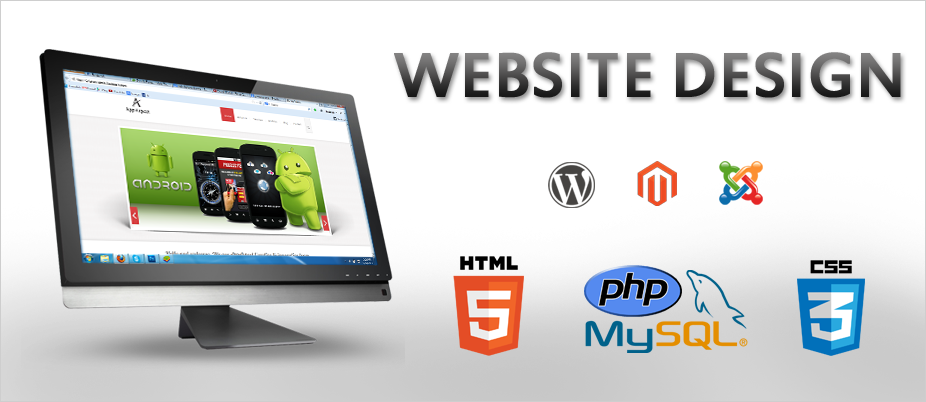
Top Tips of the Fortnight
Google DataStudio is now free Google offers a variety of analytical tools for measuring the performance of your website – from how many visitors you get to which pages they’re looking at. The constant flow of data generated by these services can be confusing, so Google provides a tool – DataStudio (datastudio .google.com) – to capture snapshots from Analytics and other data sources. This was previously a freemium service, with a limit on the number of reports you could create, but you can now use it as much as you like, free of charge.
You could also export this data from Analytics to load into a spreadsheet, but if you sign into DataStudio with your Google account, your Analytics data is ready and waiting to be converted into graphs and tables, making site analysis even easier.
DMOZ is deceased Back in the early days of SEO (search engine optimisation) you could get a boost from Google by getting your site listed in handcrafted databases of websites. The king of them was DMOZ (www.dmoz.org), launched in 1998 and hand-moderated by a huge team of volunteers. Moderation was strict, so inclusion in the database was a clear indication to Google that a site was good. However, after 18 years, the site has been shut down by current owner AOL. You should still be able to view it, for old time’s sake, at the Internet Archive’s Wayback Machine (archive.org/web).
The faster your site loads, the better the experience is for your visitors. Even little things can make a surprising difference. Here’s how to cut the bloat out of your site’s CSS and JavaScript files.
1.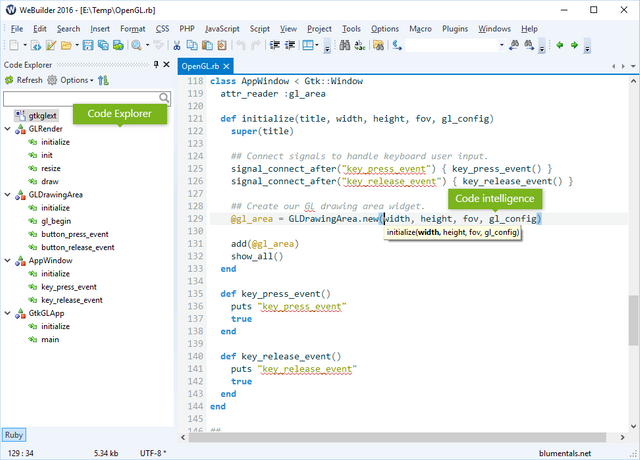
The white space we’re taught to put into computer code such as CSS, JavaScript and others is only there to make it more readable to humans. Once you’ve finished writing it, you can go through your files manually and remove spaces.
2 Computers don’t need them and will read files faster if they’re not there.
2.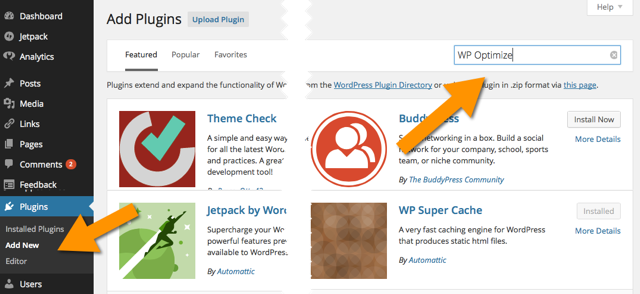
If you use WordPress, there’s a plugin that will do this for you. Click Plugins,
1 Then click the Add New button and type Better WordPress Minify into the search box.
2 Install
3 and Activate the plug-in. Return to the main Plugins screen, find the plugin and click Settings.
3.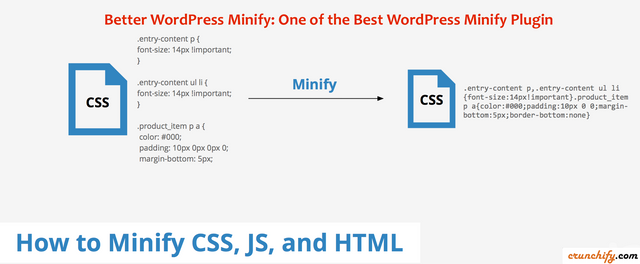
Make sure that ‘Minify JS files automatically’ and ‘Minify CSS files
automatically’ have ticks in their boxes. The plugin creates new versions of your files, caches them and redirects any requests to the new versions. However, the original files are preserved and will be reinstated if you remove the plugin.

My friend, a kind reminder here.
#cn tag is stand for chinese.
However, no chinese was detected in this article.
Please use wisely for your tag,thank you.
Interesting post. Am happy to re steem you. X