How to Make a Bootable USB Drive using CMD
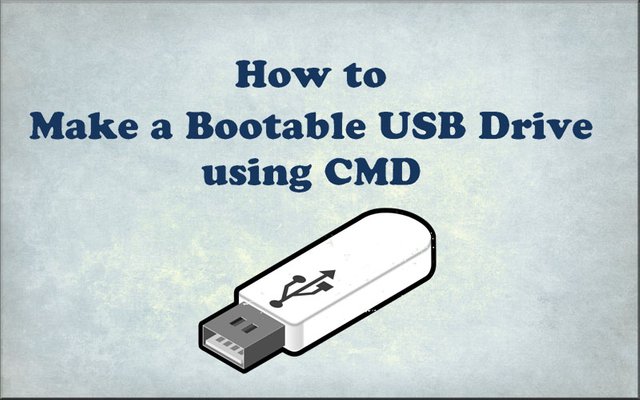
How to Make a Bootable USB Drive using CMD
If your PC or Laptop is not working properly or there might be any virus and you would have to format your PC or Laptop from an external USB Drive for Windows, that time you would need a bootable Pen Drive. Yes, you can use your pen drive as a bootable device to install Windows 7, 8.1, 10 in your PC or Laptop. Pen drives are available very easily nowadays.
In this article I’ll tell you the best ways in which you can build your bootable Pen drive very easily.
Requirements for Creation of a Bootable Pen Drive:
- An ISO file of the Operating System
- A USB Drive or Pen Drive depending on the size of your ISO file
- A PC or a Laptop
STEPS:
First of all, insert your Pen drive into the USB port of your PC or Laptop.
Then, open Command Prompt as Administrator by searching for cmd or simply hit WINDOW KEY+R to open the Run and write cmd and then hit Enter key.
Now a black window pops up on your PC or Laptop screen.
Type, diskpart on command prompt and hit Enter key.
In a few seconds it will show you some information about your PC or Laptop. Now type- list disk and hit the Enter key. You’ll see the active disks with its storage capacity on your PC or Laptop.
Identify your disk’s number and then type- select disk x (replace x with your disk number) and hit the Enter key again.
Type clean and hit Enter to erase all the data in that Pen drive.
Now you’ll need to create a new partition of the drive. Type- create partition primary and hit the Enter key to create a partition in your Pen drive.
Now type the new command- select partition 1 to choose the new partition for setting up it as an active option.
Type- active and press Enter. It will activate the current partition.
Now you have to format your current partition. Just type- format fs=ntfs quick hit the Enter key.
Lastly type- exit and hit Enter key for ending disk management program.
Final step- Copy all of your Windows file to that Pen drive and your Pen drive is ready to go.
good tutorial
Thanks @mohdimad..
Thnks. Very easy way
Making a pen drive bootable is more easier as compare to software like wizard partition rather than CMD. This is somehow safe and secure method, best for a newbie.
Yeah, its safe and also easy to carry with.
I’m so thankful for you guys it really aowsome to deal with you. You are fast in it and fantastic Thank you guys so so much
Very informative. Keep up the good work buddy 😉
Posted using Partiko Android
Thanks buddy..
Thanks for sharing this useful information.....
My pleasure..
Very Usefull Information
Thank you, @dipom98
Very useful info bro i was looking to flash my pc.
Thank you @saubhikbiswas. I think it may help u.
good explain bro...