HOW TO SETUP A WIRELESS ROUTER
introduction
As more and more devices are able to connect to wireless networks, setting up a wireless router has become crucial step for virtually any home and offices network. setting up a wireless network will allow your device to connect to the Internet from practically anywhere in the home and offices considering the range from where the router is capable of picking in the home or offices without the need of a messy wires/cables
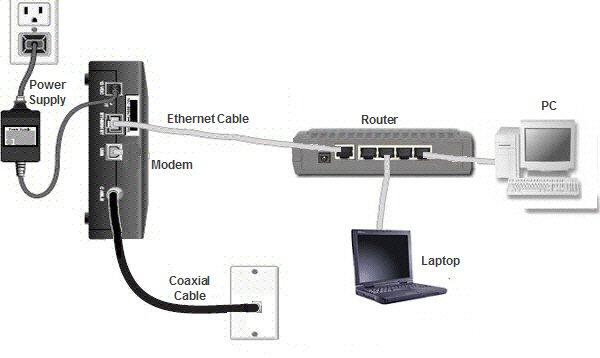
to get started setting a network with the use of a distributing router
STEP1
A. purchase a wireless router: Routers come in all shapes and sizes. compare features to find the router that is right for you, if you need more area that you need to cover or have lots of walls in your home, you will need a router that offers the option of upgrading antenna with high gain types
B. Connect your router to your modem : Routers and wireless routers enables you to shear a broadband Internet connection with multiple devices/users. to do this you will need to connect your broadband modem to the router.
connect the router and the modem with an Ethernet cable. most routers come packed with a short Ethernet cable that you can use for this.
connect the modem to the WAN/Internet port on your router. its usually offset and may be a different color from the LAN ports. the router will assign a local ip address to any device connected to its LAN ports or Wi-Fi signal from a pool of private addresses.
C. connect any device you want with an Ethernet cable if you have computers that are close you can connect them to the router via Ethernet cables. this result in more stable and faster connection and doesn't require any extra configuration.
STEP2
CONFIGURING THE ROUTER
A. find the ip address of the router if this is a new installation or new router, determine the default ip address that may be printed on a label affixed to the router or in the documentation. if you cant find the router ip address anywhere, you can do a web search for the router model to see what the default address is. commonly found "default" local IP address for routers are 192.168.1.1, 192.168.0.1, 192.168.2.1, 10.0.0.1. note that all the addresses in the following range have been set aside for exclusive use in a LAN and one address in the range of any of them would be assigned to the connected router.
B. Open a web browser on the computer that is connected to the router. enter in the IP address of the router into the address bar and press enter. your browser will attempt to connect the router configuration menu.
C. Enter your user-name and password in order to access the configuration page, you will need to be on the router's ip address and into a valid user-name and password at the prompt. most router have a basic account setup that you will need to use to log-on, these varies from model to model but should be printed on the router or in the documentation.
-the most typical user-name is "admin"
-the most typical password is admin
-most routers will require a user-name and a blank password. if you cant figure out the correct IP address, your username or password, search for your router model online to see what the default login is. if it has been changed press the reset button on the back of the router for 10 - 30 seconds as dictated in the instruction for the router model to restore factory and try again.
D. Open the wireless settings when you login to your router you will be taken to the router's main menu or status screen. There will be several options to choose from. the Internet section can usually be left at default settings unless you received specific instructions from ISP. the wireless section will allow you to setup your wireless network.
E. Enter name for your wireless network. In the wireless section, you should see a field labeled SSID or Name. Enter a unique name for your wireless network, this is what other devices will see when scanning for Networks. check the box to enable SSID broadcast. this will essentially turn ON the wireless network so that it may be readily seen by any on the range of the signal.
F. Choose a security method: choose from the list of the available security options for the best security, choose WPA2-PSK as the encryption method, this is the most difficult security to crack and will give you the most protection from hackers and intruders.
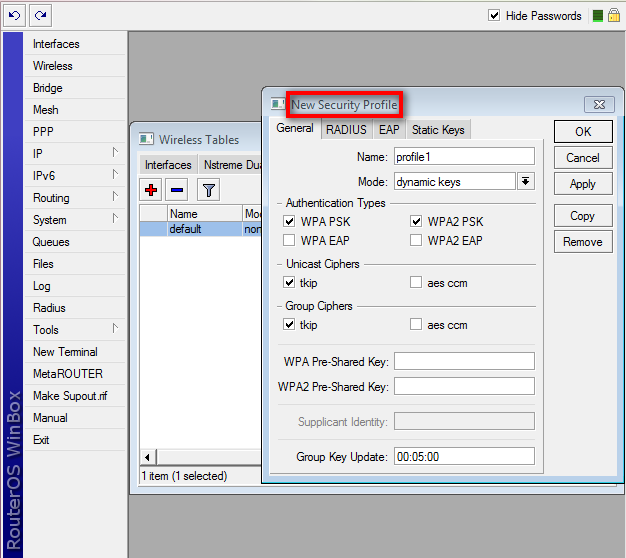
G. Create a pass phrase: once you have chosen your security method, enter in a pass-phrase for the network, this should be a difficult password.
H. Save your settings: once you have finished naming and securing your wireless network click the apply or save button, the change will be applied to your router once the router has finished resetting, your wireless network will be enabled.
I. Change your router user-name and password from the default : once you have your network configured you should change the user-name and password that you use to access your router., this will help protect your router from unauthorized changes.
Source
Plagiarism is the copying & pasting of others work without giving credit to the original author or artist. Plagiarized posts are considered spam.
Spam is discouraged by the community, and may result in action from the cheetah bot.
More information and tips on sharing content.
If you believe this comment is in error, please contact us in #disputes on Discord
Hi! I am a robot. I just upvoted you! I found similar content that readers might be interested in:
https://www.wikihow.com/Set-Up-a-Wireless-Router
obviously all answers to configurations and setups would be on https://www.wikihow.com
these is my defined summery on how to setup a router to Internet
Congratulations @erransum! You received a personal award!
You can view your badges on your Steem Board and compare to others on the Steem Ranking
Do not miss the last post from @steemitboard:
Vote for @Steemitboard as a witness to get one more award and increased upvotes!