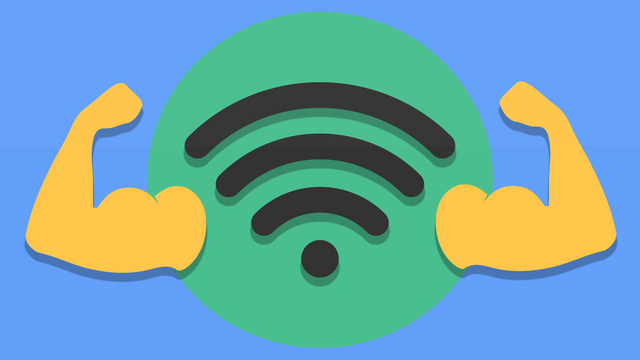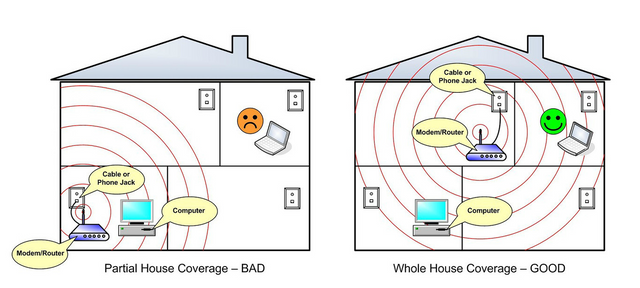How to improve your WiFi signal in easy steps
The router signal of your house does not always reach all your rooms equally, and depending on where and how you have it placed you can have quite a few coverages in some areas of your house. And this can be a headache when you have several connected devices spread throughout the length and breadth of your home.
So today we are going to suggest seven simple steps with which to improve the signal of your WiFi network at home. In this we will review from which is the best place to locate or place the antennas to how to recognize if your neighbor's router is interfering with your signal, or how to improve the coverage of WiFi itself.
Take care of the location of your router
Routers are not particularly nice devices, so many of us tend to put them in places where they are not too visible. But you have to bear in mind that the position of the router has a great influence on the signal, and if we place it in an unfortunate site it is very possible that the coverage does not reach the entire house.
Therefore, it is recommended to place the router in the exact center of your home or as close as possible so that the signal is distributed throughout the house. If we put it for example in a room that is at one end of your house, the signal will have to cross many walls and distance to reach the most distant rooms, while if you put it in the center of the house the signal will be will distribute more equally.
It is also important to place the router in a relatively high position, as it sends the waves down and if we do not do it, we will be wasting part of its reach. Come on, do not put it on the ground.
And finally you have to keep in mind how you surround your router. For example, even if you have the router in the center of the house it will be of little use if you place it inside a closet or in a false ceiling. The walls also limit the signal, so the more freed of obstacles the better the coverage will be in all areas of your house.
Place the antennas correctly
Although aesthetically we can believe that it is as best they are, if we want to optimize the signal of our router it is not advisable to put the two antennas upwards. Quiet if those of yours are like that, because it is like they appear in almost all the photos of the manufacturers, and it is a common mistake that many of us make.
It is advisable to place the antennas perpendicular, one horizontally and the other vertically. An Apple engineer said it a few years ago, and his explanation was that radio reception is maximized when both the client and the access point coincide with the polarization, come on, when the antennas are oriented in the same plane.
The summary is that the antennas have to draw a 90 degree angle between them. No, with this trick you will not see that your WiFi is now much faster, but it helps to improve the coverage on our devices and not suffer so much when they are something away from the router.
The router firmware always updated

The firmware is an internal program of the devices that controls the operation of their circuits, a kind of instructions that are housed in their internal storage. From time to time, manufacturers release firmware updates to improve some of the features of their devices.
Therefore, it is important to make sure that the firmware of your router is always updated. Some routers do it automatically so you do not have to be aware. You can check if yours does in your manual, and if not, you will have to update yourself from the administration page of your router, using as we explain IP 192.168.1.1 and 192.168.0.1.
Choose between WiFi 2.4 GHz and 5 GHz
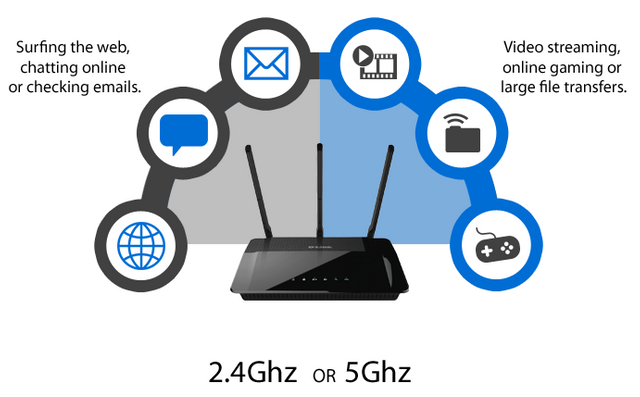
Img Src
If you have a dual band router it is also convenient to know when to connect your devices to the 2.4 GHz band and the 5 GHz band. Each of these two bands has different characteristics, so one of the ways to improve coverage and connection of your devices is precisely knowing which one to connect to each one.
2.4 GHz usually has more interference, which makes the connection may be slower. It also has fewer channels, so all the devices fight over very little space. The 2.4 GHz WiFi also has a lower maximum connection speed, although they can go further with their coverage.
In contrast, WiFi 5 GHz has less interference because it is less used, which makes it more agile, has more channels to distribute between devices and a higher maximum connection speed. Its negative point is that it has more problem to overcome obstacles such as walls, so its coverage is usually lower in many cases.
As for which band to choose with each device, if you have an old router you will only have the 2.4 GHz, so there will be no headaches. But if you can choose, the 5 GHz of could be the most appropriate for devices where the speed premium over coverage or devices close to a socket or the router itself, such as computers, game consoles and so on.
Meanwhile, the 2.4 GHz could be more suitable for those devices where coverage is more important, such as mobiles and tablets. But these are just some assumptions, once you know the features yourself you can decide depending on your needs which device you connect to which network, taking into account that some less modern devices could not be compatible with 5 GHz bands either.