A Guide On How To Install Apple's Beta Software
A Guide On How To Install Apple's Beta Software
Whatsupp Steemians?! 👋🏼
If you've seen my latest videos, you know that I've been testing the latest beta software that Apple announced at WWDC 2018. Now I'm a huge tech head, so this software is really important to me. Some of you may not be as inclined to check it out. However, if you are I have put together this guide for you on how to download the beta software.
It's really important to understand that this software is not ready for public use. It may contain many errors causing crashes and may lead to ultimate data loss. Please ensure that you accept the risks before installing this software. Please do not proceed with installation if you are not experienced with technology and beta software.
So at WWDC 2018 Apple announced
- iOS 12
- watchOS 5
- tvOS 12
- macOS Mojave
All of this software will be released in Fall of 2018 but is available to developers through their developer beta program. The Apple Developer Program annual fee is 99 USD so it will cost you some money to register. However, I have found a website that provides the beta profiles for free!
How To:
First head over to https://beta.thuthuatios.com/ on whichever device you plan on installing the beta software. For example, if you want to install iOS 12 or watchOS 5 you should visit this site from your iPhone. If you intend to install macOS Mojave you should visit this site from your Mac.
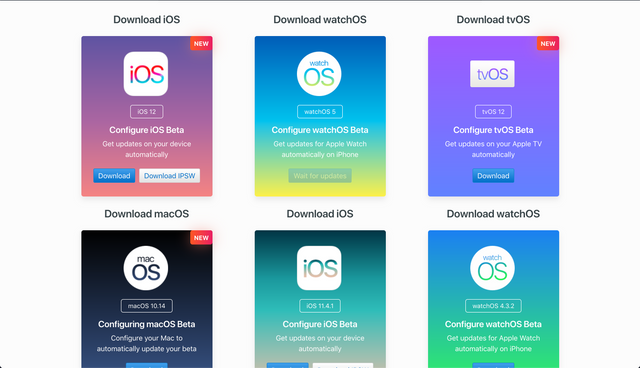
This site is in a foreign language so you are going to have to translate it to understand it.
iPhone
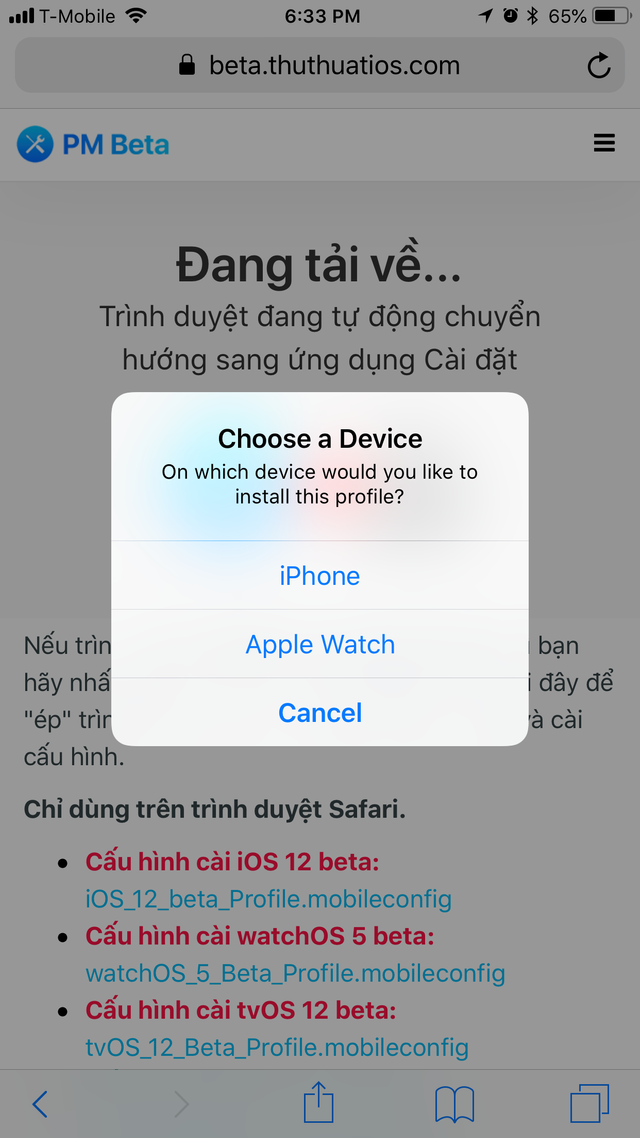
Once you have clicked download and installed the beta profile to your iPhone, head over to the Software Updates menu in the Settings app. Your iPhone will find the latest beta update and will allow you to download it. Before installing, be sure your iPhone is plenty charged and connected to a power source.
Apple Watch
Unfortunately at the time of writing, watchOS 5 Beta was causing some Apple Watch devices to be rendered useless so Apple pulled the update. Once they release the beta again, follow these steps:
Once you have clicked download and installed the beta profile to your iPhone, head over to the Watch app and click Software Updates. Your Watch will find the latest beta update and will allow you to download it. Before installing, be sure your Watch is plenty charged and connected to a power source.
Mac
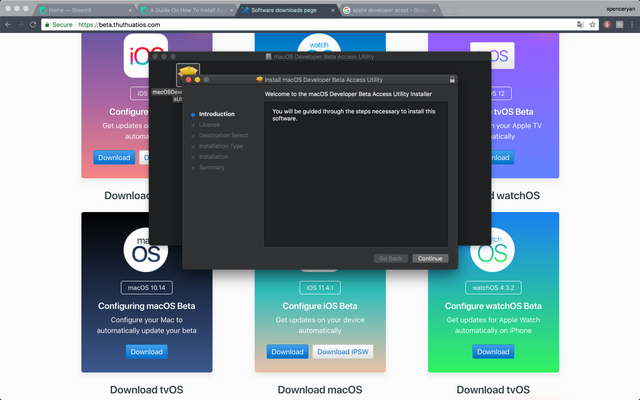
Once you have clicked download, you will be presented with an installer package. Double click that and proceed with the installation. At the end of the installation, you will be taken to a special portion of the App Store to download macOS Mojave. Download it and open it once it's completed. It will take approximately 30 minutes to an hour to complete.
That's it! It's pretty simple. You will probably encounter bugs, and crashes here and there. It's perfectly normal. As we get closer to the fall, Apple will continue rolling out more beta updates so be sure to stay on top of them as they fix errors and improve performance!
Hope you enjoyed this guide, please let me know if it helped you by commenting below! If you would like to see more tech articles from me, let me know! Happy Beta Testing!
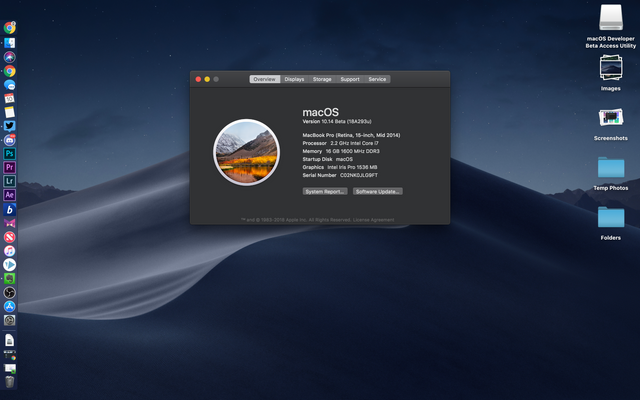
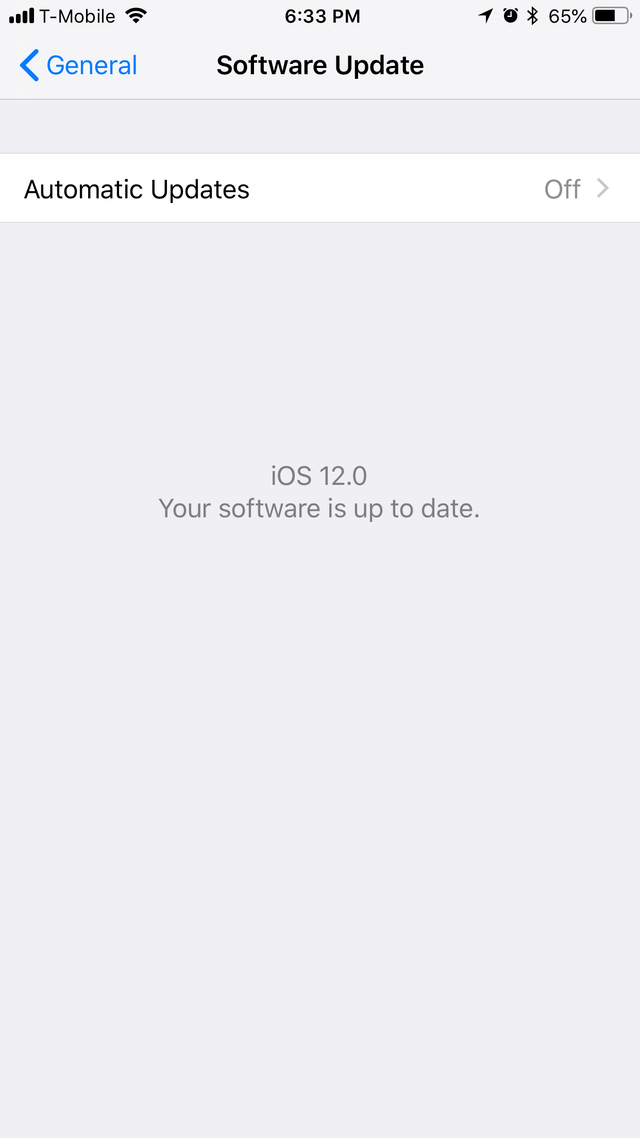
Follow me on Youtube
Follow me on Instagram
Follow me on steemit
Follow me on Twitter
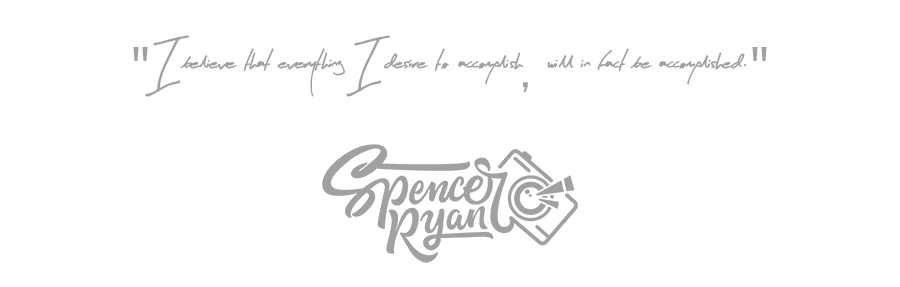
Go here https://steemit.com/@a-a-a to get your post resteemed to over 72,000 followers.