No more FREE photos on internet!
Google has removed the ‘View Image’ button from Google Images in view of protecting creators’ copyrights and credits.
Google wants users to visit the websites that host these images and bring traction to their pages, thus aiding their businesses. (Representative Image: Pexels)
Google wants users to visit the websites that host these images and bring traction to their p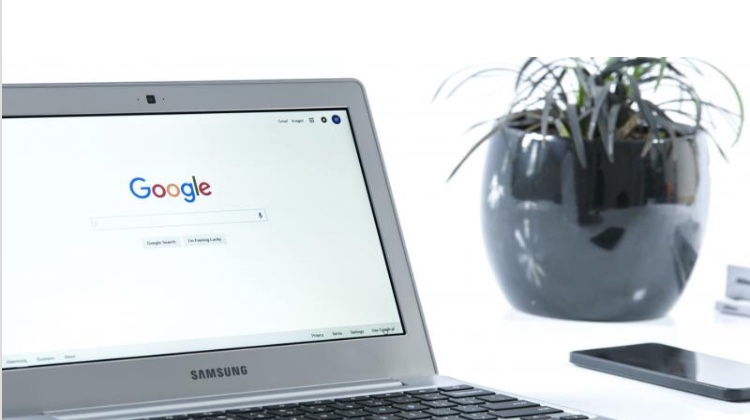 ages, thus aiding their businesses. (Representative Image: Pexels)
ages, thus aiding their businesses. (Representative Image: Pexels)
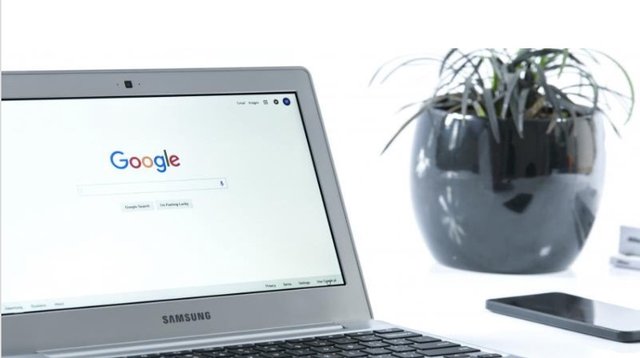
You saw some crazy concept car on the Internet somewhere and decide it as your next desktop wallpaper. The procedure to get a good high-resolution photo for nothing — head to Google Images, click on the photo you like and press the ‘View Image’ button to open it in another tab and save it as a wallpaper. However, head over to Google Images and follow the above steps once again — you won’t see the ‘View Image’ button anymore. Yes, that’s not a glitch but Google’s way of securing copyrights and generating revenue for websites that host those images.
“Today we're launching some changes on Google Images to help connect users and useful websites. This will include removing the View Image button. The Visit button remains, so users can see images in the context of the web pages they're on,” wrote Google in a Tweet. However, The ‘Visit Page’ button remains, encouraging users to visit the source website. What this essentially means that in order to download a sought-after photo from the Internet, Google wants users to visit the websites that host these images and bring traction to their pages, thus aiding their businesses. It is also supposed to help with protecting copyrights and licenses of professional photographers and publishers.
However, if you’re worried about the difficulties that Google has implemented in its image search engine, then fret not — there’s still a way to get your photos in the old way on PCs. Simply click on your favourite photo, right-click on it and select the ‘Open image in new tab’ button. The image will open in another tab from where you can do your standard ‘Right-click-to-save-as’ procedure. Most of you must have been following this procedure, which is why the removal of the button might not bother you. After all, Google still favours its users and it only requires them to be slightly smart.
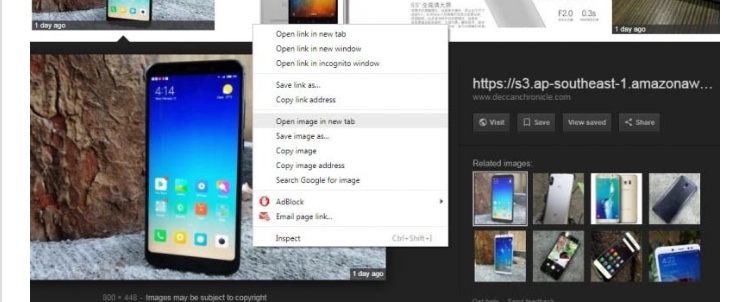
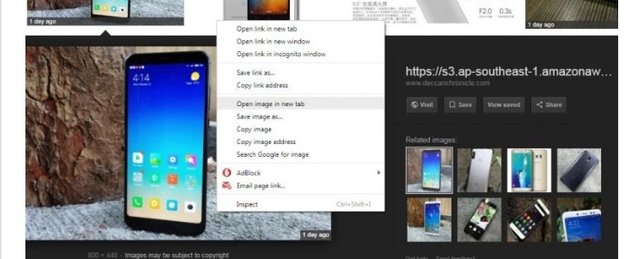
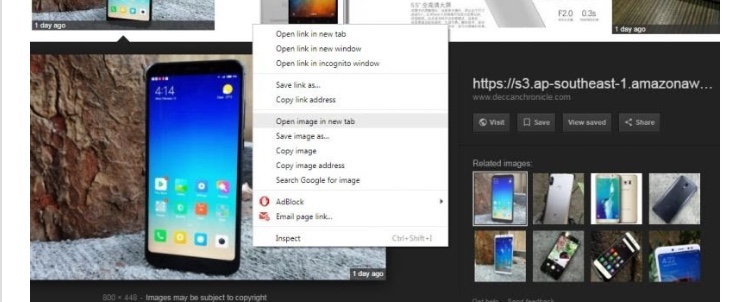
Hi! I am a robot. I just upvoted you! I found similar content that readers might be interested in:
http://www.asianage.com/technology/in-other-news/160218/google-removes-view-image-button-from-images-wants-users-to-visit-websites.html