TREZOR Manager App for Android
Originally published on Medium.
TREZOR is becoming truly portable! With the release of our new TREZOR Manager application for Android, we are introducing an alternative method how to set up, customize and recover your TREZOR device even without a computer.
Why an Android app?
Smartphones have become as powerful as computers and very popular in some regions — especially countries in Asia, Africa and South America. The likelihood of bitcoin users possessing a phone is higher than a desktop computer in many regions.
We bring this app to our users who can now enjoy a an even more portable and convenient TREZOR. We also bring TREZOR closer to our customers, especially in the regions mentioned earlier.
Does it work on all Android devices?
It should work on all phones that support USB Host. You will need an OTG cable to connect the TREZOR to your phone or tablet. The app was tested on LG Nexus 5 (Android 6) and Samsung Galaxy Alpha (Android 5).
Can you send transactions with the app?
Currently, the app can be only used for initializing the device, recovering the device, setting up the PIN code and passphrase, and some other settings.
In order to pay with TREZOR via your phone, you will have to install another application. The TREZOR Manager will direct you to Mycelium, as our application of choice.
Where is the link?
Trezor Manager — Google Play Store
How do I use the app?
See in our short guide below!
First Look
Download and install the application from the Play Store. Open the app and then plug in your TREZOR with an OTG cable and the device should prompt you to allow USB access. In case you have initialized your TREZOR previously, simply enter the PIN and you will be brought to the homescreen of the app.
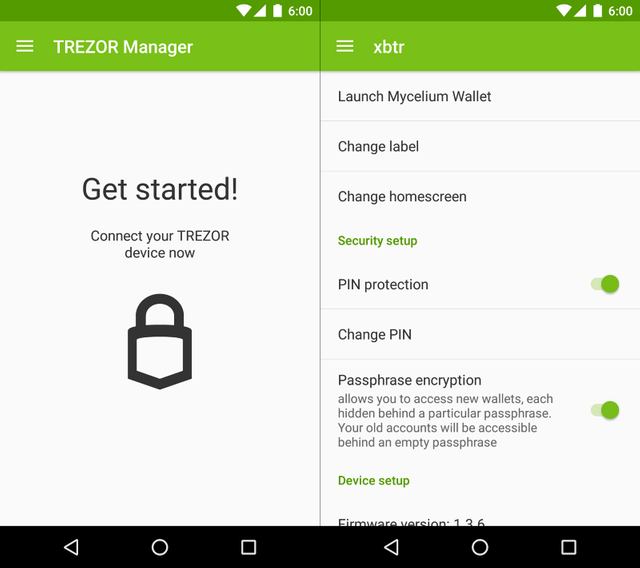
Initialize Your TREZOR
If your TREZOR is new, then the app will offer you to start the setup process. Similarly to what you would have to do on a computer, you will go through the same process on your phone.
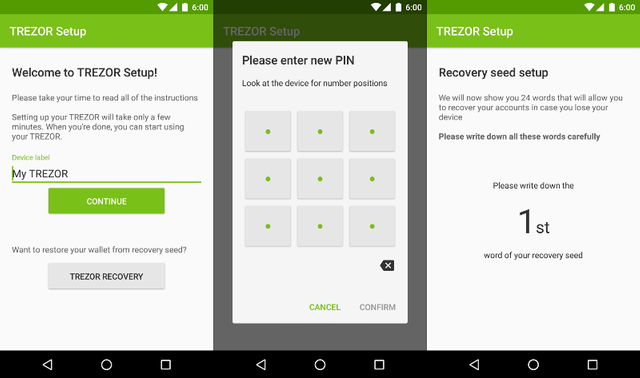
Entering PIN
The PIN entry follows TREZOR security standards — the PIN pad is obfuscated and position of numbers randomized. but since the phone has a touch screen, PIN input is much more convenient. In the exact same manner as everywhere else, PIN matrix changes every time there is a new PIN prompt.
After you set your new PIN, you will be prompted to record the Recovery seed. Seed words will not appear on the phone but on the TREZOR. Remember to write down all the words and store them in a secure place.
The 24-words represent your “master key” in a worldly language. If someone else has all the words and knows their correct order, they will have access to your account! Read more about the Recovery seed and its security in our blog post.
Seed Recovery
The Android app also supports the recovery of your TREZOR. The process is simple as the app guides you step by step until you finalize the initialization. Have your Recovery seed with you, as you will have to enter it all. The order will be shuffled, as is common for TREZOR security practices.
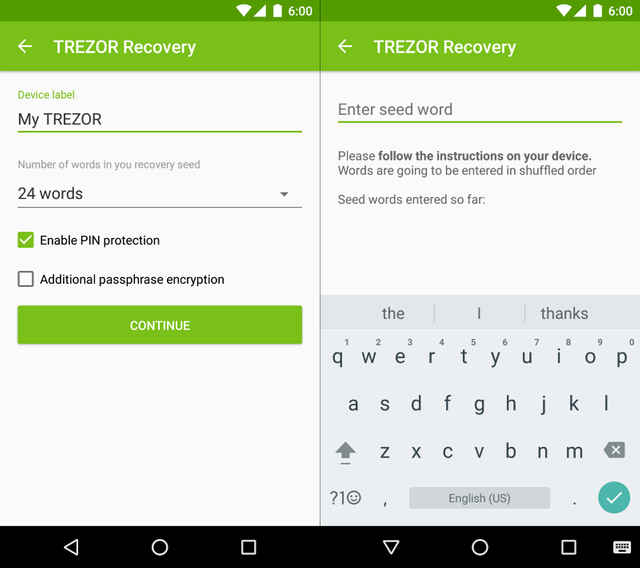
Wipe and update firmware
You can also easily wipe an initialized device with TREZOR Manager. The option is available directly from the homescreen.
The process to update the firmware is exactly the same as on a computer: plug the TREZOR into the phone with both buttons pressed to start the update process. The phone will automatically offer you to update the firmware.
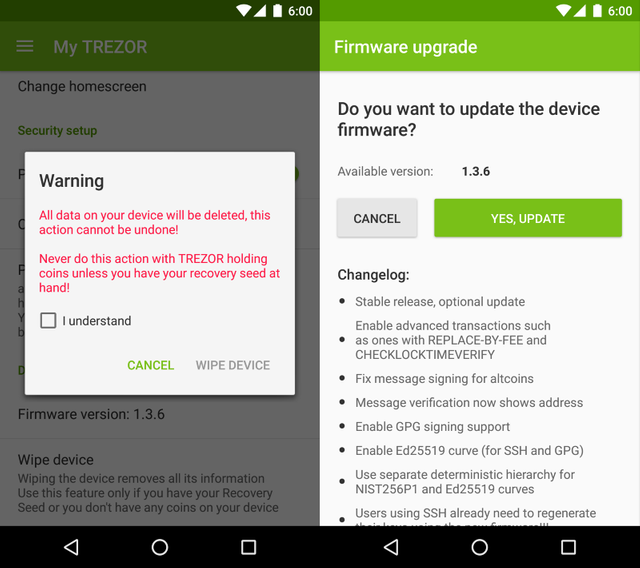
TREZOR + Mycelium
In Mycelium, you can import TREZOR as another Account or use your TREZOR as Cold Storage. With the former, Mycelium imports the XPUB of your TREZOR wallet, which allows the app to see the your account balance. If you decide to import your account, you will only need to plug in your TREZOR whenever you want to spend your coins. With the Cold Storage option, however, you will need to plug in your TREZOR whenever you want to use it and Mycelium will not have an access to your account information.
Import as Account
The process is straightforward, you may follow our guide here to make it easier. Steps are marked by red rectangles.
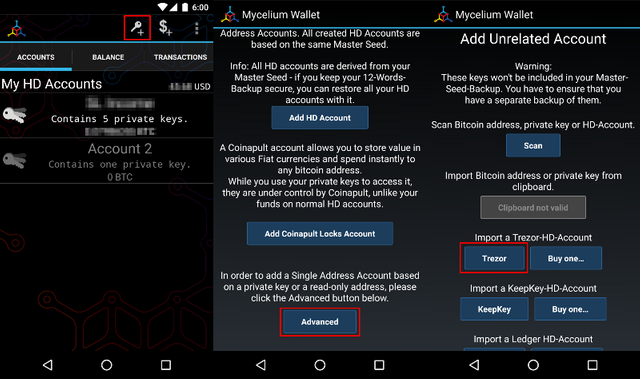
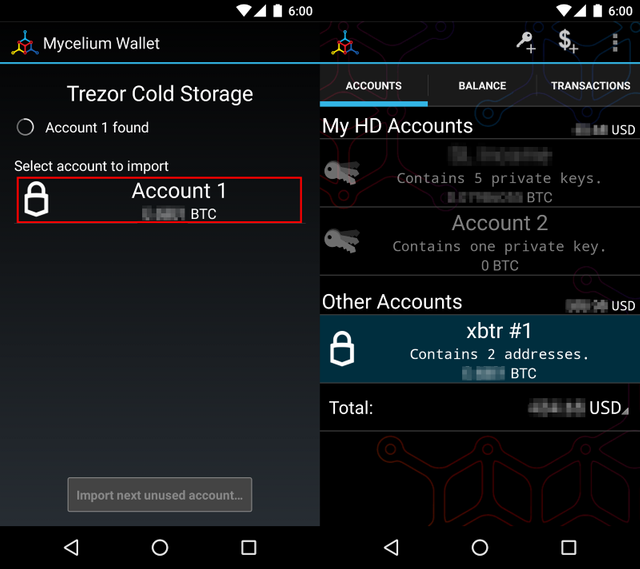
Use as Cold Storage
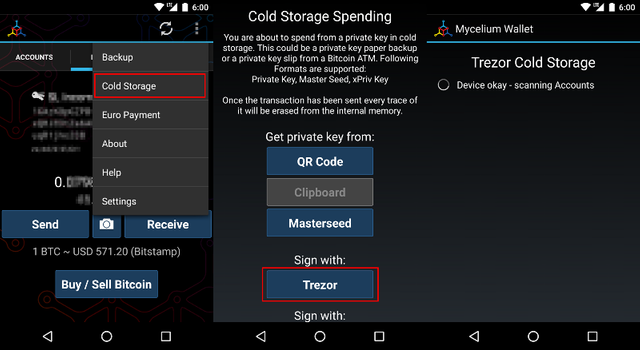
With that, you are all set to use your TREZOR with Mycelium on Android!
We hope that this application will expand the reach of TREZOR by cutting off the cords with the computer. Don’t worry though, myTrezor.com will continue to be actively developed, alongside with this management app.
Congratulations @xbach! You received a personal award!
You can view your badges on your Steem Board and compare to others on the Steem Ranking
Vote for @Steemitboard as a witness to get one more award and increased upvotes!