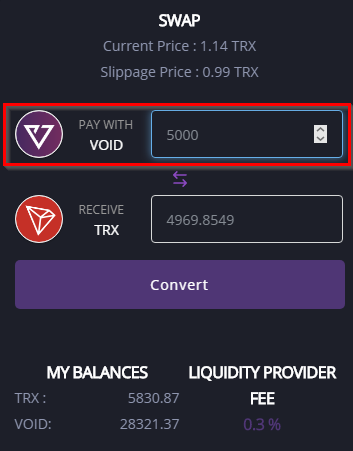VOID Dex: Step-by-step
From the Community, for the Community: DApps.Buzz
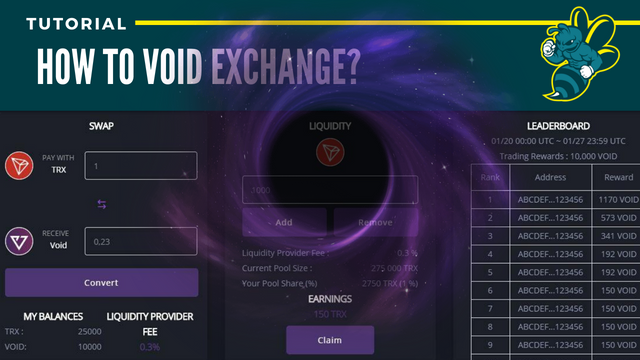
Because we encounter many people from time to time asking how to use DApps, I thought a small Step-by-Step guide for the VOID DEX (Decentralized Exchange) would come in helpful.
In this handy step-by-step tutorial, you learn how to interact with the VOID Dex, how to buy VOID tokens, and how to sell them to receive Tron TRX.
- Required: Basic Tron knowledge & installed Tron Link. Please visit THIS BENT CRYPTO YOUTUBE HOW-TO for further information on how to install Tron Link. Follow THIS DAPPSTATS LINK for more details on how to buy Tronix (TRX).
I created a simple infographic that explains the converting process, which is nearly the same way on how to handle the liquidity. Here you go:
[et_pb_image src="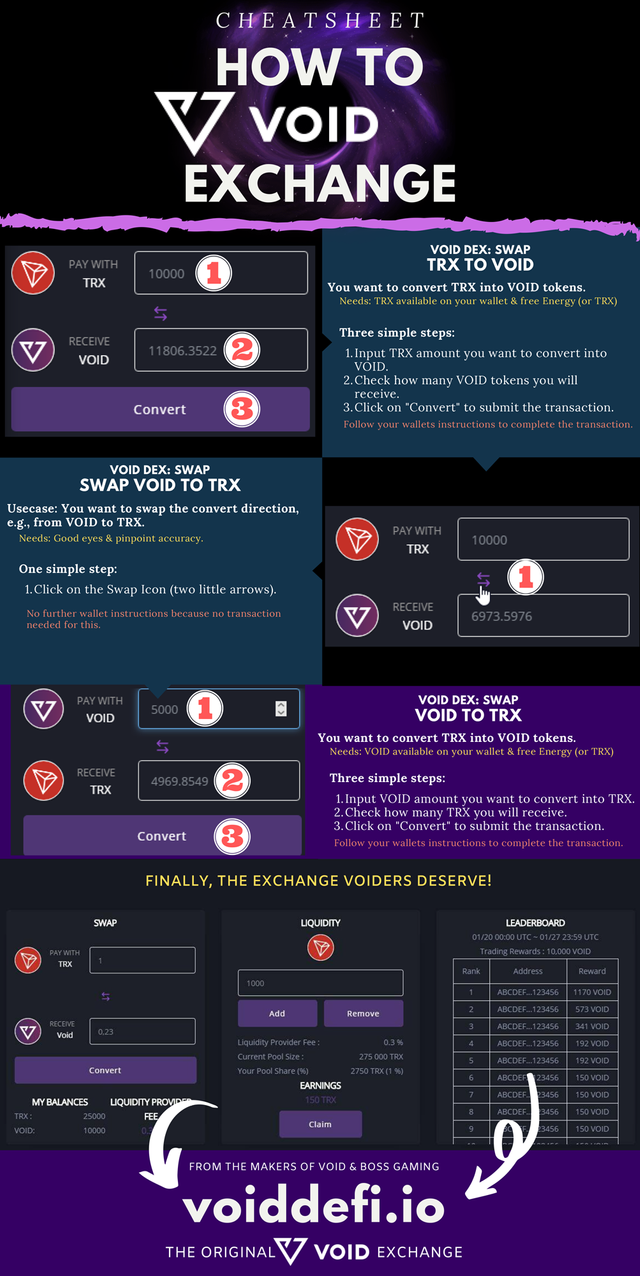 " _builder_version="4.2.1"][/et_pb_image]
" _builder_version="4.2.1"][/et_pb_image]We go deeper here with this Step-by-Step tutorial!
Please visit the VOID Exchange here: https://voiddefi.io
How to buy VOID tokens?
- Usecase: You want to convert TRX into VOID tokens.
- Needs: TRX available on your wallet, free Energy (or TRX)
Follow the steps below by swiping through the instruction screenshots:
[et_pb_slider arrows_custom_color="#FFFFFF" _builder_version="4.2.1" custom_padding="23px||63px|||"][et_pb_slide _builder_version="4.2.1" background_color="#350064" background_enable_color="on"]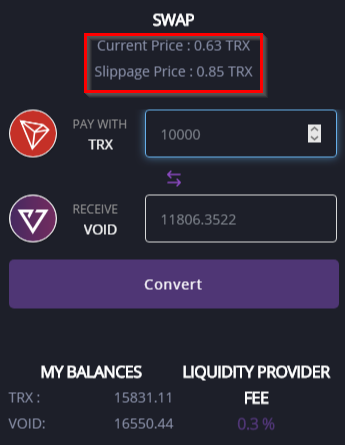
1. You can see the current, and slippage price, on top of the swap section. Slippage is the difference between the expected price and the price at which the trade will take effect. Slippage can occur at any time but is most prevalent during periods of higher volatility.
[/et_pb_slide][et_pb_slide _builder_version="4.2.1" background_color="#350064" background_enable_color="on"]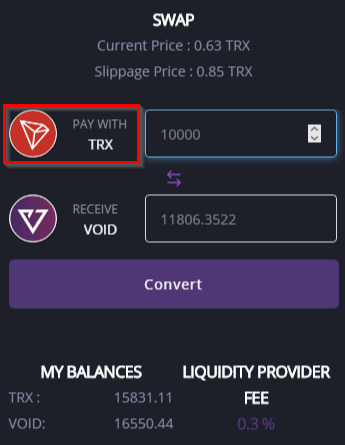
2. Make sure you swapped the current direction, as explained in the next section.
[/et_pb_slide][et_pb_slide _builder_version="4.2.1" background_color="#350064" background_enable_color="on"]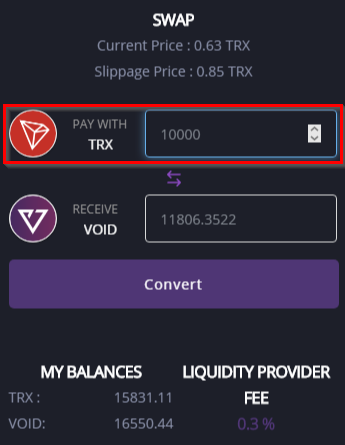
3. In the "Pay with TRX"-field, there you can input the TRX amount you want to convert into VOID tokens.
[/et_pb_slide][et_pb_slide _builder_version="4.2.1" background_color="#350064" background_enable_color="on"]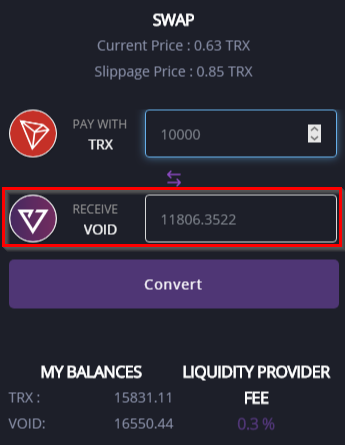
4. You can check how many VOID tokens you will receive in the "Reveice VOID"-field.
[/et_pb_slide][et_pb_slide _builder_version="4.2.1" background_color="#350064" background_enable_color="on"]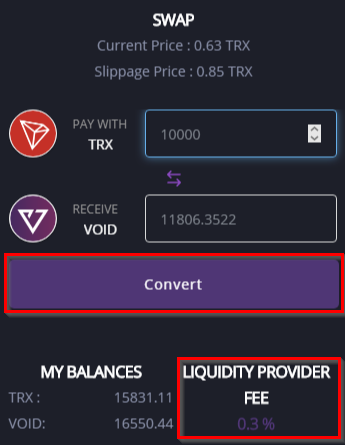
5. Click on "Convert" to submit the transaction. There is a liquidity provider fee that you pay as soon as you're swapping.
[/et_pb_slide][et_pb_slide _builder_version="4.2.1" background_color="#350064" background_enable_color="on"]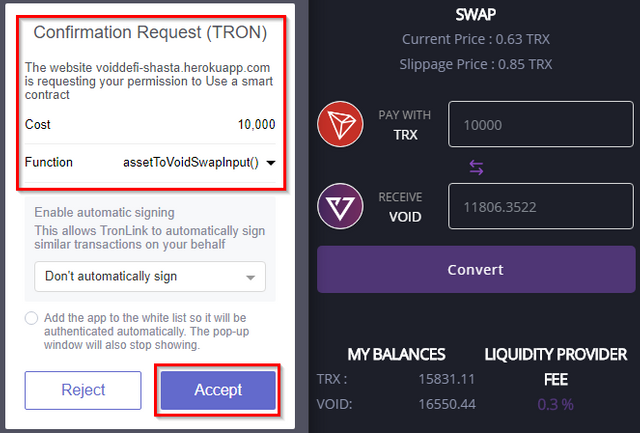
6. Confirm the transaction request on Tron Link.
[/et_pb_slide][et_pb_slide _builder_version="4.2.1" background_color="#350064" background_enable_color="on"]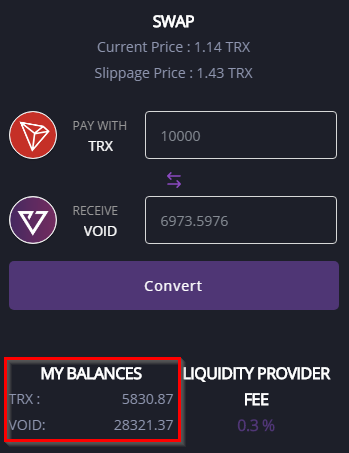
7. Now you can check your VOID balance under "My Balances."
[/et_pb_slide][/et_pb_slider]How to switch the converting direction?
- Usecase: You want to swap the convert direction, e.g., from VOID to TRX.
- Needs: Good eyes and pinpoint accuracy.
Follow the steps below by swiping through the instruction screenshots:
[et_pb_slider arrows_custom_color="#FFFFFF" _builder_version="4.2.1" custom_padding="23px||63px|||"][et_pb_slide _builder_version="4.2.1" background_color="#350064" background_enable_color="on"]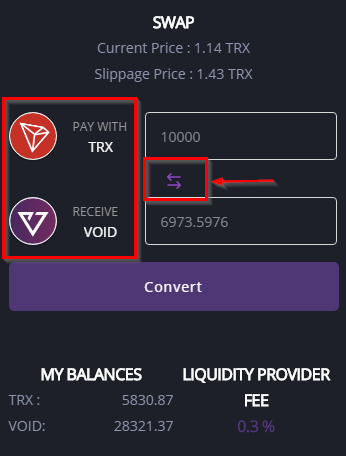
Click on the Swap Icon (two little arrows) to switch the TRX/VOID exchange.
[/et_pb_slide][et_pb_slide _builder_version="4.2.1" background_color="#350064" background_enable_color="on"]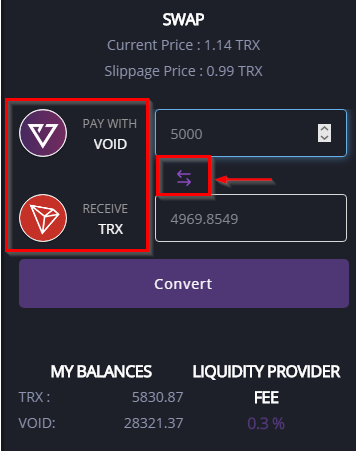
Click on the Swap Icon (two little arrows) to switch the VOID/TRX exchange.
[/et_pb_slide][/et_pb_slider]How to pay out in Tron TRX?
- Usecase: You want to convert VOID tokens into TRX.
- Needs: TRX available on your wallet, free Energy (or TRX)
Follow the steps below by swiping through the instruction screenshots:
[et_pb_slider arrows_custom_color="#FFFFFF" _builder_version="4.2.1" custom_padding="23px||63px|||" hover_enabled="0"][et_pb_slide _builder_version="4.2.1" background_color="#350064" background_enable_color="on" hover_enabled="0"]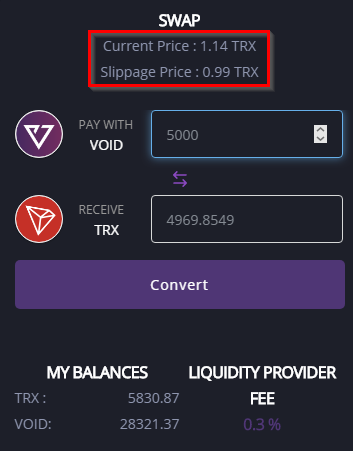
1. You can see the current, and slippage price, on top of the swap section. Slippage is the difference between the expected price and the price at which the trade will take effect. Slippage can occur at any time but is most prevalent during periods of higher volatility.
[/et_pb_slide][et_pb_slide _builder_version="4.2.1" background_color="#350064" background_enable_color="on" hover_enabled="0"]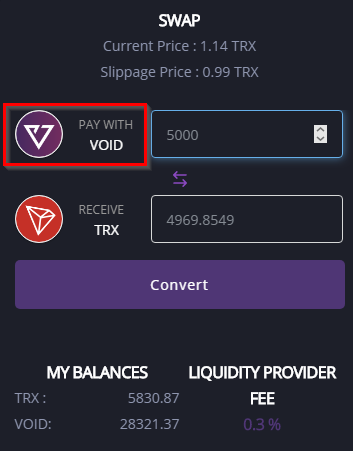
2. Make sure you swapped the current direction like explained in the section before.
[/et_pb_slide][et_pb_slide _builder_version="4.2.1" background_color="#350064" background_enable_color="on" hover_enabled="0"]3. In the "Pay with VOID"-field, there you can input the VOID tokens amount you want to convert into TRX.
[/et_pb_slide][et_pb_slide _builder_version="4.2.1" background_color="#350064" background_enable_color="on" hover_enabled="0"]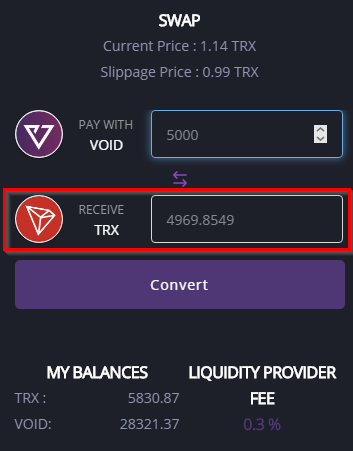
4. You can check how many TRX you will receive in the "Reveice TRX"-field.
[/et_pb_slide][et_pb_slide _builder_version="4.2.1" background_color="#350064" background_enable_color="on" hover_enabled="0"]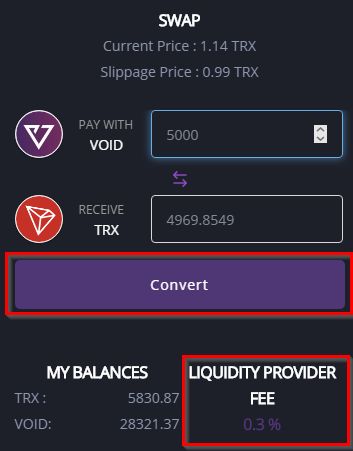
5. Click on "Convert" to submit the transaction. There is a liquidity provider fee that you pay as soon as you're swapping.
[/et_pb_slide][et_pb_slide _builder_version="4.2.1" background_color="#350064" background_enable_color="on" hover_enabled="0"]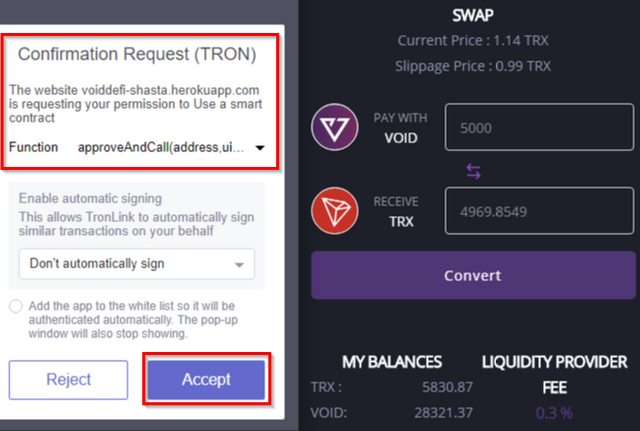
6. Confirm the transaction request on Tron Link.
[/et_pb_slide][et_pb_slide _builder_version="4.2.1" background_color="#350064" background_enable_color="on" hover_enabled="0"]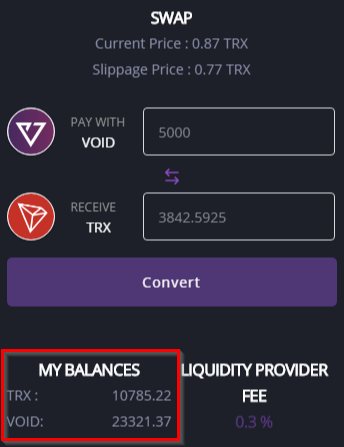
7. Now you can check your TRX balance under "My Balances."
[/et_pb_slide][/et_pb_slider]How does the Liquidity feature work and how to take part?
- Usecase: You want to take part in the liquidity feature to receive dividends.
- Needs: The VOID team has to whitelist you before you can join, further information in the last section of this tutorial.
Follow the steps below by swiping through the instruction screenshots:
[et_pb_slider arrows_custom_color="#FFFFFF" _builder_version="4.2.1" custom_padding="23px||63px|||" hover_enabled="0"][et_pb_slide _builder_version="4.2.1" background_color="#350064" background_enable_color="on" hover_enabled="0"]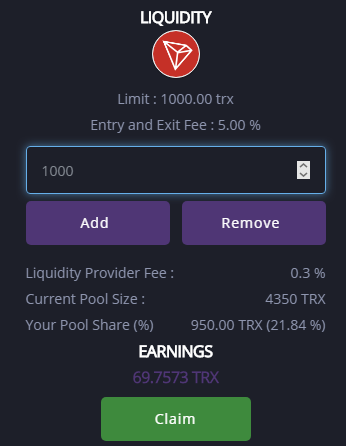
1. First of all, you won't see this feature open to you, as long you're not whitelisted. Please follow the steps from the last section to get verified, then scroll back to this guide.
[/et_pb_slide][et_pb_slide _builder_version="4.2.1" background_color="#350064" background_enable_color="on" hover_enabled="0"]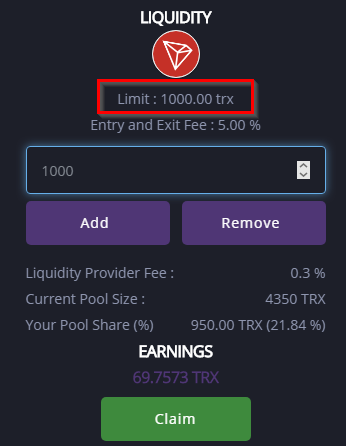
2. When you add liquidity, there is a 1000 TRX cap per transaction. This cap will increase by 1000 TRX per 1,000,000 TRX added in the liquidity smart-contract.
[/et_pb_slide][et_pb_slide _builder_version="4.2.1" background_color="#350064" background_enable_color="on" hover_enabled="0"]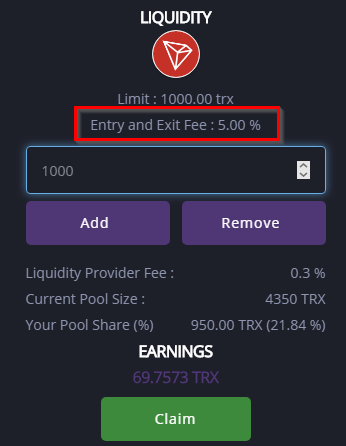
3. All liquidity transactions, wherever you add or pull your fund, include a 5% fee. 4.5% goes to the current liquidity dividend pool, 0.5% goes to the dex.
[/et_pb_slide][et_pb_slide _builder_version="4.2.1" background_color="#350064" background_enable_color="on" hover_enabled="0"]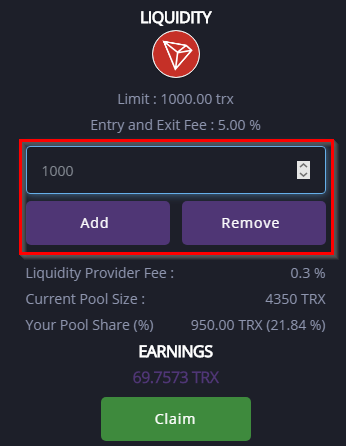
4. You can add TRX funds by typing the amount of TRX you want to freeze into your liquidity pool share. Then click on "Add."
[/et_pb_slide][et_pb_slide _builder_version="4.2.1" background_color="#350064" background_enable_color="on" hover_enabled="0"]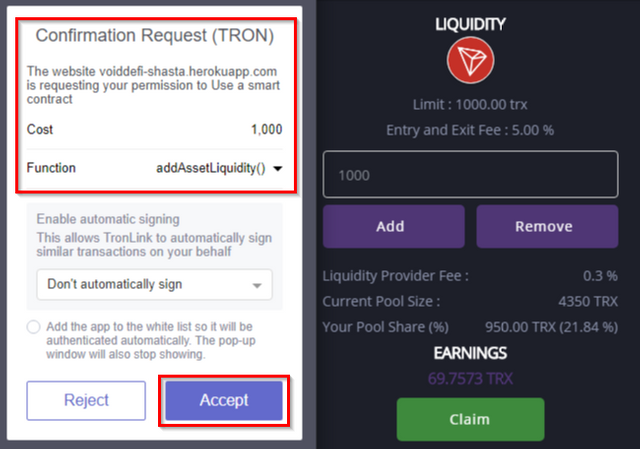
5. Confirm the transaction on Tron Link by clicking on "Accept."
[/et_pb_slide][et_pb_slide _builder_version="4.2.1" background_color="#350064" background_enable_color="on" hover_enabled="0"]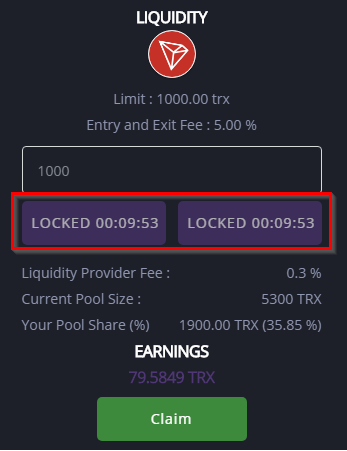
6. Now you can see that your funds are locked for four hours. After this timer ends, you can choose to add more liquidity to your funds or withdraw your funds. Doing any action will reactivate this 4-hour timer.
[/et_pb_slide][et_pb_slide _builder_version="4.2.1" background_color="#350064" background_enable_color="on" hover_enabled="0"]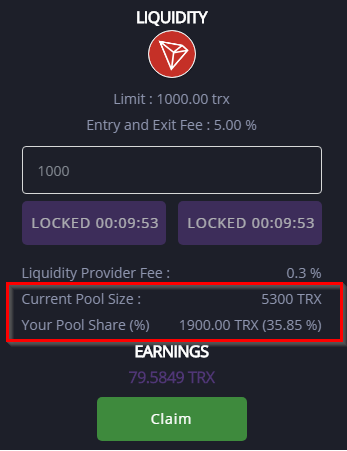
7. And you can also see the overall pool size increased, and your pool share expanded.
[/et_pb_slide][et_pb_slide _builder_version="4.2.1" background_color="#350064" background_enable_color="on" hover_enabled="0"]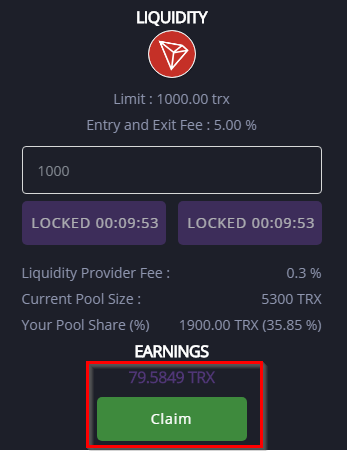
8. You have earnings! Means we can claim them: A simple click on "Claim" does the job.
[/et_pb_slide][et_pb_slide _builder_version="4.2.1" background_color="#350064" background_enable_color="on" hover_enabled="0"]
9. Now the Tron Link verification is showing up; click "Accept" to confirm the transaction.
[/et_pb_slide][et_pb_slide _builder_version="4.2.1" background_color="#350064" background_enable_color="on" hover_enabled="0"]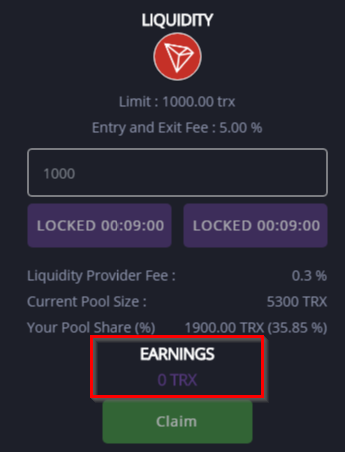
10. Finally, you can see, no earnings are showing up anymore, they're in your Tron wallet already.
[/et_pb_slide][et_pb_slide _builder_version="4.2.1" background_color="#350064" background_enable_color="on" hover_enabled="0"]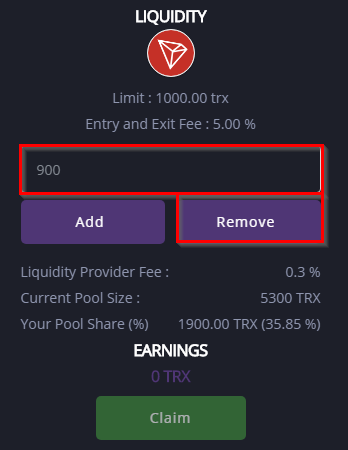
11. If you want to take out funds of the contract (obviously after the lockdown of 4 hours), then you type in the amount you want to take out, and tap on "Remove." Remember that in this feature here, you worst case, you can only lose the 5% fees from your investments, but not your entire investment.
[/et_pb_slide][et_pb_slide _builder_version="4.2.1" background_color="#350064" background_enable_color="on" hover_enabled="0"]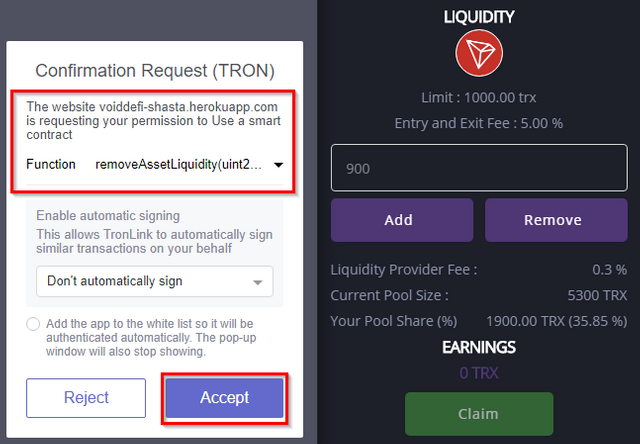
12. Also, here, "Accept" the transaction on Tron Link.
[/et_pb_slide][et_pb_slide _builder_version="4.2.1" background_color="#350064" background_enable_color="on" hover_enabled="0"]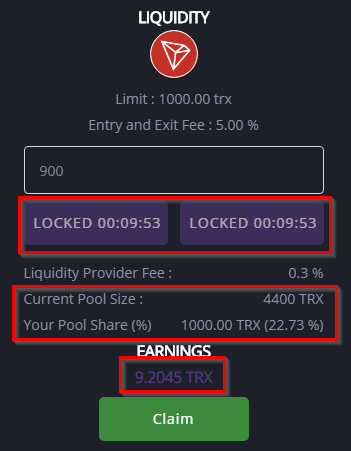
13. Here we go, the liquidity funds are locked again, the current pool size decreased, your pool share also, but you got new dividends (join/exit shares dividends) ready to claim.
[/et_pb_slide][/et_pb_slider]How to get whitelisted for the liquidity feature?
Join the VOID Token Telegram community HERE (mandatory to get whitelisted), and follow the steps provided in the DEX 2.0 Update by the VOID team. So you can start to use the liquidity feature and collect your divs:
[et_pb_code _builder_version="4.2.1" hover_enabled="0"][/et_pb_code]Congratulations, you made it through the tutorial :-)
I hope it was helpful and could help a bit. You can use the comment section below if you have questions, or as mentioned, join the VOID Token Community on Telegram.
From the Community, for the Community: DApps.Buzz