TUTORIAL: Annoyed with Windows 10 Update? Disable it for 35 days. Here’s how
For some reason you are uncomfortable with automatic update here’s how you can disable it for 35 days.
IMPORTANT: If you disable the downloading of updates then after a couple of minutes you realized that you want to try to “enable” then “disable” it again, it won’t work. Because if you disable it now and enabled it again, you will not be able to disable it again because it needs to download the latest updates first before you can disable it again. Disabling automatic update is "NOT RECOMMENDED". If you disable it now it will automatically enable after 35 days and needs to download all the updates before you can disable it again.
If you still want to disable automatic update follow the step below.
Step 1
Click "Start Menu" then select "Settings"
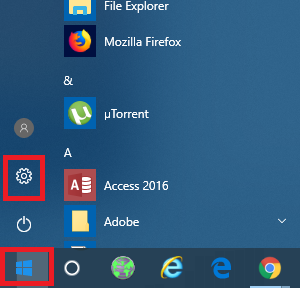
Step 2
Click "Update & Security"
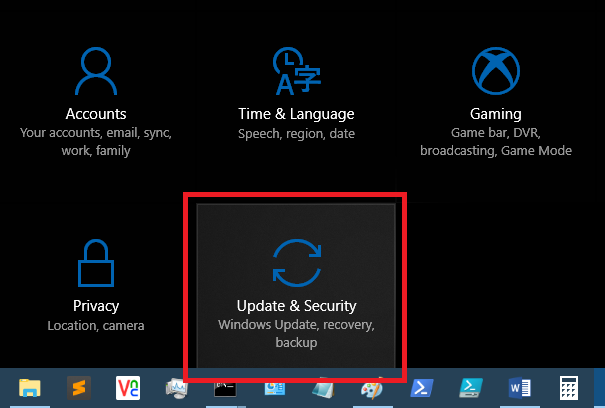
Step 3
Click "Advanced options"
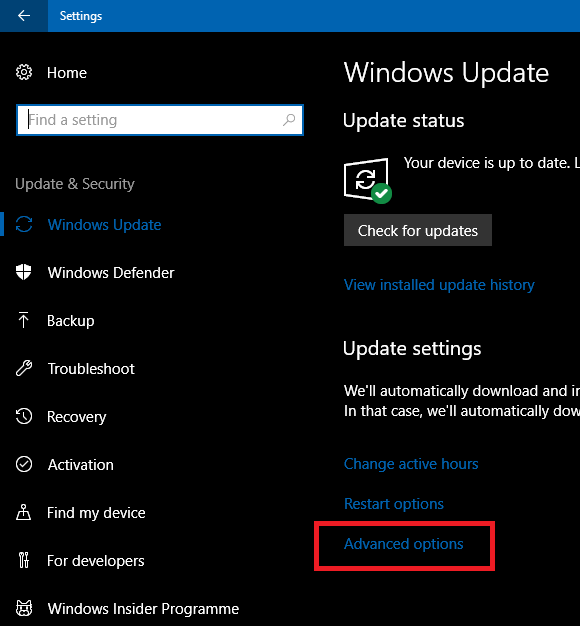
Step 4
Click the "Off" slider to turn it on.
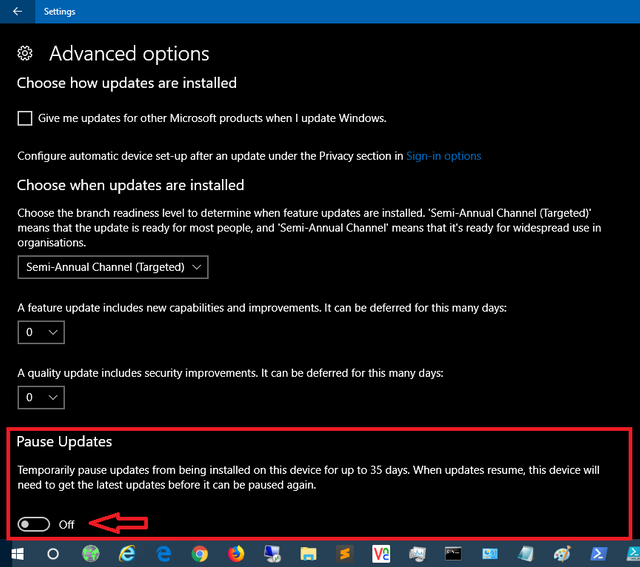
That's it you are done.
If you scroll down a bit you will see the date on when it will be turned on again automatically.
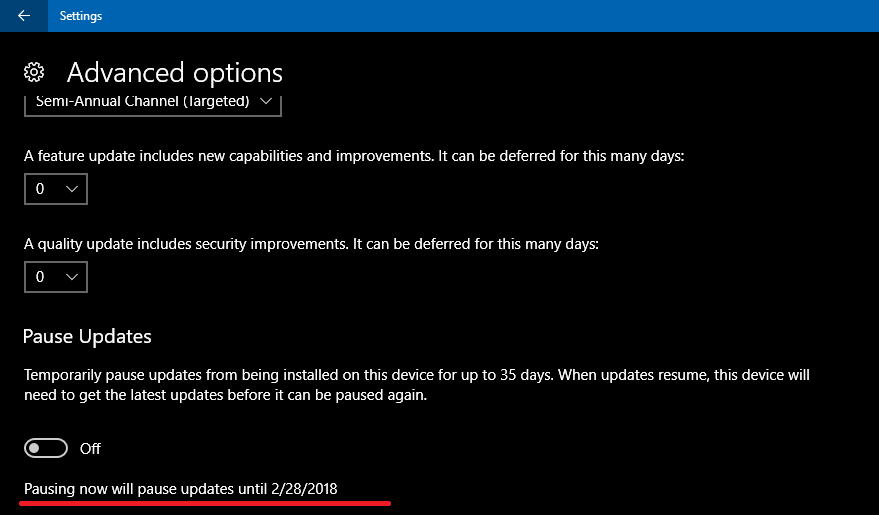
thanks for posting. i am really annoyed with auto update because it sometimes hang up. i'm trying now the steps but i cant find the pause update option :(
Have you tried to scroll down in advanced settings?