TUTORIAL: Troubleshooting Slow Internet Connection - For Router with CPU Usage, Memory Usage and NAT Session Usage Interface
This article will only cover specific feature of a router wherein you can use it to troubleshoot your slow internet connection.
Look at the screenshot below. If you have this feature on your router you can use it to check if your router itself is having a hard time processing all the request for internet connection. In the screenshot below you can see "CPU Usage", "Memory Usage", and "NAT Session Usage".
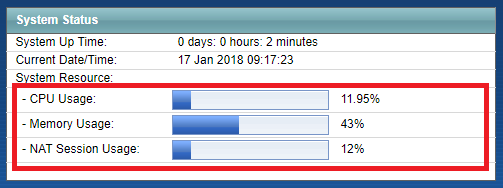
The screenshot below is taken on a router connected in a network with 50-60 computers. If the CPU usage is less than 5% then your router is processing little internet request from client computers. We can say that the percentage on this screenshot is normal. Meaning your internet connection is okay.
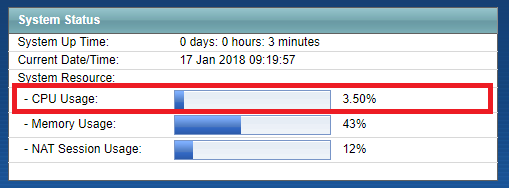
Compliment your troubleshooting by pinging a website. The screenshot below was taken on a network with a 15 Mbps connection with 50-60 computers. Your ping result will differ because it depends on your bandwidth. This screenshot was taken on a normal router operation. You can see the that the time is ranging from 50ms - 400ms. If the time goes up to 800ms-1000ms then your router's internet request is heavy, it will cause an internet slowdown. You can resolve it by restarting the router.
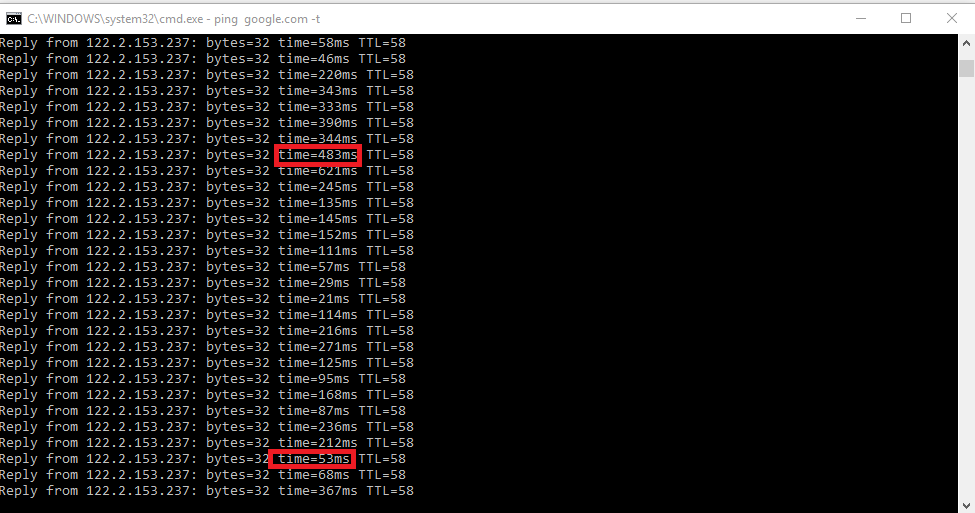
The screenshot below is having a CPU usage of more than 50%. If you are experiencing slow internet connection probably because the router's CPU usage is more than 50%. Usually, you can resolve this issue by restarting the router. The next time you experience an internet slowdown look at these features first. If the CPU usage is 50% you should restart it immediately.
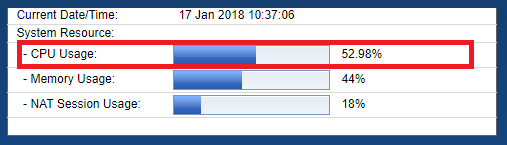
That's it for now guys. See you on the next tutorial.