STEPS ON HOW TO EASILY CREATE A 3D MODEL OF YOUR FACE FROM A PHOTO IN JUST 10 MINUTES
First: Open FaceGen Artist Pro and click on Create/Photo and Load your image, click on next.
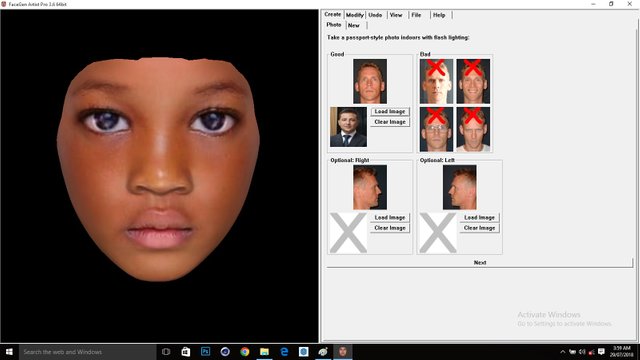
Second: Follow the green colour cross sign guide + from the reference guide image as you click on your photo.
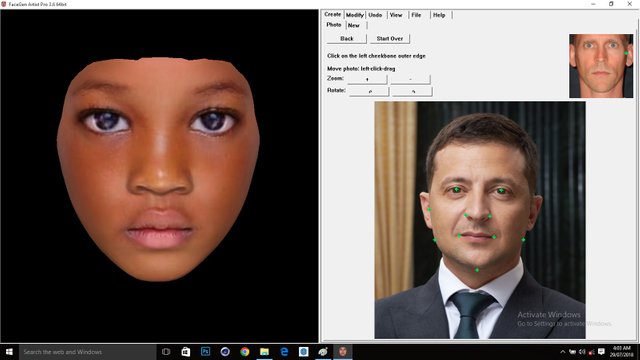
Third: Click on Create from photo (s) and allow it to analyse the image.
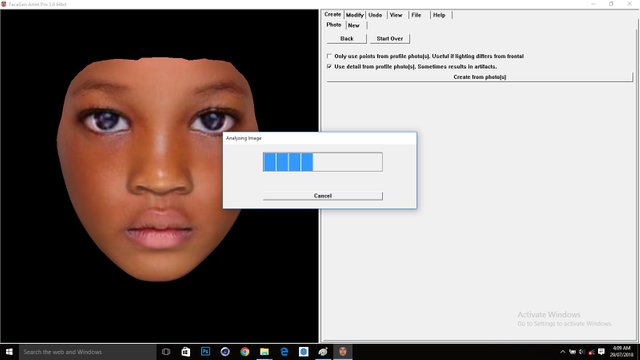
Fourth: Go to File/Export/Genesis/Male, and choose any name to save on the Parameter Name.
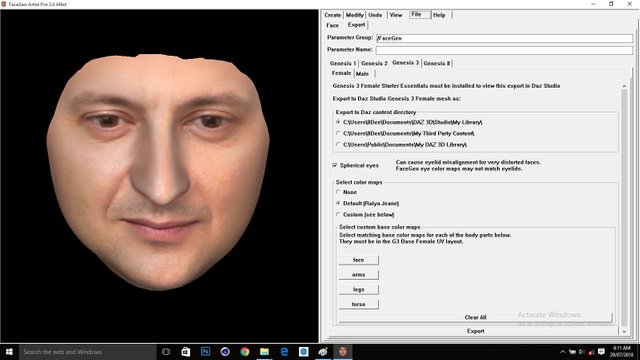
Fifth: Click on Export and wait for it to complete the process.
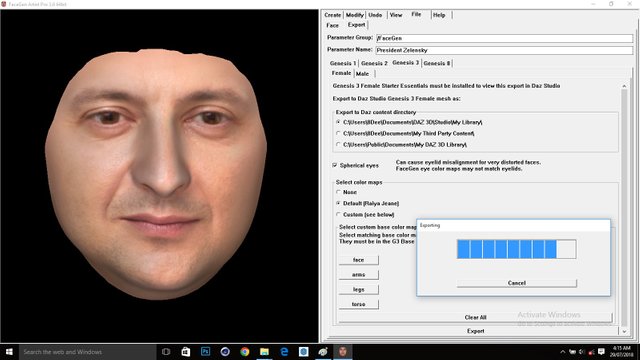
Sixth: Copy the path to the textures C:\Users\8Dee\Documents\DAZ 3D\Studio\My Library\Runtime\Textures\FaceGen\Genesis3M\President Zelensky
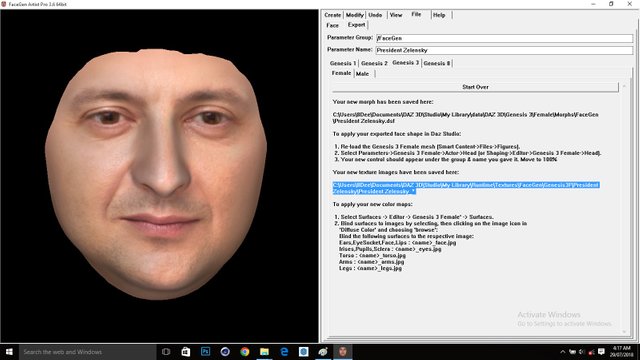
DAZ STUDIO
First: Open Daz Studio and select Genesis 3 Male Figure.
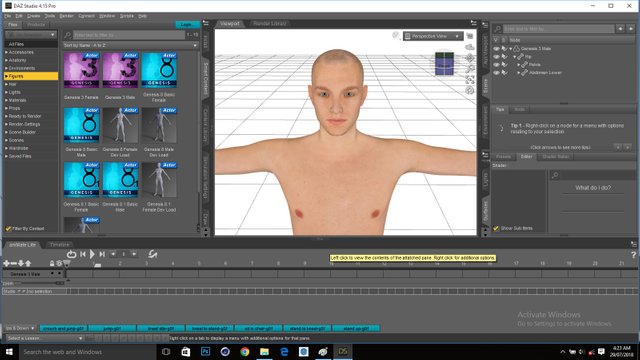
Second: Go to Parameters and Select Genesis 3 Male, on the search box, type the name you use to save your model on FaceGen Artist Pro and increase the percentage from 0% to 100%. You will notice the shape of the face changes.
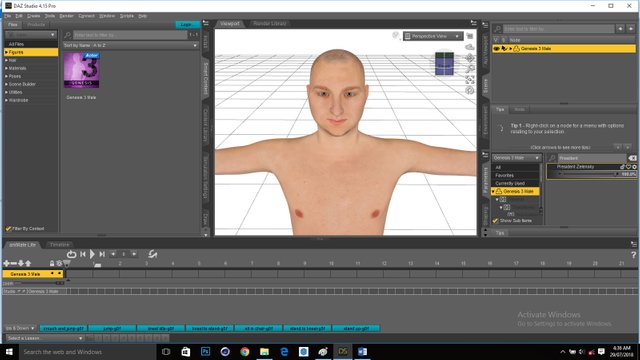
Third: Go to Surface/Genesis 3 Male/Surfaces/Face and on the search box, search Diffuse to locate Diffuse Color.
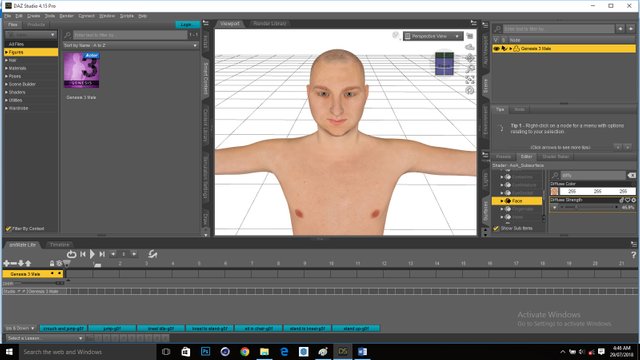
Fourth: Click on Diffuse Color and select Browse to locate the generated textures from FaceGen Artist Pro.
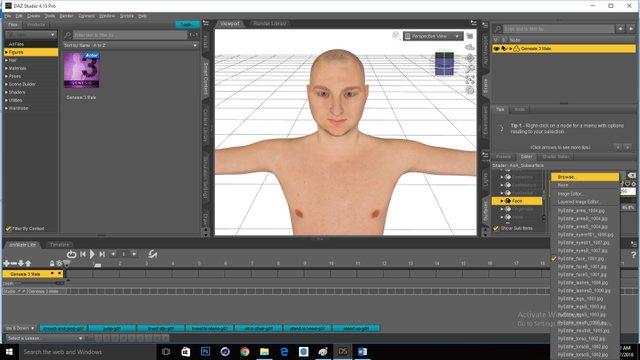
Fifth: Paste the path you copied from FaceGen Artist Pro to locate the generated textures. C:\Users\8Dee\Documents\DAZ 3D\Studio\My Library\Runtime\Textures\FaceGen\Genesis3M\President Zelensky and select the Face Texture, then click on open.
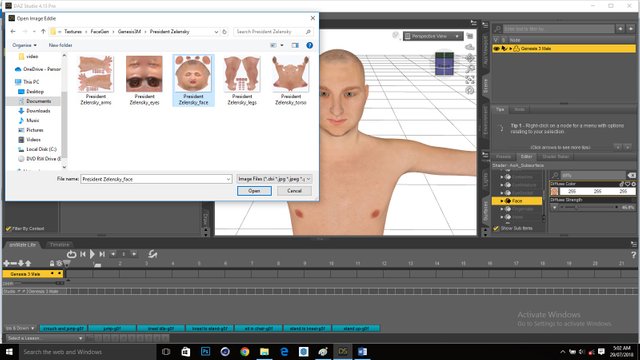
Sixth: Repeat step 5 to all the other parts of the body and ensure you choose the texture that matches the body part you select; Arms, Torso, Legs, Ears, Lips, Mouth Eyes, Eyelashes, Cornea etc.
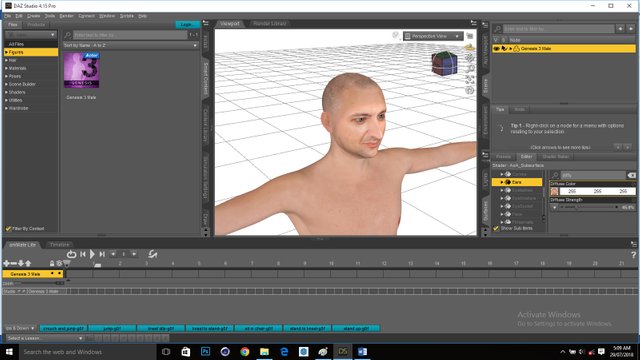
Seventh: Click on File/Export as .fbx or .obj
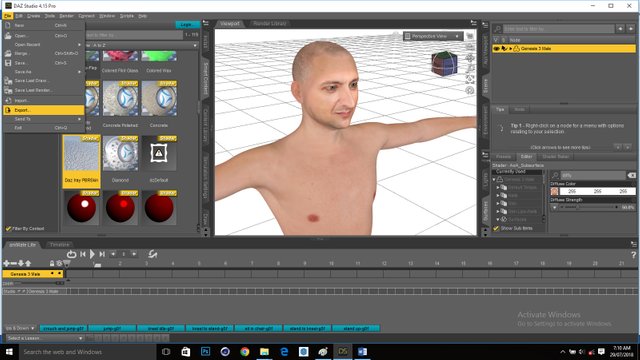
Eight: Click on accept to begin the exporting.
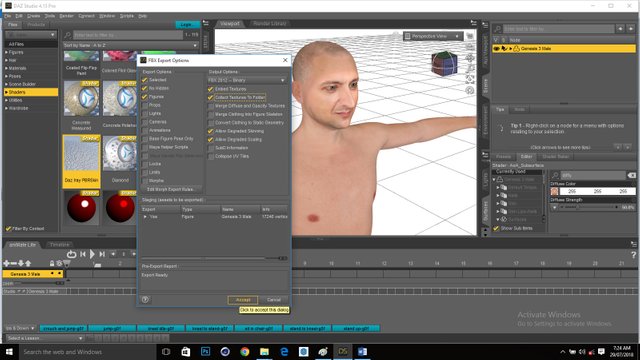
Nineth: Your model should fit the description of your photo.
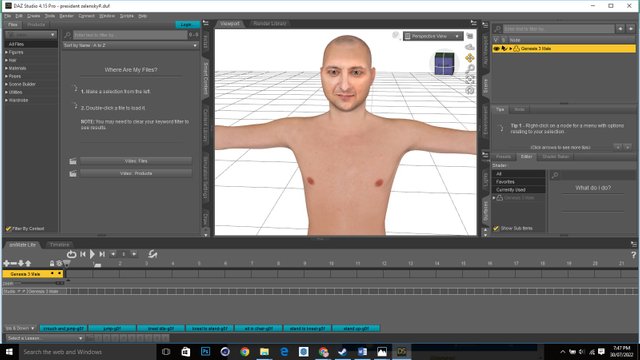
Follow us on our next tutorials to know how to pose, animate, edit skin textures, add cloth to your model and save as an image.
Thank you for following this tutorial.
Copyright ©2022 @edeejosh All rights reserved.
All images and text published on this
post are my original work
I encourage everyone to use their own texts,
thoughts and images as much as possible
Be yourself and stay yourself
Lets build Steemit together
