Twinkle Custom Token Addition
Assumption(s): Steps 1 to 7 Completed
Creation of MyEtherWallet
Addition of Twinkle Custom Token
Step 8: After Unlocking your Wallet, Scroll down to find the “Add Custom Token” Button.
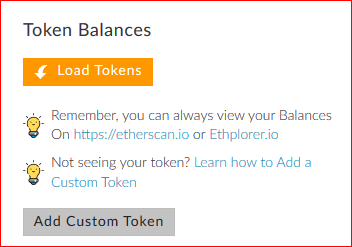
Step 9: Click on “Add Custom Token” Button and fill the following details.
Token Contract Address: 0xfbd0d1c77B501796A35D86cF91d65D9778EeE695
Token Symbol: TWNKL
Decimals: 3
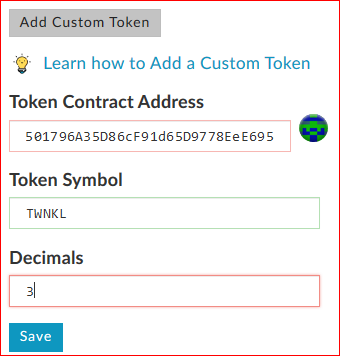
Step 10: Click on the “Save” Button. The Twinkle(TWNKL) gets added to the list of Tokens which are in the Ethereum BlockChain for your EtherWallet.
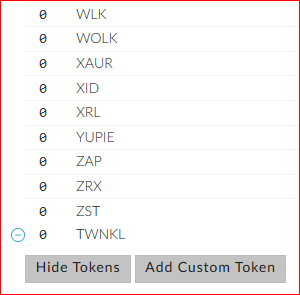
This completes the Addition of Twinkle Token to your Wallet.
To Lock your Wallet(Log-off), just click any link outside of the current tab.
Example: Just Prefer clicking on the Logo at the Top Right.
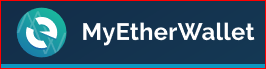
And to Login, we need to Unlock the Wallet (Login) by clicking the Tab “View Wallet Info”.

Finally, for your safety/security, move the folder created in step 1, from your computer to one or multiple external storage devices and may be physical paper and save them in your locker or wherever best possible.
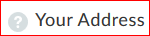 <-- This is your Public Address / Public Key / Public Wallet / BLOCKCHAIN WALLET ID. You would need this address to link it to PERNUM and CCS or other future CryptoCurrency Exchanges.
<-- This is your Public Address / Public Key / Public Wallet / BLOCKCHAIN WALLET ID. You would need this address to link it to PERNUM and CCS or other future CryptoCurrency Exchanges.
IMPORTANT: DOUBLE CLICK ON THE ADDRESS AND THEN USE "CTRL+C" TO COPY THE ADDRESS
Related Posts:
Introduction, Structure and Fees
Creation of MyEtherWallet
Linking BLOCKCHAIN WALLET ID to PERNUM
Linking BLOCKCHAIN WALLET ID to CCS(CryptoCoinStreet)
Transferring Twinkles from PRIVATE WALLET to PUBLIC WALLET
Transferring Twinkles from MyEtherWallet to CryptoCoinStreet
Rainbow Currency is awesome! Thx for this.