Red Moon; an app that saves your eyes in the dark
Repository
https://github.com/LibreShift/red-moon
Introduction
While I'm using my phone at night, my dad won't let me turn on the light (to neutralize the light from the phone). This causes me a lot of pains every morning; I can't open my eyes (as if my eyes are scared of seeing lights). In this review, I'll be introducing an app that saves my eyes every night; Red Moon.
What is Red Moon?

Red Moon is the first Android app that has ever helped me reduce my phone's brightness beyond normal. Red Moon is also a free and open source mobile application. Red Moon will filter your screen and make it safe for use at night; it filters out blue light and dims the screen below the normal minimum. Red Moon will only require your permission to draw over other apps, modify system settings, retrieve running apps, run at start up, and turn on your location (not compulsory). On Feb 3rd (3 months ago), the latest version (v3.4.0) of Red Moon was launched. This latest version was made to support newer and older devices. The app is free on F-Droid but you can buy it on Google Play to support the developer.
How I got to know of Red Moon
I once saw a post about the Red Moon app on steemit, but I was careless about it. After I kept suffering from the effect of my phone's brightness, I decided to take action. I went straight to my F-Droid app with the intention of finding an app that'll save my eyes. After typing in the keywords, I found Red Moon. Without thinking twice, I downloaded the app which only weighs 4.33mb. I installed it and found out that I was actually on the right path.
Features of Red Moon app
- Free/no ads: I wasn't really expecting this app to be free (even though it's paid for on Google Play) and when I launched it, I felt like someone paid for me. There was no signs of ads, no not one! Red Moon app provides its users with unique features and yet, nothing is collected in return and it doesn't have ads in it. At least, I'm happy that I won't have to worry about pop-ups of ads.
- Intro/User guide: Most applications do not have an intro/user guide, a whole lot of them. I have downloaded about 100 mobile applications and I can't remember any of them having an intro/user guide feature. Not everyone is smart enough to use mobile applications without guidance and that's why some people delete applications without knowing that there were a lot of features in the app. Red Moon application provides users with an intro/user guide feature before they can start making use of the app. When. I launched the app, there was an intro/user guide feature which had a brief description of what the app does and how to activate it. There were four pages of the intro/user guide feature. The first page was a welcome page, the second page told me that Red Moon will protect my eyes, the third page explained how the app works and the fourth page showed me how to get started. After I started using the app, I believed that the intro/user guide was gone forever (because that's how it normally happens with the few apps that have the feature). I was actually surprised when I clicked on the three vertically arranged dots at the top right corner of the screen and saw the third option that read 'Replay intro'. I clicked on the option and behold, it was replayed.
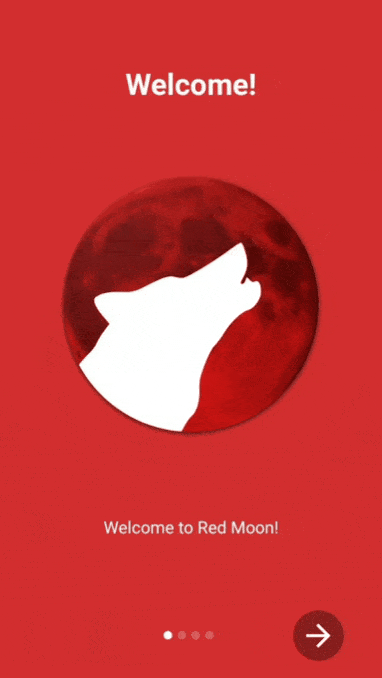
- Filter: This feature allows users to choose their preferred profile. Users can also add a new profile or delete an old one. Clicking on the Default, Dim only or Reading profile will automatically activate a filter that is already created, while clicking on the Custom option allows users to create their own profile in whatsoever way they want it. I created my own profile which I named 'Rest 👀'. I created it in such a way that there was little/no brightness of my screen (after all, I'm given the choice to make). Directly below the Filter feature is an option that says 'Lower system brightness'. Checking that option simply leads you to Default (where you create your own profile).
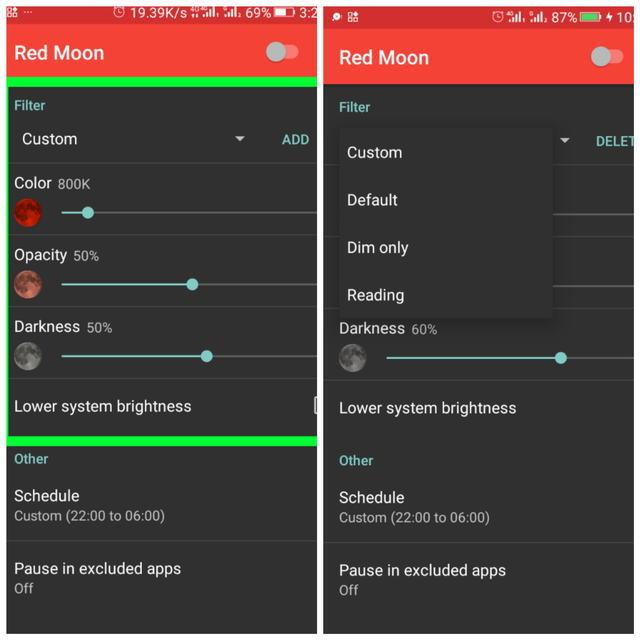
- Schedule: This feature allows you to schedule the effect of the Red Moon app. You can either schedule the effect from sunset to sunrise (based on your location) or by setting it up manually (setting your preferred start time and stop time. Clicking on the 'Sunset to Sunrise' option will require you to turn on your location so Red Moon can know when it's sunset and sunrise in your location. I prefer scheduling the effect manually (which I did already). I set the start time to 9:00pm and my stop time to 6:30am because between 9:00pm and 6:30am, my dad requests the lights to be turned off.
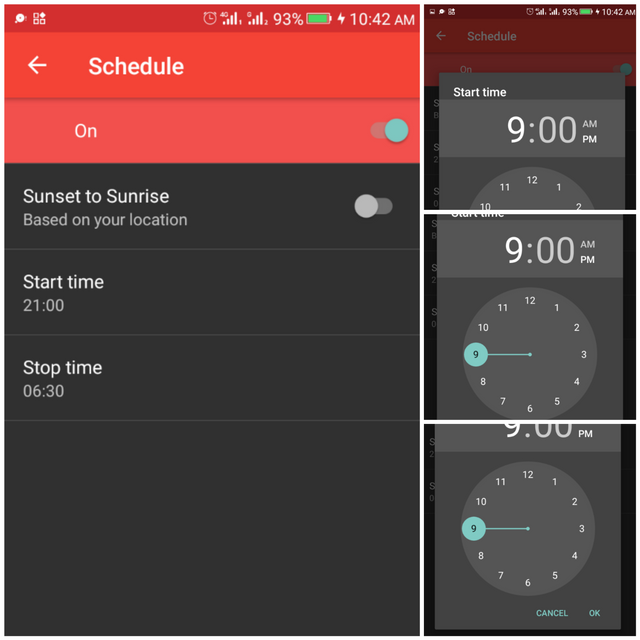
- Pause in excluded apps:
When this feature is enabled, Red Moon will automatically pause when certain apps are opened. Red moon will use this data only to determine whether you are using an app which will not work when Red Moon is on.
-says the app.
This feature as I understand reads all the apps you use to know if they are secured against overlays to protect themselves from interference. To test this feature, I turned on the effect of the Red Moon app, turned on the 'Pause in excluded app' feature and went ahead to install an application on my device. Immediately I clicked on the app file and was about to install it, the effect of the Red Moon app was automatically turned off (until installation is over).
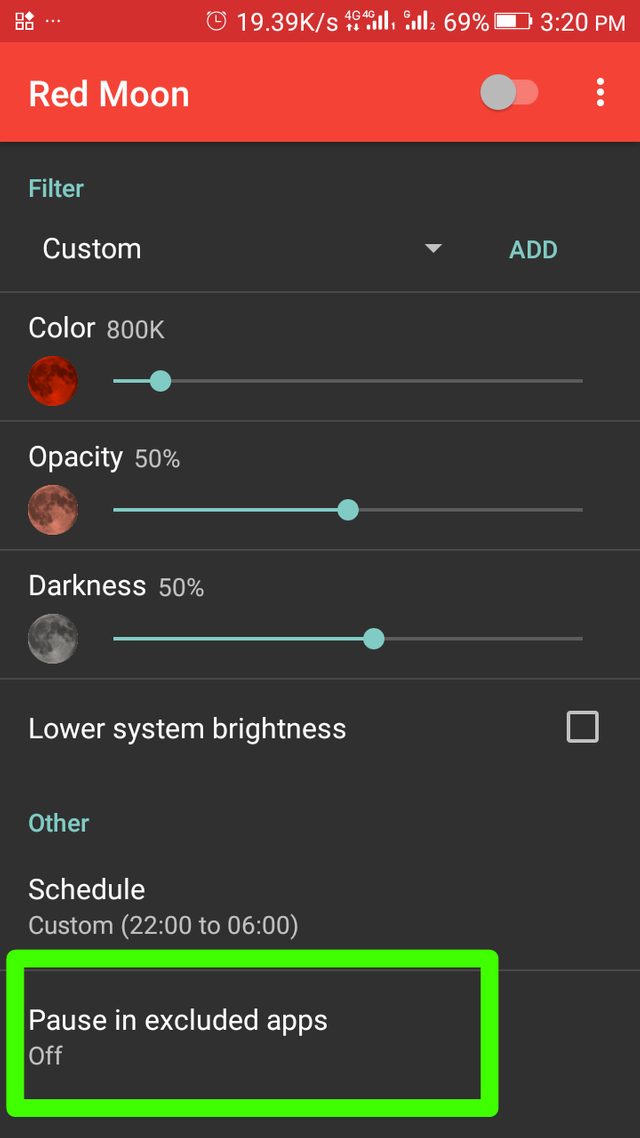
Comparing Red Moon app with Blue Light Filter app (a similar app)
- Red Moon app has a more modernized look than Blue Light Filter app.
- 'Pause in excluded app' feature is available in both apps but Blue Light Filter app requires manual operation while Red Moon app does it automatically.
- 'Sunset to Sunrise' feature is only available on Red Moon app.
- Red Moon app has no ads while Blue Light Filter app has ads.
- I can change the theme colour of Red Moon app while I can't do same on Blue Light Filter app.
How to get started with Red Moon app
- Download the latest version for Free or Buy it to support the developer.
- Install and launch the application
- Go through the intro/user guide
- Enjoy all the features without adds.
Conclusion
Red Moon is absolutely an interesting app, I never knew it existed. If I knew, I should have downloaded it 5 minutes after it was released.
My Github
Hi, thank you for your contribution to the Red Moon project. I have read 2 or 3 reviews about the app, and I think this is the briefest of all. The content does not hold much editorial touch. It is more like a listing of features which anyone could get merely by using the app.
Also, the comparison is brief. How does the ‘Blue light filter app’ looks like? Where are the screenshots for the comparison? I think you need to improve the quality of your publications. Also, ensure you provide better insight on projects that other contributors have reviewed. The last two Red Moon review by @rufans and @ckole are super cool. I’d advise you to work towards their standard, or even better.
Further, the post had grammar and style issues. I recommend you check your texts thoroughly before submitting to Utopian.
Thank you!
Your contribution has been evaluated according to Utopian policies and guidelines, as well as a predefined set of questions pertaining to the category.
To view those questions and the relevant answers related to your post, click here.
Need help? Chat with us on Discord.
[utopian-moderator]
Thank you for your review, @tykee! Keep up the good work!
Hi @chrisbarth!
Your post was upvoted by @steem-ua, new Steem dApp, using UserAuthority for algorithmic post curation!
Your post is eligible for our upvote, thanks to our collaboration with @utopian-io!
Feel free to join our @steem-ua Discord server
Hey, @chrisbarth!
Thanks for contributing on Utopian.
We’re already looking forward to your next contribution!
Get higher incentives and support Utopian.io!
Simply set @utopian.pay as a 5% (or higher) payout beneficiary on your contribution post (via SteemPlus or Steeditor).
Want to chat? Join us on Discord https://discord.gg/h52nFrV.
Vote for Utopian Witness!