Tutorial: Easy Ways to Overcome wp-admin Can not Access in WordPress
Wp-admin that can not be accessed will make it difficult for you in setting up via dashboard, for example installation of plugin or publish new post. The problem that often arises is usually the login page in WordPress that only loading it and does not display the page to enter the username and password of admin area of WordPress.
Do not panic if this happens to you. Surely this problem is quite often experienced by other WordPress users around the world. To overcome this, you can follow some of the ways I have summarized the following.
Before starting, I recommend you to backup website first. Once the backup is complete, please start the first step in this tutorial.
before starting step in this tutorial, you need:
- access to your account your hosting
here are some how to overcome the taxpayer-admin inaccessible
Option 1: Clear Cookies and Cache in Browser
Similar to a website-based programming system, WordPress also makes use of cookies for user authentication and session settings. Cookies can indeed help speed up your browsing, only it can bring problems in some cases.
Caching is a mechanism other than cookies. This is useful for saving pages of a website on cache memory. This process makes the pages on the website accessible faster when visitors return to visit.
Deleting cookies and cache on a web browser not only improves the performance of the website, but also can overcome the inaccessible wp-admin problem. Here we provide the steps, according to the browser used.
1.1. Google Chrome
- Please click on the three dot icon located in the top right corner of the Google Chrome browser.

- Select History and in the Clear browsing data. Please select Cookies and other sites and data plugins and Cached images and files.
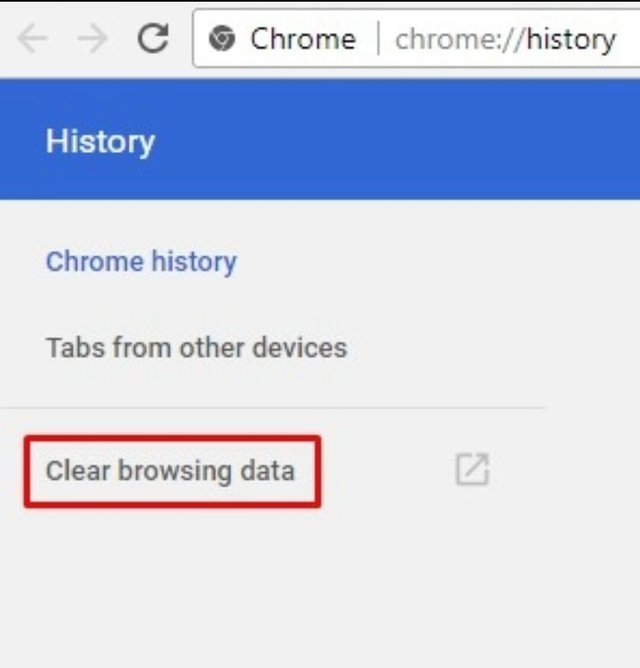
- then click the beginning of time and click the button clear browsing the data.
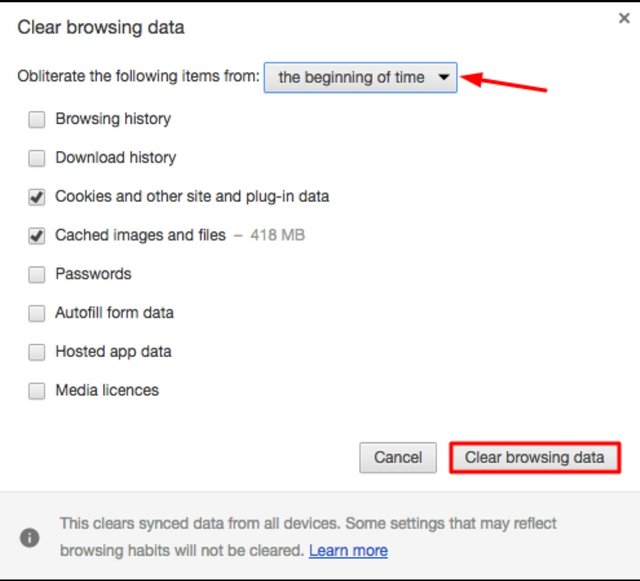
1.2: Mozilla Firefox
In Firefox, you can delete cookies by selecting the three line icon located in the top right corner. Then, please select History. Next you need to select Clear Recent History in the Time range to clear section and select Everything. Check Cookies and Cache, then press the Clear Now button.
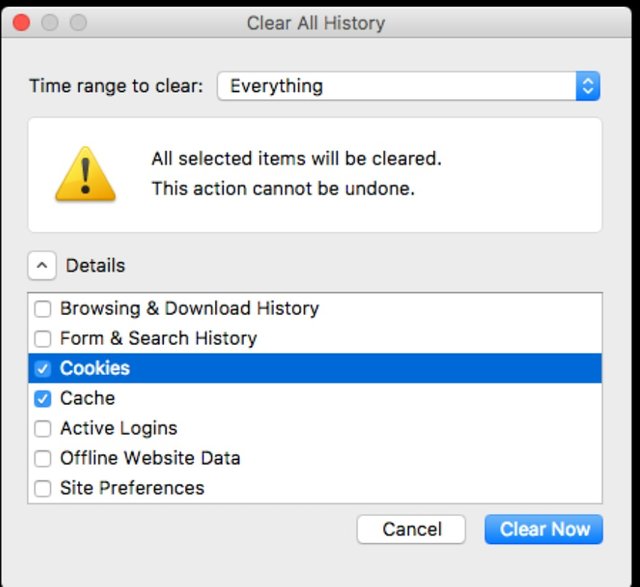
1.3. Safari
please click the button Safari located at the top left browser, exactly the right of the Apple logo. then, please select preferences. select privacy and click the button manage website data ... please search and select the address of your website in the list, and then click remove button. you can also remove all website address stored by pressing a button remove all.
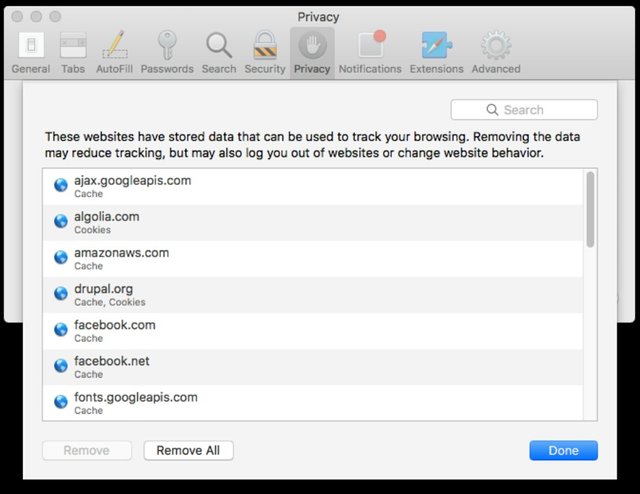
1. 4. Microsoft Edge
for you users browser Microsoft edge, please click on three point of horizontal located at the top right of the page. after that, select the settings that is in the drop down menu. page settings place menu clear browsing the data were will appear thereafter.
after that, please click choose what to clear and check the cookies and saved website data and cached data and files. finally, please click clear. message will appear all clear! indicating that cookies and cache has been removed.

option 2: restore .htaccess file default
in some cases, it may .htaccess file can be the cause of taxpayer-admin inaccessible. it can be caused .htaccess file corrupt, so that you need to replace the file or code in it with the appropriate or .htaccess file default.
you can remove .htaccess file via FTP client filezilla directly connected to your account your hosting. .htaccess file is at the main directory your website (usually are in public_html).
right click on .htaccess file and select the delete. in addition to delete, you can also menonaktfikannya in a way to change the name of the file, for example be htaccess.txt.
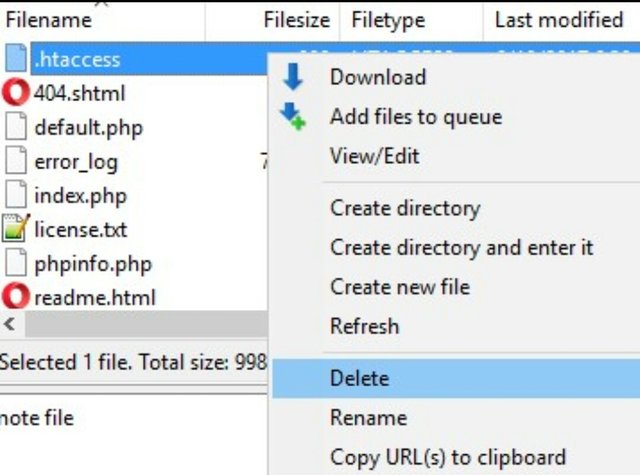
After the delete process is complete, please create the default .htaccess file in your WordPress.
Option 3: Disable Plugins and Templates
Another problem that can cause wp-admin is inaccessible is the template or plugin you installed.
3.1. Disable Plug-ins
To check whether certain plugins cause this plugin, please access the website via FileZilla and select the wp-content directory.
Rename the plugins folder to be pluginsonactive for example. This is precisely done so that WordPress can not find it when loading your website.
Please re-access your wp-admin. If it works, the main cause is the installed plugin.
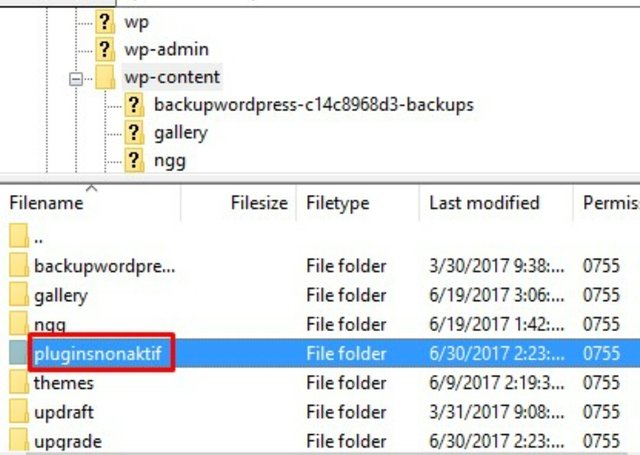
Next is to find the plugin that causes it. Please change back the plugins folder as before the plugins.
After that, disable plugins one by one by renaming. Do not forget, every time you change the name of the plugin, check with wp-admin access.
3.2. Disable Templates
In addition to plugins, templates can also be the cause of inaccessible wp-admins. To check, you need to change the WordPress template with the default template. You can change this template through phpMyAdmin.
Log in to your cPanel hosting account.
Select the phpMyAdmin menu in the Databases column.
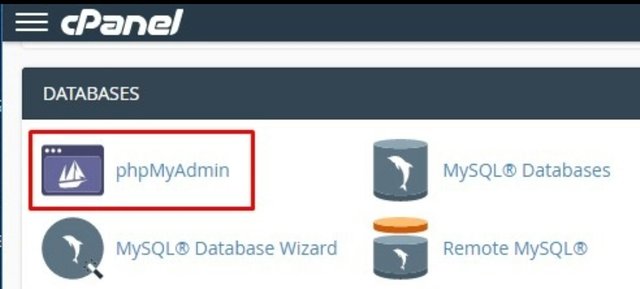
Select your database. If you have more than one database, make sure you select the correct database name. Please follow the tutorial how to know the name of the following WordPress database.
Next, click the wp_options table. Usually the prefix will be different, and in this example is nfik_options. Please check the Show All.

- Find the section of the template row and stylesheet. Please edit the option_value section to twentyseventeen by double-clicking it, then press Enter to save.
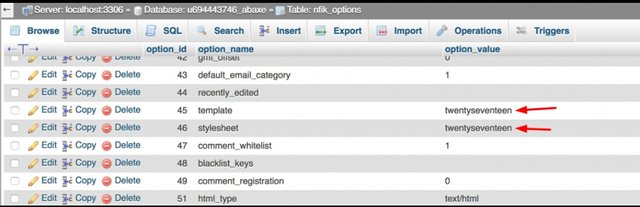
- Try to re-access your wp-admin. If it is already accessible, the cause of wp-admin is not accessible is the template you've used before.
Conclusion
In this tutorial you have learned how to cope with wp-admin inaccessible. To deal with it, there are several different ways that we recommend according to the cause, namely:
Clears cookies / browser cache
Restores the settings of the .htaccess file to the default
Disable templates or plugins
Thank you for your attention
Posted on Utopian.io - Rewarding Open Source Contributors
Thank you for the contribution. It has been approved.
You can contact us on Discord.
[utopian-moderator]
Thank's @deathwing
Not indicating that the content you copy/paste is not your original work could be seen as plagiarism.
Some tips to share content and add value:
Repeated plagiarized posts are considered spam. Spam is discouraged by the community, and may result in action from the cheetah bot.
Creative Commons: If you are posting content under a Creative Commons license, please attribute and link according to the specific license. If you are posting content under CC0 or Public Domain please consider noting that at the end of your post.
If you are actually the original author, please do reply to let us know!
Thank You!
More Info: Abuse Guide - 2017.
Hey @isran01 I am @utopian-io. I have just upvoted you!
Achievements
Suggestions
Get Noticed!
Community-Driven Witness!
I am the first and only Steem Community-Driven Witness. Participate on Discord. Lets GROW TOGETHER!
Up-vote this comment to grow my power and help Open Source contributions like this one. Want to chat? Join me on Discord https://discord.gg/Pc8HG9x
this is plagiarism of https://www.niagahoster.co.id/blog/wp-admin-tidak-bisa-diakses/
You can contact us on Discord.
[utopian-moderator]