How to Use Maintenance Mode with composer in Laravel
What Will I Learn ?
- How to Use Maintenence Mode with composer in laravel
Requirements
- Xampp 5.6.3
- Laravel 5.4
- Composer
- Google Chrome
Difficulty
- Basic
Preliminary
Laravel is a PHP framework released under the MIT license, built with the concept of MVC (view controller model). Laravel is an MVP-based website development written in PHP designed to improve software quality by reducing initial development costs and maintenance costs, and to improve the work experience with applications by providing expressive, clear and time-saving syntax
Maintenance is an activity performed repeatedly with the aim that the equipment always has the same conditions with the initial state. Maintenance is also done to keep the equipment in a condition that is acceptable to the user.Maintenance is usually done to fix the wrong thing in a website and during maintenance we have to block all the data access into the website and give information to reader so that they can understand what is our being done. from tutorial you will learn block access to the website so you can make improvements with more focus. and this can also avoid the entry of other bugs from the outside before the previous bug successfully fixed.
Practice Maintenance Mode
In the repair of a website this technique will be very useful. and I will pursue it using the laravel framework. i will teach you how to turn it off and how to turn it back on and also how to improve the look of maintenance.
Step 1 :Turn on Server from shell xampp
You have to go into your laravel folder from shell xampp and use this command
php artisan serve
below is looked from xampp shell :
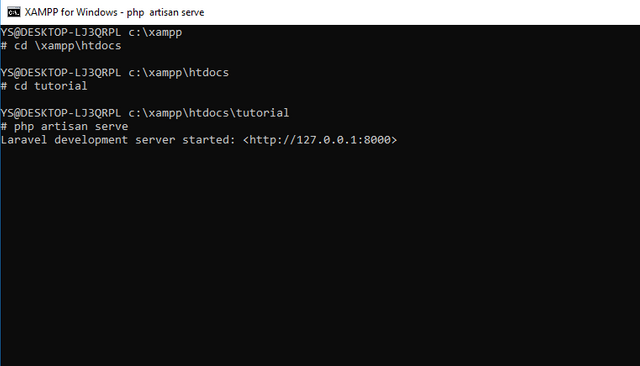
this command can be used also if you do not install apache because this use to run the server and this also you can run if you already have laravel stored in your computer. apart from the xampp shell you can also run it in the command prompt
Now open your browser and then type at address bar localhost:8000 and here the look server after running

Step 2 :Turn on Maintenance from shell xampp
Now we try maintenance mode because server have running. open other shell xampp .to do maintenance mode you can just use this one command:
php artisan down
below is looked from xampp shell :
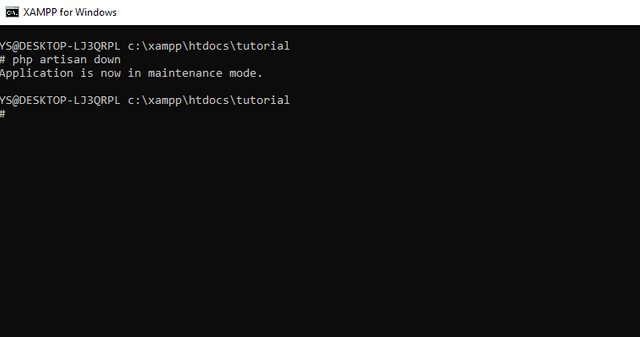
Now open your browser and then type at address bar localhost:8000 and here the look server after
Maintenence
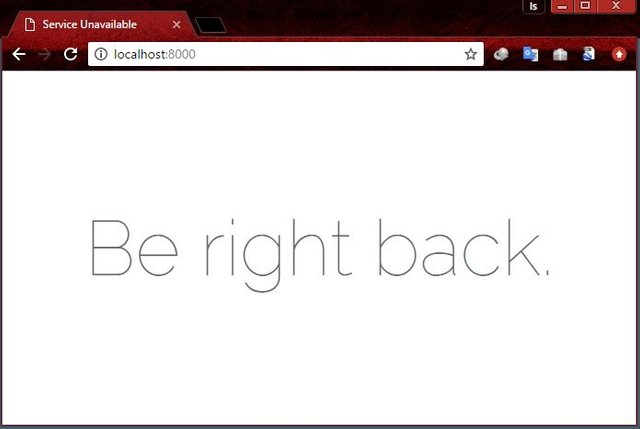
Now we will try to change text Be right Back to be text Maintenance so you can open file 503.blade.php from folder vendor\laravel\framework\src\Illuminate\Foundation\Exceptions\views
This is script for maintenance mode:
<!DOCTYPE html>
<html lang="en">
<head>
<meta charset="utf-8">
<meta http-equiv="X-UA-Compatible" content="IE=edge">
<meta name="viewport" content="width=device-width, initial-scale=1">
<title>Service Unavailable</title>
<link href="https://fonts.googleapis.com/css?family=Raleway:100,600" rel="stylesheet" type="text/css">
<style>
html, body {
background-color: #fff;
color: #636b6f;
font-family: 'Raleway', sans-serif;
font-weight: 100;
height: 100vh;
margin: 0;
}
.full-height {
height: 100vh;
}
.flex-center {
align-items: center;
display: flex;
justify-content: center;
}
.position-ref {
position: relative;
}
.content {
text-align: center;
}
.title {
font-size: 84px;
}
</style>
</head>
<body>
<div class="flex-center position-ref full-height">
<div class="content">
<div class="title">
Be right back.
</div>
</div>
</div>
</body>
</html>
but you only need focus on this script . because we only change text Be Right Back. but if you change color and position or you wan add image . you can edit style from script above.
<body>
<div class="flex-center position-ref full-height">
<div class="content">
<div class="title">
Be right back.
</div>
</div>
</div>
</body>
Here's a little explanation :
class="flex-center position-ref full-height"this is a class used to call css style with the name isflex-center,ref-position, andfull-height.class="content"this is a class used to call css style with name iscontent.class="title"this is a class used to call css style with name istitle.- Be right back is text who show in the website
now change script above to be as below:
<div class="flex-center position-ref full-height">
<div class="content">
<div class="title">
Maintenance
</div>
</div>
</div>
</body>
and now you can trying open your browser and then type at address bar localhost:8000 and here the look after change.
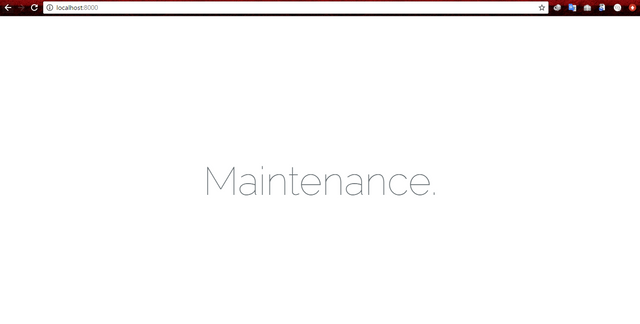
Step 3 :Turn off Maintenance from shell xampp
Now we try exit from maintenance mode.so people can go back to your website. open other command prompt and type command
php artisan up
below is looked from xampp shell :
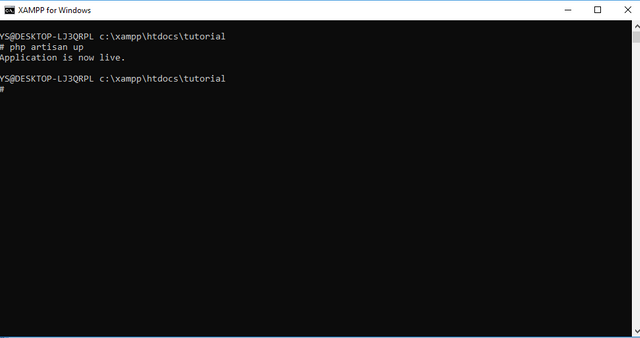
Now open your browser and then type at address bar localhost:8000 and here the look server after
live and maintenance finish.
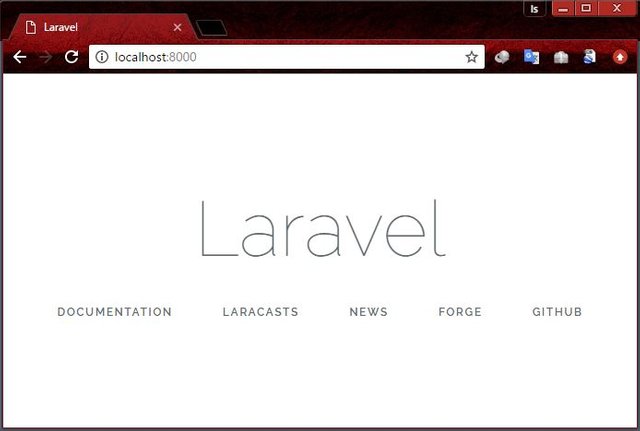
this is one of the advantages in laravel. you can do maintance mode without having to make it again. You just need to use the commands in php artisan. for the next tutorial I will discuss about rollback and dropping with migration in laravel that I have not had time to share before
Conclusion
php artisan serveis the command used to run the serverphp artisan downis the command used to enable maintenance modephp artisan upis the command used to disable the maintenance mode
Curriculum
- How to Create a Table Database in Laravel With PHP Artisan Migration
- How to Modifications a table database with php artisan migration in laravel
Posted on Utopian.io - Rewarding Open Source Contributors
Thank you for the contribution. It has been approved.
You can contact us on Discord.
[utopian-moderator]
Hey @iwaydi I am @utopian-io. I have just upvoted you!
Achievements
Suggestions
Get Noticed!
Community-Driven Witness!
I am the first and only Steem Community-Driven Witness. Participate on Discord. Lets GROW TOGETHER!
Up-vote this comment to grow my power and help Open Source contributions like this one. Want to chat? Join me on Discord https://discord.gg/Pc8HG9x