Gimp Tutorials #1 - How to Fill Text With Image
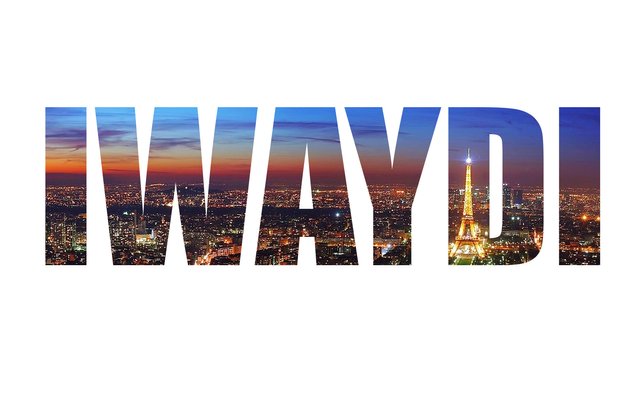
What Will I Learn?
Today I will Learn you about "How to fIll Text with image" . for making fill text with image you will learn some thing below here :
- You will learn add text on the layer
- You will learn select text with alpha to selection
- You will learn move text to layer1
Requirements
you can use any operating system because gimp support more operating systems. I will use "Linux PC".
- Ubuntu 17.10 Operating System
- Gimp 2.8 Application of image editing
Difficulty
Either choose between the following options:
- Basic
Tutorial How to Fill Text With Image
Before starting the editing process, you must have a sample photo or you can use a sample photo like me, please download below:
If you have a sample photo . follow the steps below to start the editing process.
The First step Open your Image from your computer. Click File → Open → choose your image → Open.
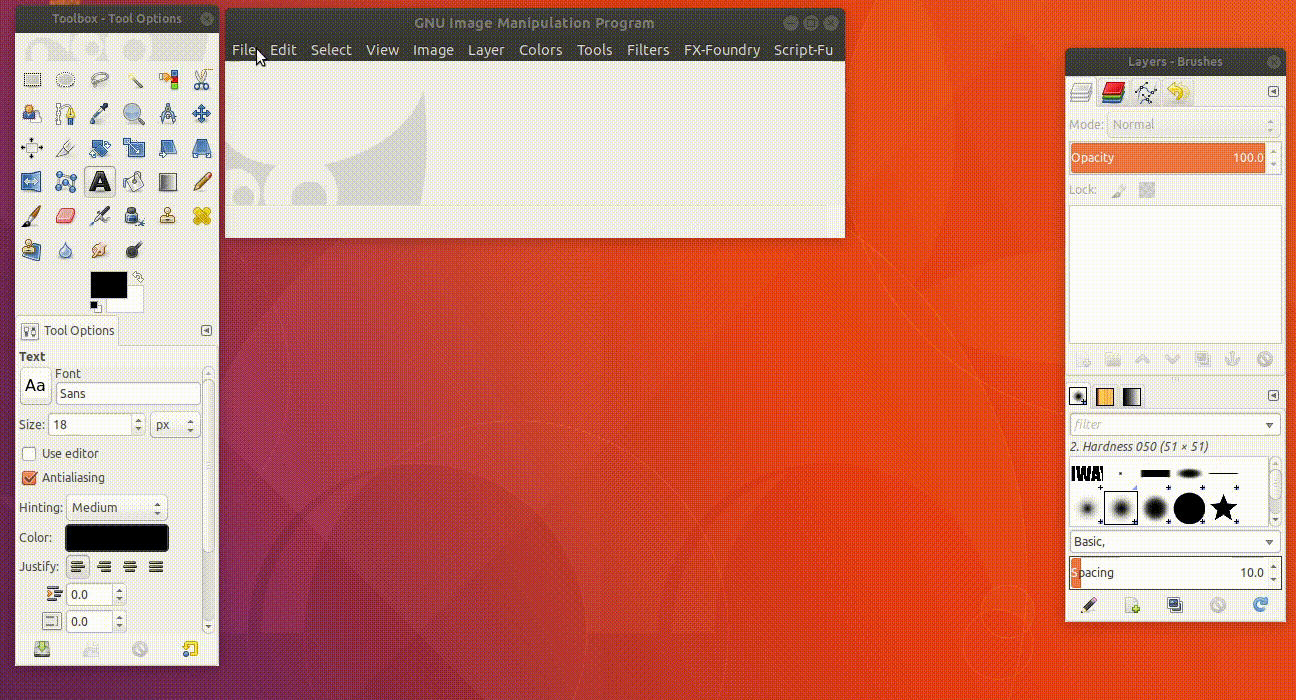
Create a new Layer. Click icon new layer or Right Click on panel layer → New Layer . After that choose transparent and you can type the layer name is Layer2.
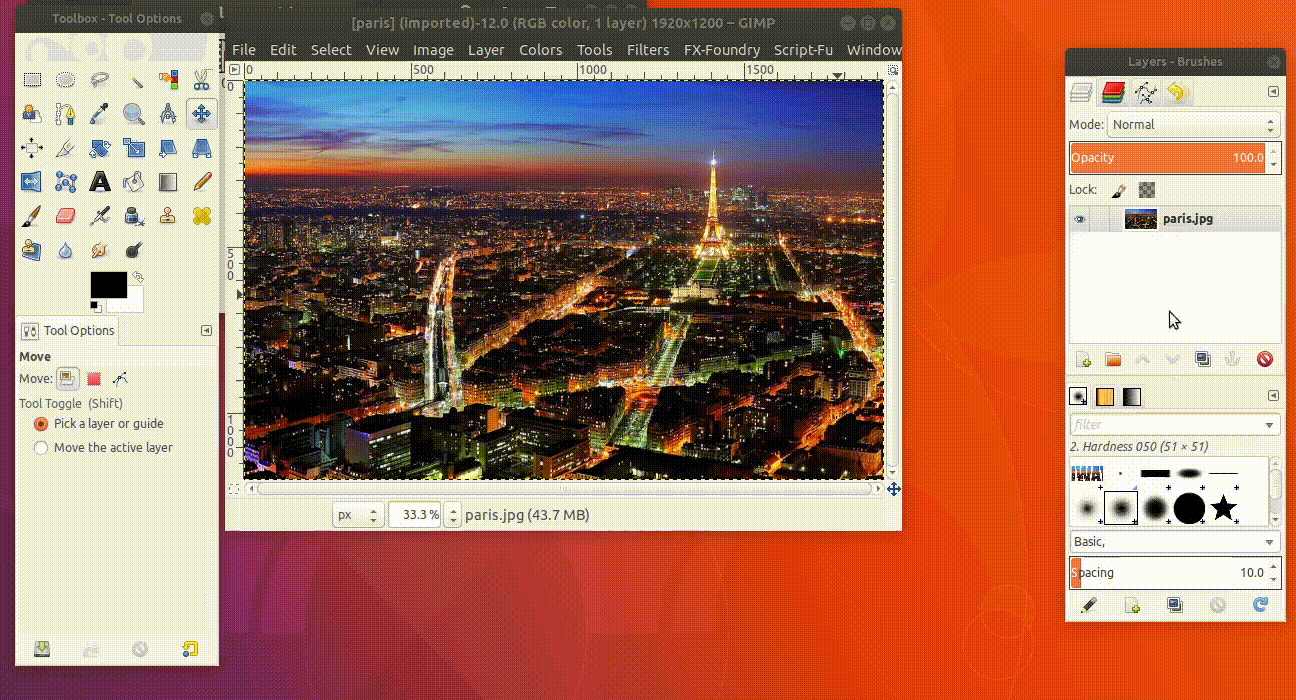
Choose text tool in the toolbox. Type the Text who you want. I want Typing Iwaydi .Setting Font,size and color who you want.I set Font : Impact Condensed ,Size : 600 and Color :Black .
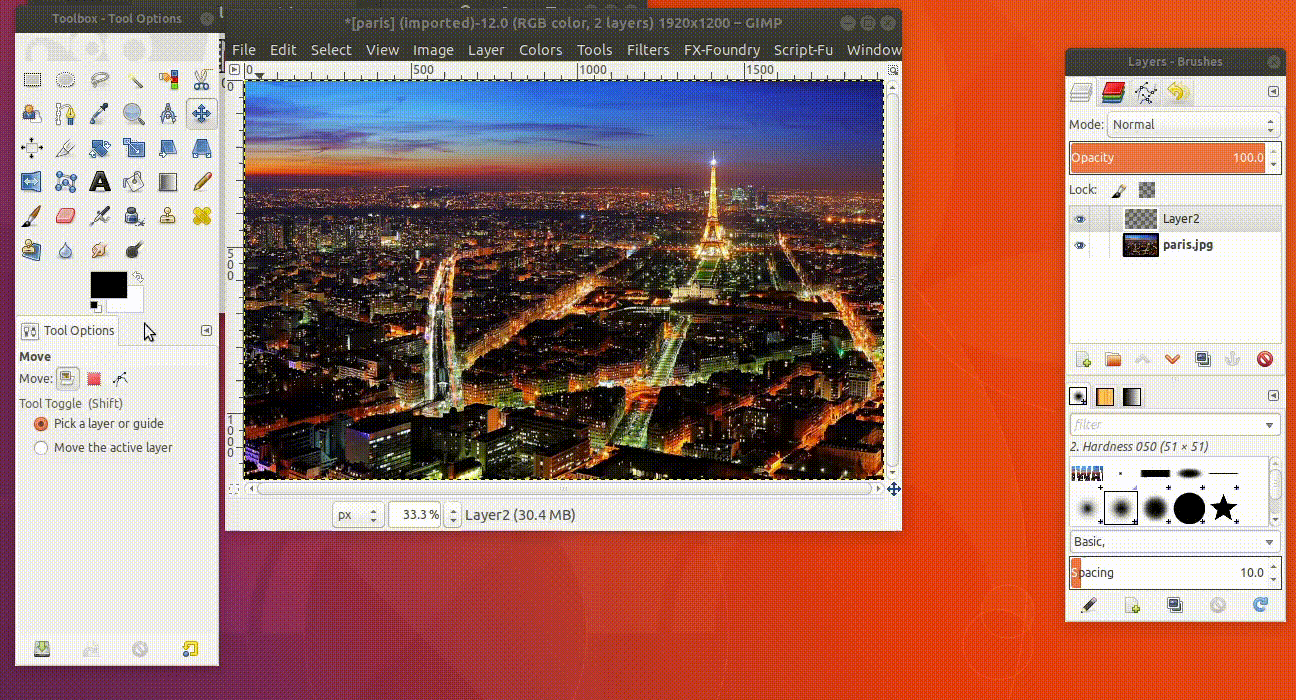
Choose Move tool in toolbox .After that set Text in the top center picture or other position who you think is good .
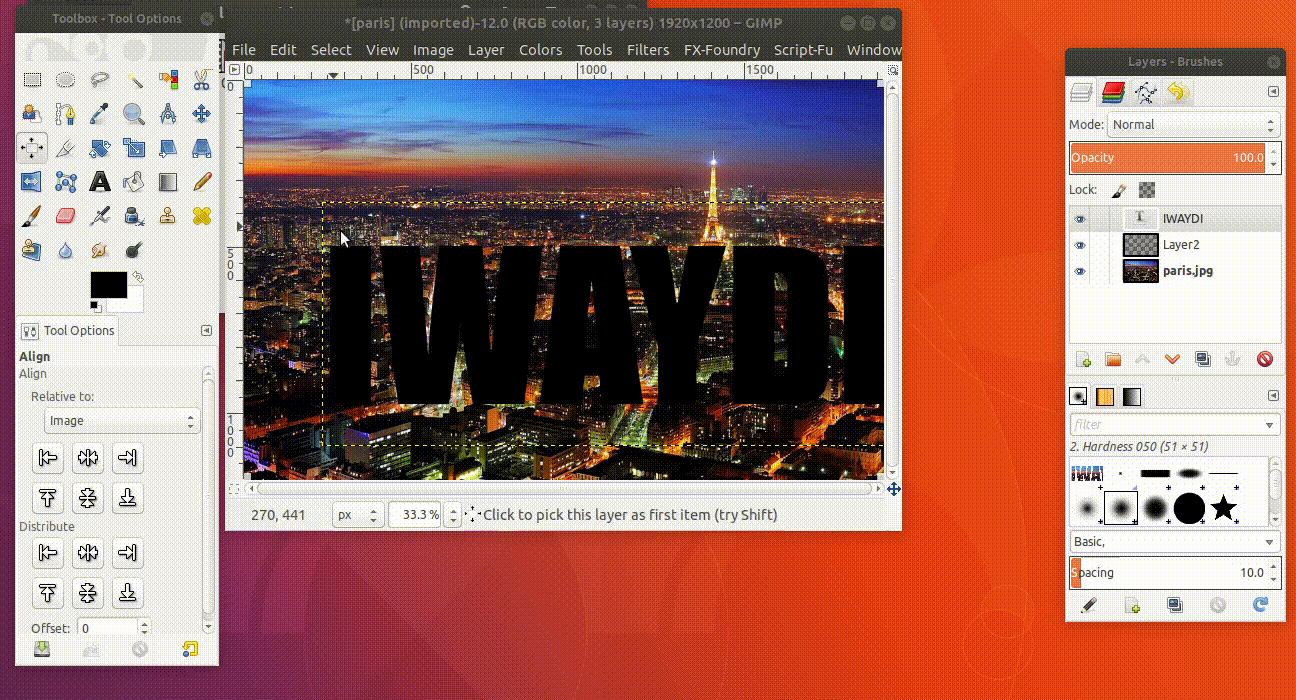
Right Click in the Text layer, Select Alpha to selection.
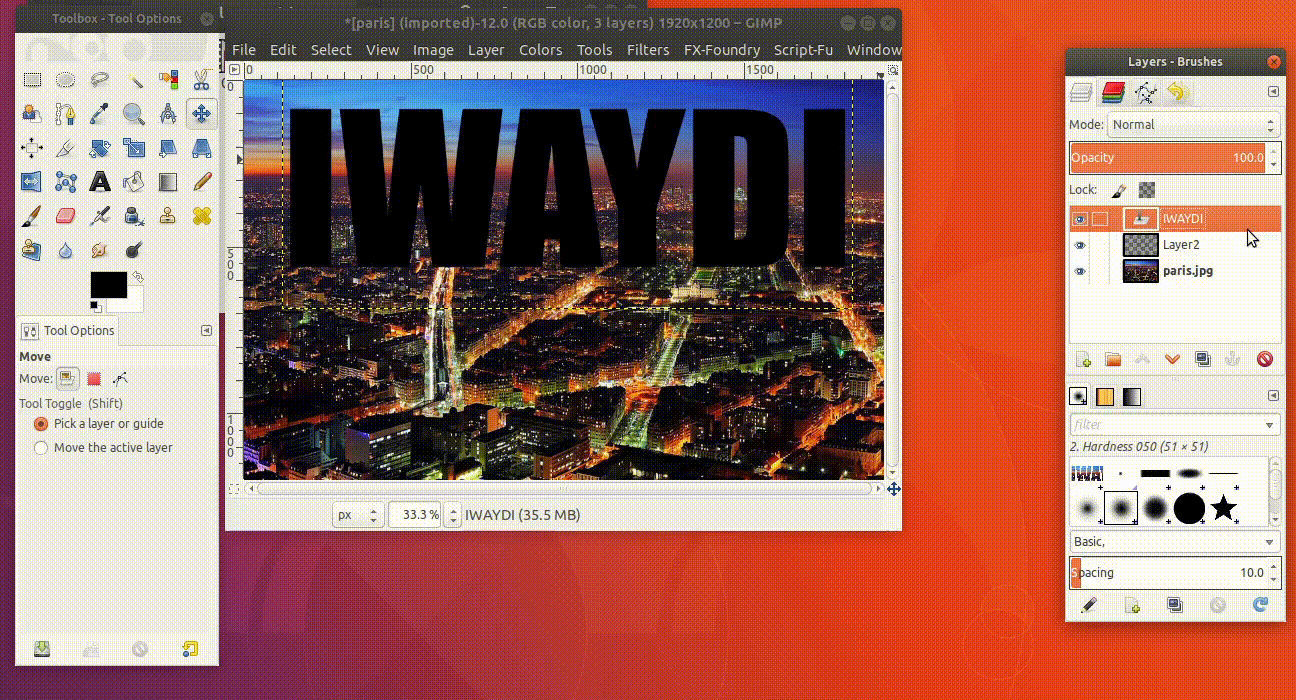
Click eye beside Text layer. next click image layer →Right Click on the Image → Edit → Cut or [Ctrl + x] on the keyboard . follow the picture below
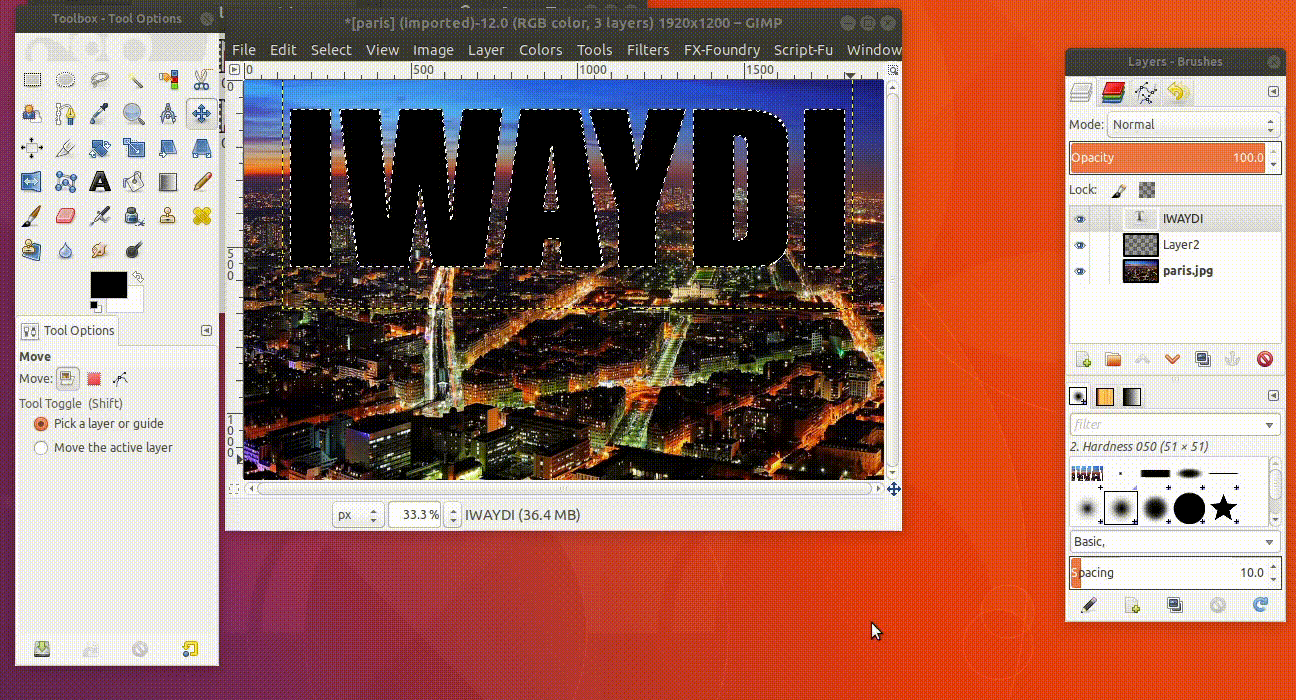
Click eye beside Image Layer. Next click layer2 →Right Click on the Image → Edit → Paste or [Ctrl + v] on the keyboard and then move text to the center after that click anchor . follow the picture below
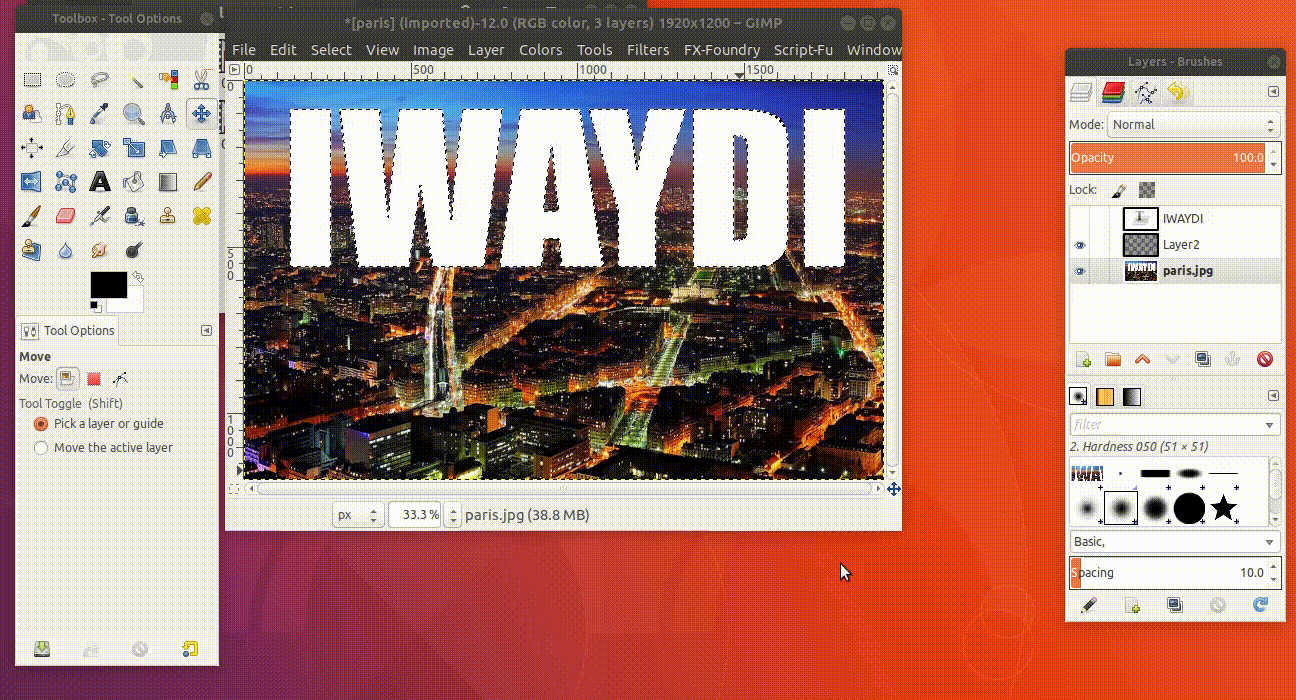
The Last step export to jpg. File → Export as → choose your folder → type your name file.jpg → export. I typing it's name is logo baju.jpg .you can exsport to .png if you want background image is transparent
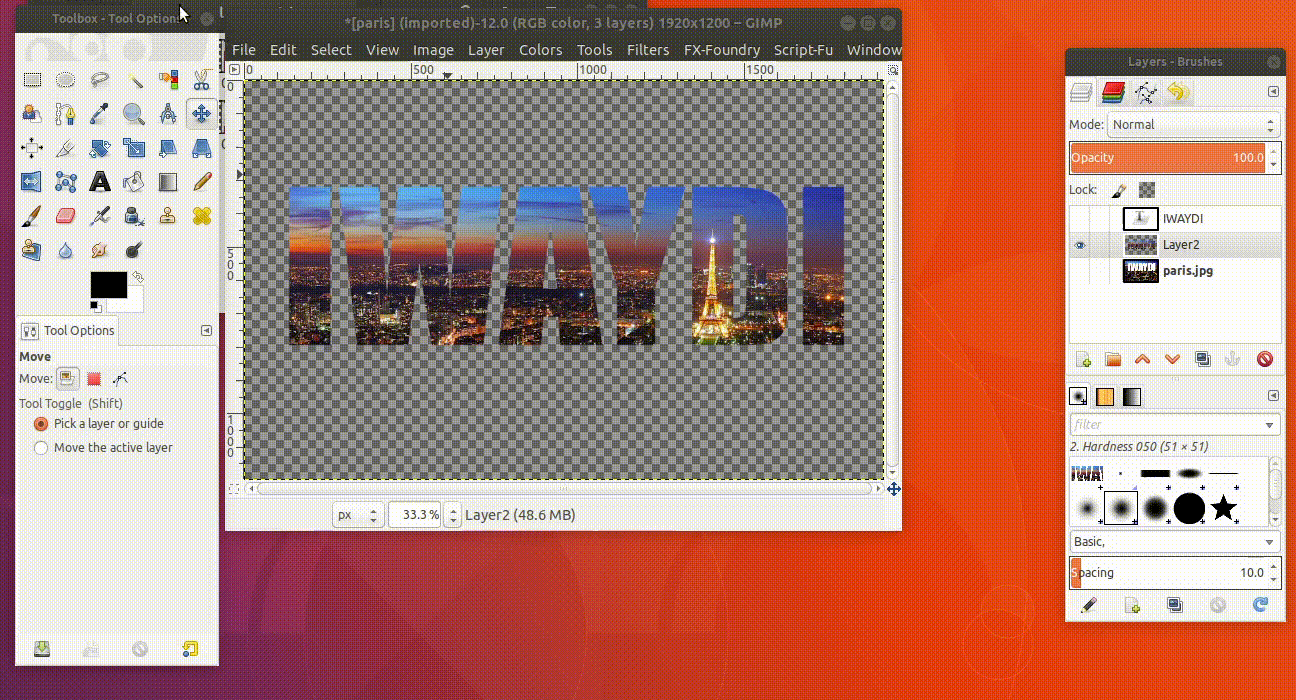
Result
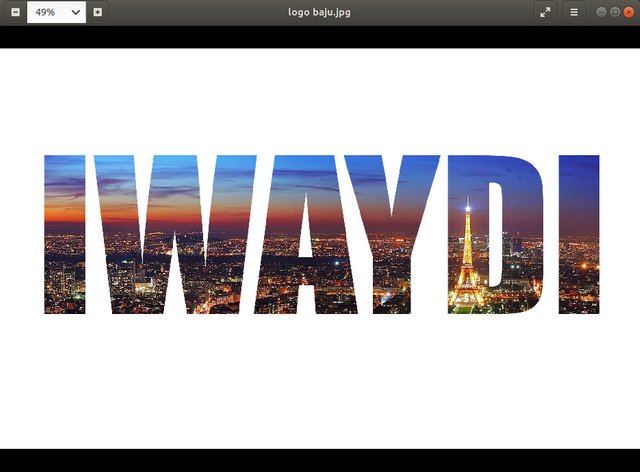
Posted on Utopian.io - Rewarding Open Source Contributors
Your contribution cannot be approved because it does not follow the Utopian Rules.
You can contact us on Discord.
[utopian-moderator]