NiceHash Miner Legacy for dummies #2: Benchmark

Introduction
In the previous tutorial in this series I've explained the main interface and how to handle it as well as some tips for getting the best performance. In this tutorial we're going to take a look in the Nicehash miner legacy and how to get the best benchmark for our GPU or CPU that will result in getting the best profit from our device that have been selected. beside that we are going to take a look in Nicehash website and discover the best algorithm for our device. and because of some people is getting confused when benchamark I'm here going step by step and making the process easier to understand.
What Will I Learn?
- Benchmark GPU or CPU (only supported devices)
- Configure device benchmark manually
Why benchmark?
The benchmark tests different configurations to optimize the mining power, quick, normal and precise defines the extent of the parameters tested. So basically the more time you allow it to benchmark, the more probable it is that you will have more hashing power. And each card is different, even if it's the same model from the same manufacturer.
Requirements
- Windows 10 or 8.1 or 7
- RAM 4GB (at least)
- CPU (AMD - INTEL)
- GPU (AMD OR NVIDIA) Must be supported by nicehash.
Difficulty
- intermediate
Device benchmark
We will getting started with Nvidia GPU first you will need to define your GPU series for example ASUS Gefore GTX 1070 (Ignore the brand) so it must be (GTX 1070).
First go to the following from your browser:
https://www.nicehash.com/profitability-calculator

- Select your hardware as mention in the website.
- Select your country currency just to calculate the estimated profit.
- Your electricity cost kilowatt hour.
After knowing the estimated profit per month you will see below the page an information about the Benchmark and the best Algorithm currently that can be used. Please be aware that this changes from time to time and not something constant.
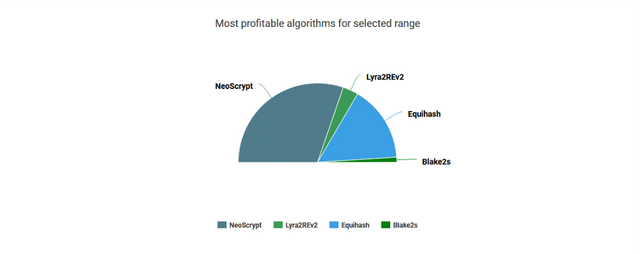
In that case 60% goes to NeoScrypt and 30% for Equihash.
Now we're going to start the benchmark after knowing the right algorithm for that device. We must get it correctly after the auto benchmark process.
Configure Benchmark Window
Open your Nicehash Miner Legacy
Select Benchmark Button
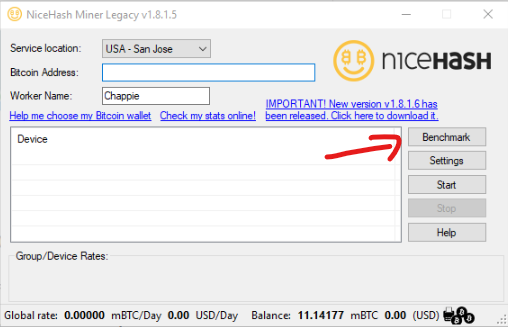
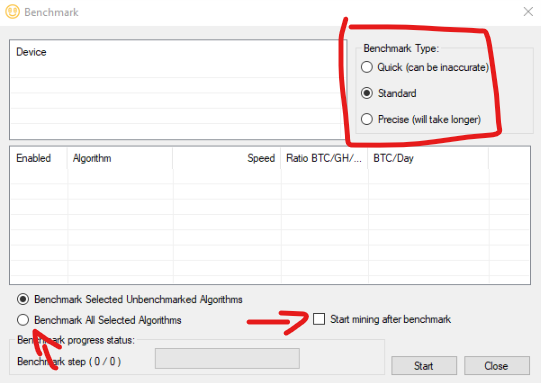
Benchmark Type
- Quick - It will run as quickly as possible without proper performance.
- Standard - Will work for medium speed to get normal performance and there is a high probability that this will be similar to the result of the Nicehash website analysis.
- Precise - Will take a longer time until it gets a very stable rate then it will switch to another alogrithm. (Recommended in most cases) but standard should be fine too.
- Note: if you don't want select all algorithms. at least make sure you've selected all algorithms that posted on the NiceHash website.
In this case (GTX 1070)
- NeoScrypt
- Equihash
- Lyra2REv2
- Blak2s
Then you can start the benchmark. and please make sure you've only selected that device only. or that type of cards if you've more than one card. and don't select other type from device list.
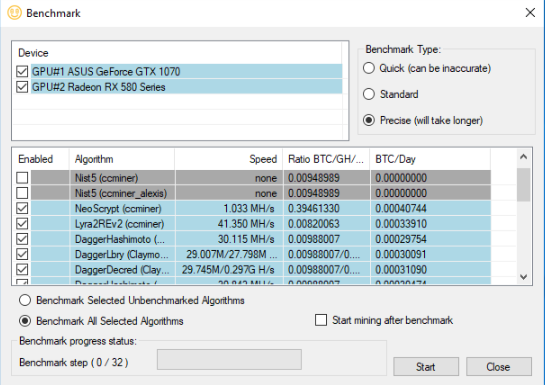
In this Image we can see the most profit goes to NeoScrypt scroll and we will see Equihash after that.
If you got a lower results than Nicehash analysis. Try a different benchmark type like Precise.
How to configure Benchmark manually?
In that case you've have to edit each card config. it only recommended for advanced users.
Go to NHML-X.X.X.X Folder (X.X.X.X is your version)
Then open configs
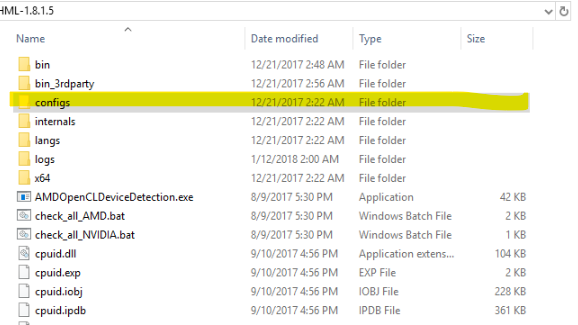
Then open benchmark_GPU-xxxxxxxxx.js (xxxxxxxxx is an ID can be different)
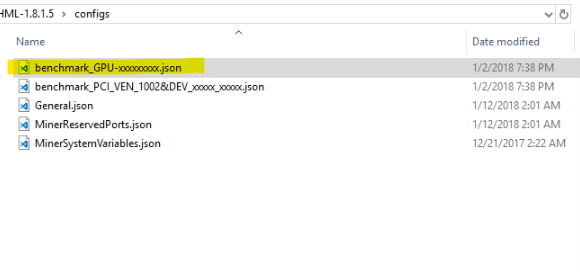
Define Each Algorithm
for example:
"Name": "ccminer_NeoScrypt",
"NiceHashID": 8,
"SecondaryNiceHashID": -1,
"MinerBaseType": 2,
"MinerName": "neoscrypt",
"BenchmarkSpeed": 1036520.0,
"SecondaryBenchmarkSpeed": 0.0,
"ExtraLaunchParameters": "",
"Enabled": true,
"LessThreads": 0
BenchmarkSpeed
Fine tune algorithm ratios by manually setting benchmark speeds for each algorithm.
Benchmark Speed per MH or GH/s etc...
SecondaryBenchmarkSpeed
Secondary is optional you can leave it zero.
Enabled
true if you want to enable and false if you want to disable this algorithm.
LessThreads
Reduce number of threads used on CPU by LessThreads (Setting works only on CPU miners). greater than 0 (1 = leave 1 thread unused, 2 = 2 leave 2 threads unused, etc.).
Note: By default the optimal number of used CPU Threads is automatically determined during benchmark.
Previous Tutorials
All images has been taken/edited by @Jinzo for an open source project licensed for public usage under the terms of NiceHash company.
Posted on Utopian.io - Rewarding Open Source Contributors
Another great work and great topic.
Thanks.
Thank you for the contribution. It has been approved.
You can contact us on Discord.
[utopian-moderator]
Very informative.
Thank you very much.
@OriginalWorks
You're welcome :)
The @OriginalWorks bot has determined this post by @jinzo to be original material and upvoted it!
To call @OriginalWorks, simply reply to any post with @originalworks or !originalworks in your message!
Very useful post.
Thank you
Thanks @Jinzo been trying to tweek my nicehash for some time now this really helps
Happy to hear this.
You're always welcome :)
Hey @jinzo I am @utopian-io. I have just upvoted you!
Achievements
Suggestions
Get Noticed!
Community-Driven Witness!
I am the first and only Steem Community-Driven Witness. Participate on Discord. Lets GROW TOGETHER!
Up-vote this comment to grow my power and help Open Source contributions like this one. Want to chat? Join me on Discord https://discord.gg/Pc8HG9x
This post has received a 4.17 % upvote from @kittybot thanks to: @jinzo.
Your Post Has Been Featured on @Resteemable!
Feature any Steemit post using resteemit.com!
How It Works:
1. Take Any Steemit URL
2. Erase
https://3. Type
reGet Featured Instantly – Featured Posts are voted every 2.4hrs
Join the Curation Team Here
You got a 0.57% upvote from @upme requested by: @jinzo.
Send at least 2.5 SBD to @upme with a post link in the memo field to receive upvote next round.
To support our activity, please vote for my master @suggeelson, as a STEEM Witness
This post has received a 2.35 % upvote, thanks to: @jinzo.