How To Bootable Operating System with WinSetupFromUSB
What Will I Learn?
- How to make Bootable USB Windows with WinSetupFromUSB
- How to add the second ISO file in the Multiboot USB Disk
Requirements
- WinSetupFromUSB Software
- Windows 7, 8, 8.1 and 10 ISO Image File
- Flash Drive 16 GB or Higher
Difficulty
- Basic
What is WinSetupFromUSB?
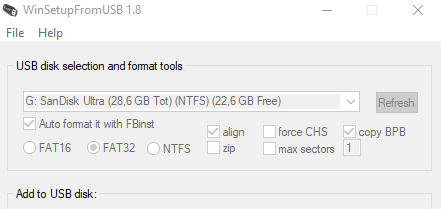
WinSetupFromUSB is a program or software that supports Windows, which prepares multiboot USB flash or fixed disk to install Windows version since 2000 / XP, marketing various distro Linux and * BSD (Berkeley Software Distribution), as well as many utilities based on Windows, Linux, DOS and other utilities . The WinSetupFromUSB program was then created to offer a graphical interface, and the program's functionality expanded slowly to allow many other sources in a multiboot USB disk.
WinSetupFromUSB is also one of the master builder programs of all Windows versions. Compared to other ways, this way is shorter and easier to do, even for those who are not confident enough and call themselves a beginner. This program can support Windows installation either 32 bit or 64 bit. You could have a Software by click Download.
Let's Follow The First Step.
Download and Extract Find WinSetupFromUSB into your Windows System operation and Connect external FlashDrive to your computer
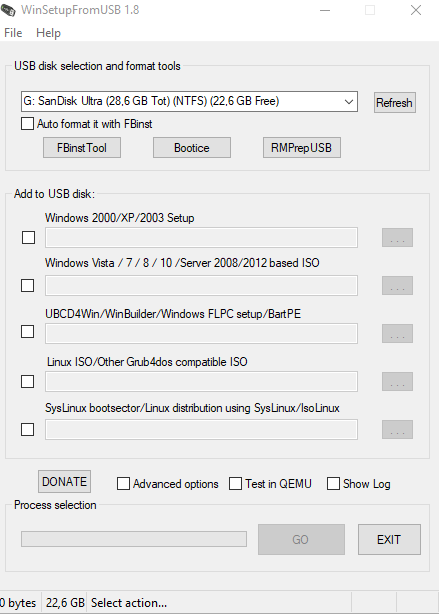
And then Open WinSetupFromUSB. Open the 32-bit and 64-bit version according to your based OS. It doesn’t have any installation. Your flash drive will be on listed and selected in a menu drop down. Click Refresh, if it doesn’t showed.
After that, don’t forget to checklist or tick the function for Auto format it with FBinst .You can choose NTFS option if your system isn’t because NTFS is a modern Windows file system that likes to be used by default. When you install Windows, format your system drive with the NTFS file system. While FAT32 is the oldest of the three file systems available for Windows. This was reintroduced in Windows 95 to replace the older FAT16 file system used on MS-DOS and Windows 3.
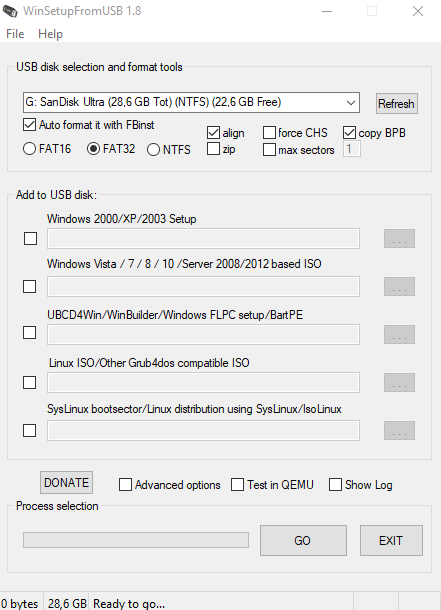
Then Click Advanced options, and A pop up windows will appear you must Check the *Custom menu name for the Vista / 7/8 / Server Source *checkbox, this would be useful for boot menu. Click the Cross button (X) to exit from Advanced Options.
Picture ??The next step is to add the ISO file, check the checkbox in accordance with the Operating System in ISO.
For example, I want to bootable Windows 8 pro.iso.
Note: If your ISO file size is larger than 4 Gb, it will show a message to split the file into sections. This is because you have selected the FAT32 option. Click OK
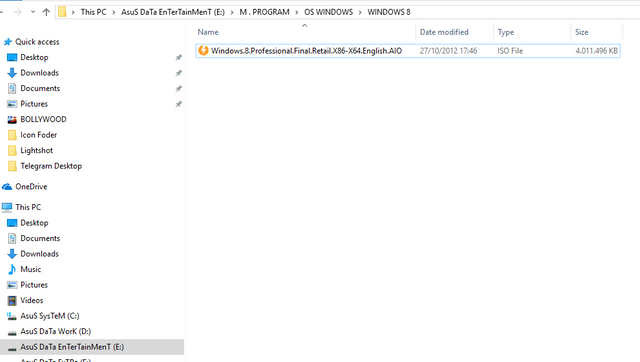
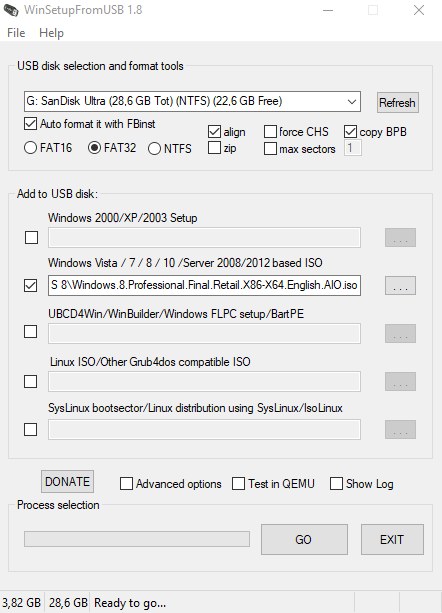
Remember WinSetupFromUSB does not support dual ISO, there are no 32-bit and 64bit versions in one ISO. Click GO. A data deletion warning message will be displayed. This is because you have chosen to format the flash drive. Click Yes.
Note: Remember and be careful to check the name of the flash drive before clicking Yes. Else, you will format some of the other connected storage media.
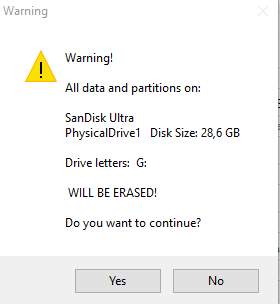
And you will see another pop up appear or warning message will be displayed telling you that all partitions will be deleted. Click Yes.
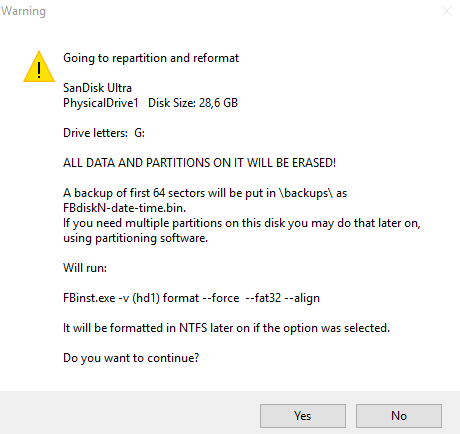
This will ask for the name of the boot menu. Type in the name you want as Windows 8_AIO. Click Ok. And then wait for the process to finish and this will take a few minutes.
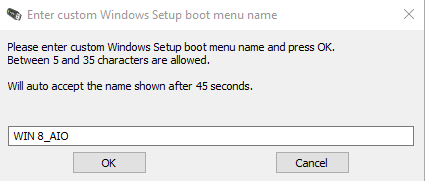
- Finally, it has done
How to add a second ISO file on Multiboot USB Disk?
- Started WinSetupFromUSB again.
- Choose your flash drive in the drop down menu.
- Click Advanced Options and locate Custom menu names for Vista / 7/8/10 / Server Source.
- Do not click or check the Auto Format list with FBinst. Because it will delete the previous existing ISO file.
- Add a new ISO file.
- Click GO and follow the same process.
- Follow the same process as the previous tutorial to add more ISO files.
Posted on Utopian.io - Rewarding Open Source Contributors
Your contribution cannot be approved because it is not as informative as other contributions. See the Utopian Rules. Contributions need to be informative and descriptive in order to help readers and developers understand them.
You can contact us on Discord.
[utopian-moderator]