PCB design and 3D modeling with KiCad
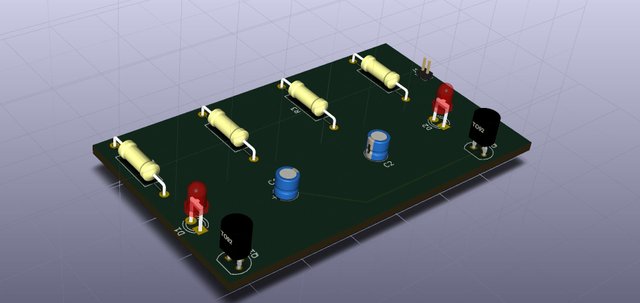
What Will I Learn?
- You will learn how to design the printed circuit board with KiCad.
- You will learn 3D modeling of component materials.
- You will get to design the real life look of your printed circuit board.
- You will learn how to draw a flip-flop circuit.
Requirements
- Using KiCad
- To know basic electrics.
- Basic printed circuit information.
Difficulty
- Easy for those who understand electronics. :)
Tutorial Contents
In this tutorial, I explained how an electronic card was designed through kicad.First of all we will do a schematic drawing of the circuit. Then we will make a 3D model of our circuit board by switching to PCB. In this way, we will be able to get an idea of how our circuit board will look in real life.
Curriculum
Before the Utopian-io rules changed, I prepared a Turkish-language video about kicad at entry level. But I did not mention the topics in this tutorial.
You can access the content from the link below.
(This article is the continuation of the previous lesson.)
Lesson 1 ==> Click Here.
Lesson 2 ==> You're here.
Part 1: Creating a schematic drawing.
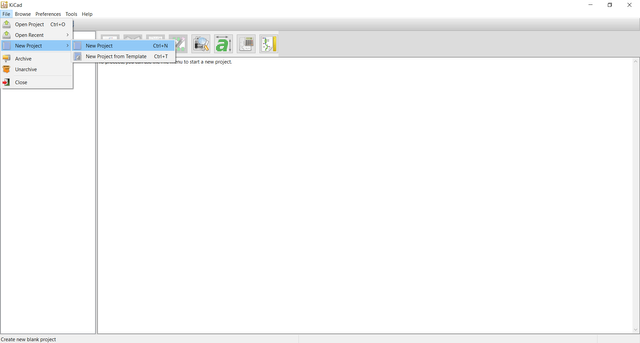
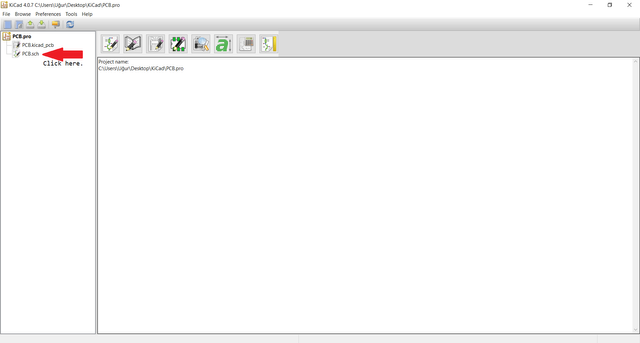
Click on '' place component ''.
Then add the necessary materials for the flip-flop circuit.
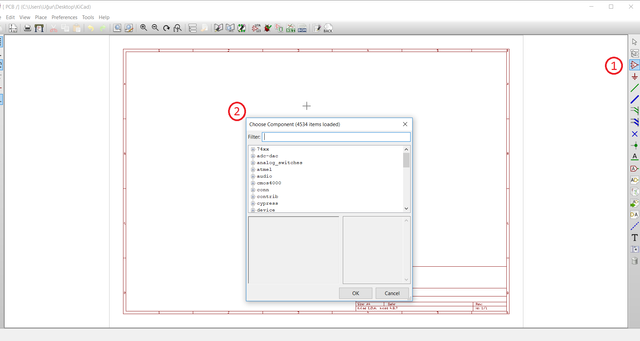
List of circuit elements :
- R1,R4 : 220Ω resistor (2 units)
- R2,23 : 47KΩ resistor(2 units)
- C1,C2 :10µf–16V capacitor (2 units)
- Q1,Q2: BC237 transistor (2 units)
- D1,D2: Red,Green LED(2 units)
- 01x02 size connector (1 unit)
Part 2 :Draw the circuit
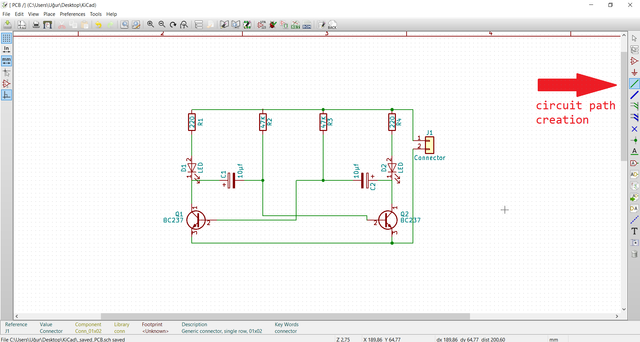
Run CvPcb to associate components and footprint.
Then we will add footprints from the drop-down menu.
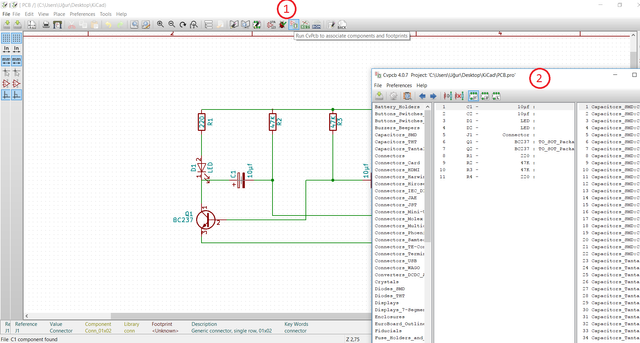
Part 3: Adding footprints
1- View selected footprint.
2- Click 3d display(alt +3).
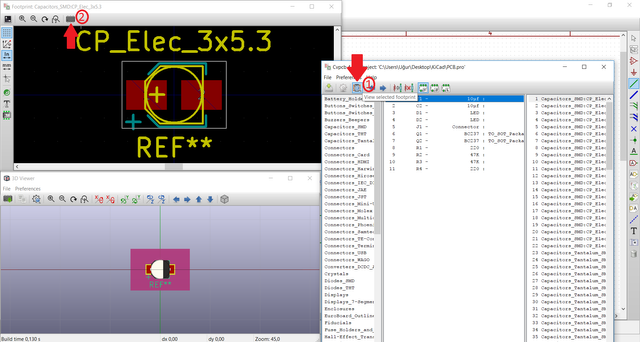
Then select the appropriate model from the list on the right.
Ideal dimensions in flip-flop circuit;
- C1,C2 ==>Option 112= Capasitors_THT:CP_Radial_D4.0mm_P2.00mm
- D1,D2 ==> Option 38= LEDs:LED_D3.0mm
- Connector ==> Option 168 = Pin_Header_Straight_1x02_Pitch1.27mm
- Q1,Q2 ==> Option 9 = TO_SOT_Packages_THT:TO-92_Molded_Narrow
- R1,R2,R3,R4 ==> Option 67 =R_Axial_DIN0309_L9.00mm_D3.2mm_P15.24mm_Horizontal
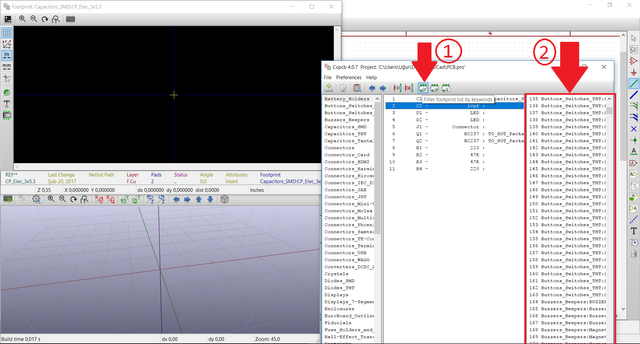
1 - Save the edits.
2- Close.
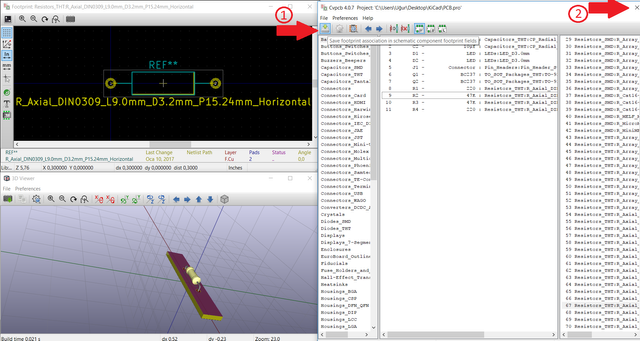
1 - Generate netlist
2 - Click generate button
3- Save file
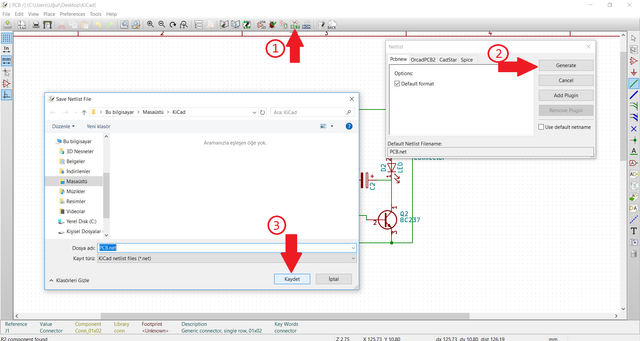
Perform the annotate process by following the steps in the photo.
Switch to the pcb design screen by clicking the 'run pcbnew' button in step 4.
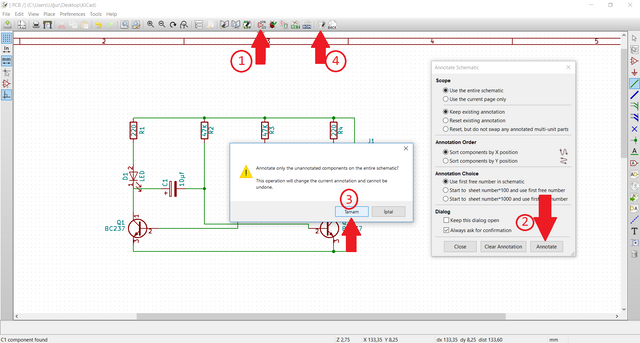
Part 4 : Circuit Board Design
1 - Click "read netlist" button.
2 - Click "read current netlist" button.
3 - If you get an error, it will appear on this screen.
4 - Closed.
5 - All the parts on the circuit were added.
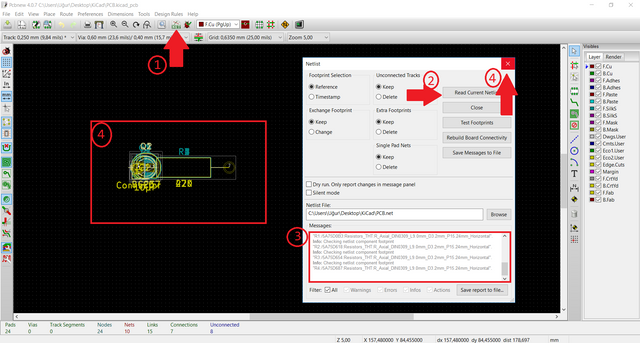
1 - Click "Mode footprint" button.
2 - Global spreat and place.
3 - Spread out all footprints.
4 - If the warning screen appears, click yes.
5 - As you saw on the right side of the photo, all the pieces were separated from each other.
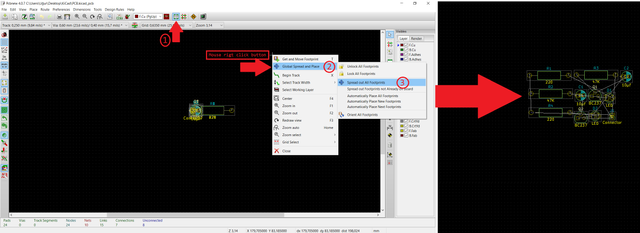
- Move the circuit elements by pressing the "M" key.
- Rotate the circuit elements by pressing the "R" key.
- Place the circuit elements.
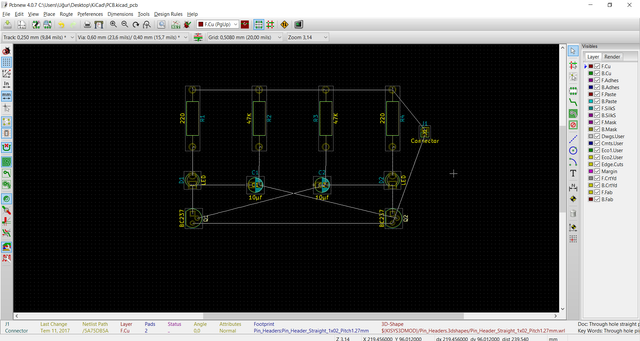
1 - Choose a green color from the menu. Because we will apply the circuit drawing to the bottom of the board.(choose red if you want to draw on top of the board.)
2 - Click the button labeled '' add tracks and vias '' to draw the path.
3- The circuit lines will look like this.
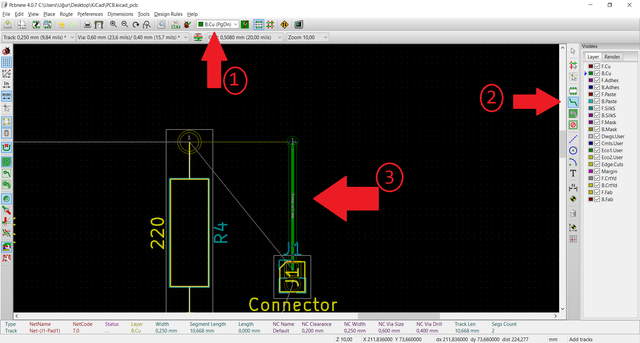
- It will look like this when you draw the circuit.
- Draw the red road to avoid intersection in some places.
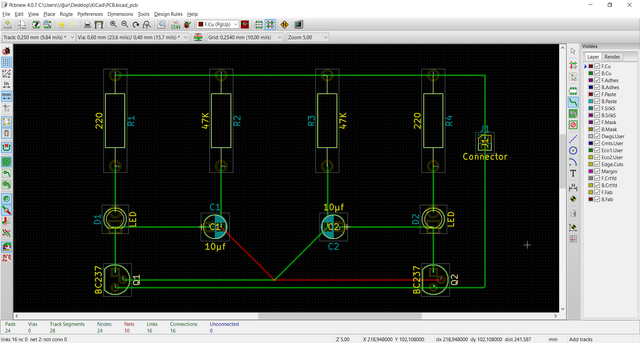
Follow these steps to draw the boundaries of the card;
1 - Click "Add graphic line or polygon" button.
2 - Select ''Edge.Cuts".
3- The lines will look like this.
4- Press (ALT + 3) to switch to 3-D view.
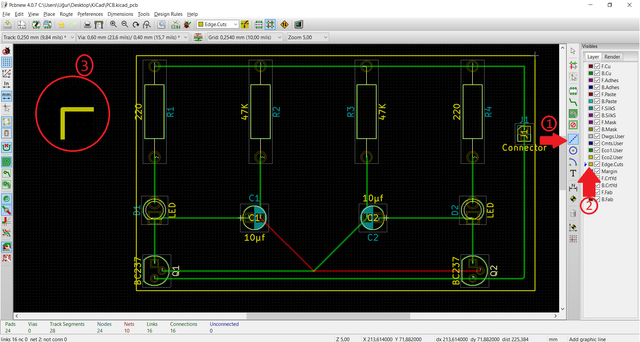
Part 5 : 3D View
- You will get a 3D image of your card.
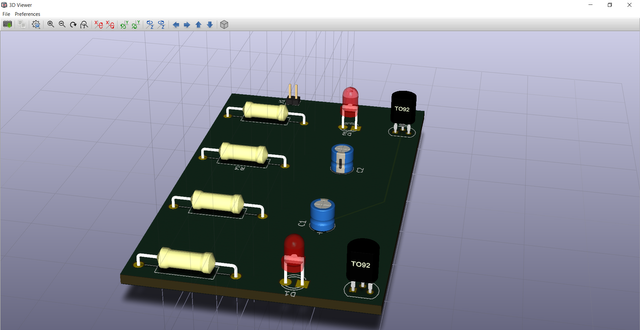
Activate options in the box for a more realistic image.
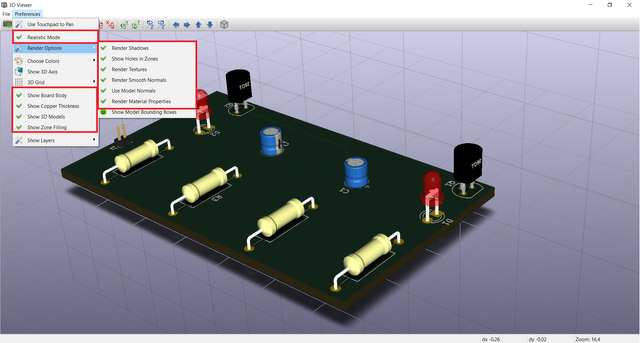
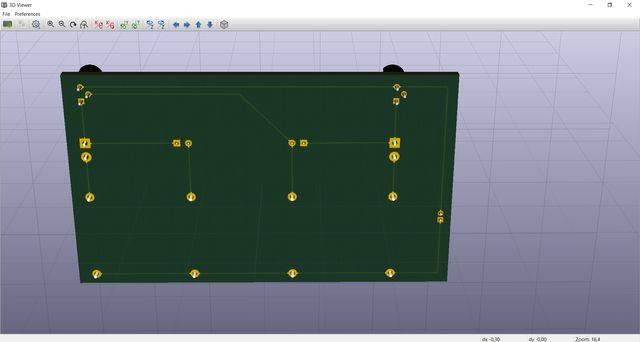
You can get 3d model output by clicking "File => Create Image (JPEG or PNG)".
Posted on Utopian.io - Rewarding Open Source Contributors
Thank you for the contribution. It has been approved.
You can contact us on Discord.
[utopian-moderator]
Okey.Thank you:)
Good job mate
Thank you bro :)
@remoteman, Approve is not my ability, but I can upvote you.
Thx :)
Hey @remoteman I am @utopian-io. I have just upvoted you!
Achievements
Suggestions
Get Noticed!
Community-Driven Witness!
I am the first and only Steem Community-Driven Witness. Participate on Discord. Lets GROW TOGETHER!
Up-vote this comment to grow my power and help Open Source contributions like this one. Want to chat? Join me on Discord https://discord.gg/Pc8HG9x
Congratulations @remoteman! You have completed some achievement on Steemit and have been rewarded with new badge(s) :
Click on any badge to view your own Board of Honor on SteemitBoard.
For more information about SteemitBoard, click here
If you no longer want to receive notifications, reply to this comment with the word
STOPCongratulations @remoteman! You received a personal award!
Click here to view your Board of Honor
Congratulations @remoteman! You received a personal award!
You can view your badges on your Steem Board and compare to others on the Steem Ranking
Vote for @Steemitboard as a witness to get one more award and increased upvotes!