Store passwords safely with KeePass
KeePass is a open source password manager that helps manage passwords securely. Passwords are stored in a database, which can be accessed only with a master key, key file or Windows account details. If Windows user account is used, the database can only be opened by the same person who created it.
Key Features :
- The database is locked with one of the best encryption algorithm, AES and Towfish. By default, the KeePass database is stored on a local file system.
- KeePass can be carried on an USB stick and runs on Windows systems without being installed.
- The password list can be exported to various formats like TXT, HTML, XML and CSV.
- KeePass can import from over 30 other most commonly used password managers
- A password database consists of only one file that can be transferred from one computer to another easily.
- KeePass can generate strong random passwords for you.
- Other people can write plugins for KeePass.
- KeePass is free and you have full access to its source code.
So lets start the tutorial :
( Each step is shown with a gif )
Download Keepass from https://keepass.info/download.html
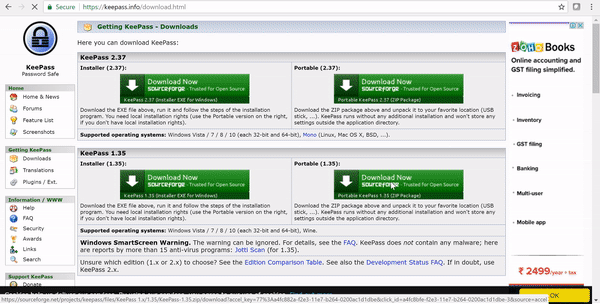
Extract the downloaded file. We can use any extracting tool to unzip the downloaded file. In below gif I have used 7-Zip.
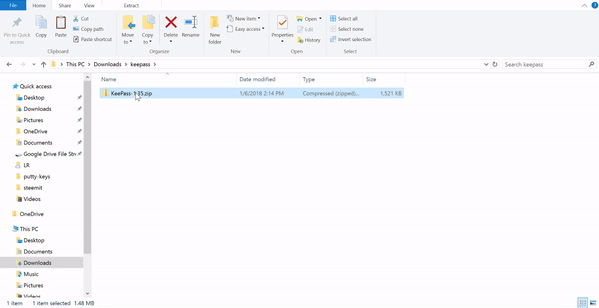
Double click KeePass.exe to open KeePass.
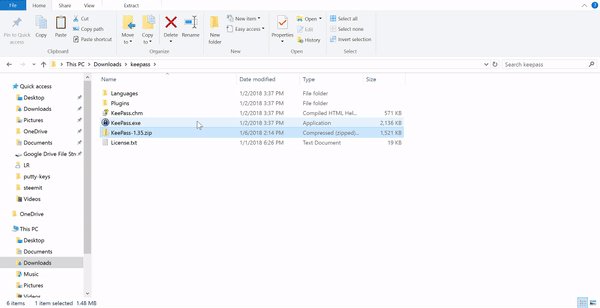
We now have to create a new database to store credentials and their details.
- To create a database select File > New
- This will open "Create New Password database" dialog box. Enter a desired password for the database. This is the master password.
- Click Ok
- Confirm by entering the master password again
- Click Ok
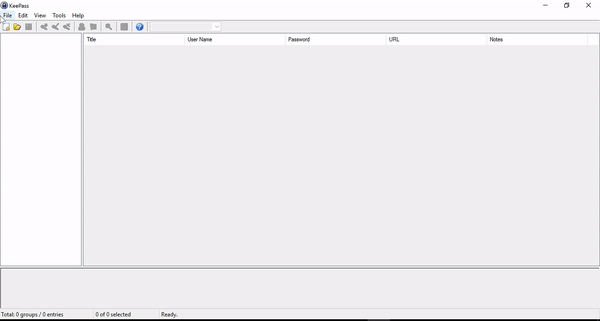
- To create a new entry in the DB, click on "add entry" icon (
 ) . This will open a new dialog box with several fields in it.
) . This will open a new dialog box with several fields in it.
- Select a group from the available list of groups to store the details. In the gif we have selected "Windows" to store credentials for a remote Windows system.
- Click on "Icon" to select an icon for this entry
- Enter a title for the credentials in "Title"
- Enter the username in "Username"
- Enter the password in "Password". To automatically generate a random password, select the icon with three dots next to Password field.
- Renter the same password in the "Repeat"
- "Quality" shows the strength of the password
- If you have an URL for the credential, enter in "URL" field
- Enter description for the credential in "Notes"
- Select additional fields if required and click "OK"
The newly created entry is now stored in the DB.
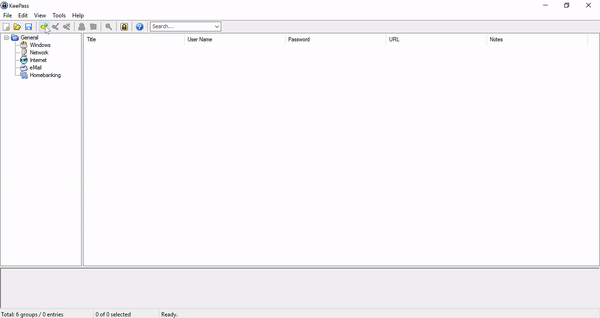
To check the entry, select the group in which the credentials are stored.
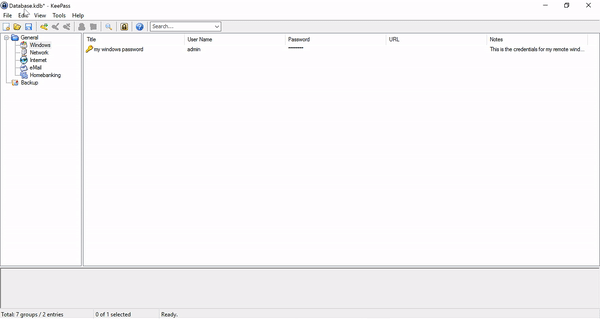
Before closing KeePass we have to store the database file on the local filesystem. To save the DB, click on File > Save.
Select the location where the DB file has to be stored and click "Save"
Close the KeePass app.
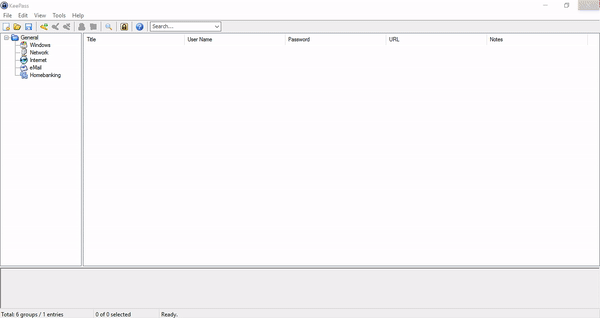
Access the credentials stored in KeePass
- To access the credentials and its details, open KeePass app and enter the master key (created at the time of installation).
- Search the required credential.
- To access username, right click on the required credential and select "Copy UserName"
- To access password, right click on the required credential and select "Copy Password"
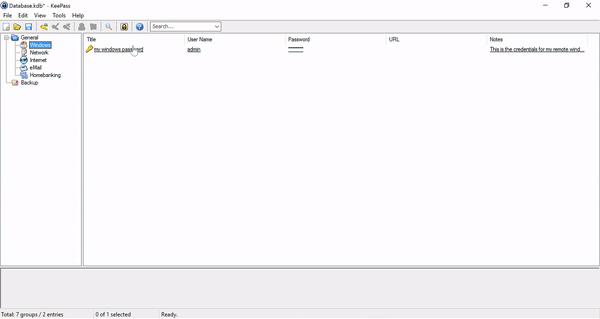
Conclusion
KeePass is a simple and easy to use Password Manager for Windows. The information is protected by a very high level of encryption. We have to remember only one master password to unlock a database that contains all your stored passwords.
If you have any questions, comments or have used KeePass before, I'd would love to hear from you in comment section.
Posted on Utopian.io - Rewarding Open Source Contributors
Hey @rohancmr I am @utopian-io. I have just upvoted you!
Achievements
Suggestions
Get Noticed!
Community-Driven Witness!
I am the first and only Steem Community-Driven Witness. Participate on Discord. Lets GROW TOGETHER!
Up-vote this comment to grow my power and help Open Source contributions like this one. Want to chat? Join me on Discord https://discord.gg/Pc8HG9x
Thank you for the contribution. It has been approved.
You can contact us on Discord.
[utopian-moderator]
Thank you
I work for a major Aerospace company and we use keepass at work. Its legit, and we all love it!
It's very simple and easy to use password manager. I love it as well !!
@originalworks
The @OriginalWorks bot has determined this post by @rohancmr to be original material and upvoted it!
To call @OriginalWorks, simply reply to any post with @originalworks or !originalworks in your message!
Thanks for sharing this nice post with...quality ...power on
Upvoted! -Team steemit of FB
Thanks
Upvoted &followed
steemit team fb ;)
Good
I really liked this post :)
Thankyou
Great enlightment
upvote me @fenmark
https://steemit.com/angeriswrong/@fenmark/the-good-thing-in-your-anger