Download-navi - Yet Another Download Manager
Mobile tools are making mobile users live a comfortable life. I said something similar to that in one of my previous reviews, and I am happy to relate the two sentence here. Well, I'm amazed by how these developers are working very hard to satisfy mobile users with the necessary tools to do one or two things.
A few days ago, I published a reviewed where I extensively talked about PhoneSaver; The Brilliant File saver. You should go check the review out if you haven't. Today's blog post is about a similar project that automatically downloads files being shares with it. Both apps are similar in terms of downloading files, but the one I'll be reviewing today has an additional feature which is the main reason I have decided to share it with you. As usual, you should keep reading to know the uniqueness of today's review.
Introduction
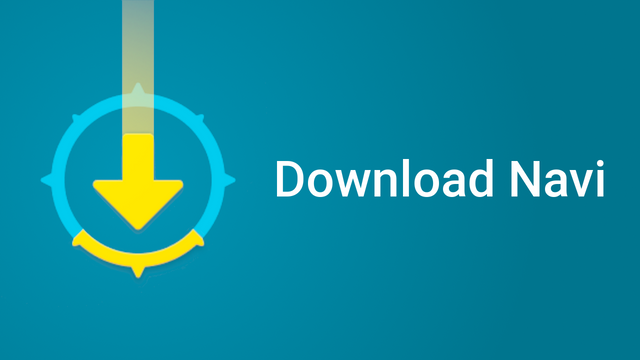
Download-navi is yet another brilliant downloader specially developed to run on Android Os. I don't know if I should type the name of the developer here, or just drop a link for you to access.🤔 Well, here's the name of the developer TachibanaGeneralLaboratories😁 I'm amused by how his name looks. But, he's the brilliant developer behind Download-Navi, and no one would dispute that. From the project's repository, he described Download-Navi as "A free and Open Source software download manager".
Download-navi has set a record for being the only project I have ever seen with the highest amount of download links. From the ReadMe file, the developer provided different links to download his project. Below are the links;
Download Links
In this review, I 'll be reviewing Download-Navi In two different ideas. First, will be as A File Manager, while the other as a Brilliant Downloader
A. Download-Navi As A File Manager
As the developer has described, it's an application that manages your downloads in a suitable way than your default downloader. I guess that is why it's a third-party app. I don't think if I have seen any default app that is better than a third-party one. If you've seen any, kindly comment them below this post. I'd love to check them out.
Since it's a third-party app, it definitely needs the user's permission to access the device internal storage so as to function as intended. The permission request will appear immediately after launching the app for the first time. Although, not every user would get the permission request. As it seems androids with version 5.1 Lolipop and below won't get the request. The first screenshot below shows how the permission request looks. While the second screenshot is the screen that appears immediately after accepting the request. But, if the request is denied, then, the third screenshot below would be shown explaining the reason it should be accepted. At this point, it gives the user the last chance to accept or deny it.
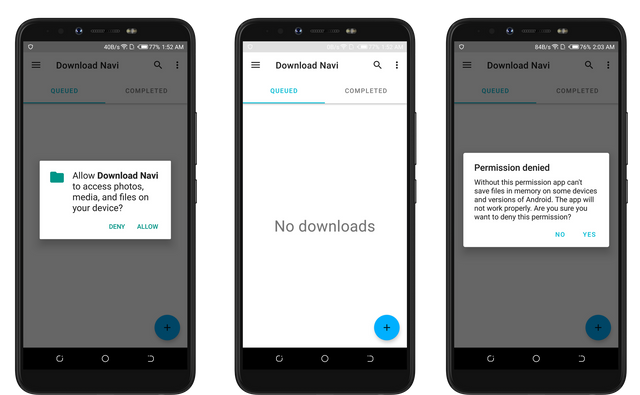
I did accept the request because I would love to use the app feature.
As expected, the home screen consists of just a button and an empty screen. Yes, I expected the screen to be empty because it's a download manager, and I haven't downloaded any file yet. So, it should be empty. The button is best placed at the bottom of the page, very close to my right thumb. Making it very easy to access even when I'm operating on the app with one hand.
Before I tried using any of the features of the app, I made sure I understood the options or texts being displayed. When you look closely to the second screenshot above, you'd see two options at the top of the screen. The first one is Queued, while the other is Completed. I understood the purpose of these options when I first saw them. You should also do if you understand how a downloader works. But, if you don't, here's a brief explanation.
Queued: The screen that displays the list of files that are being downloaded, or are on the list to be downloaded.
Completed: This screen displays the list of the whole downloaded files.
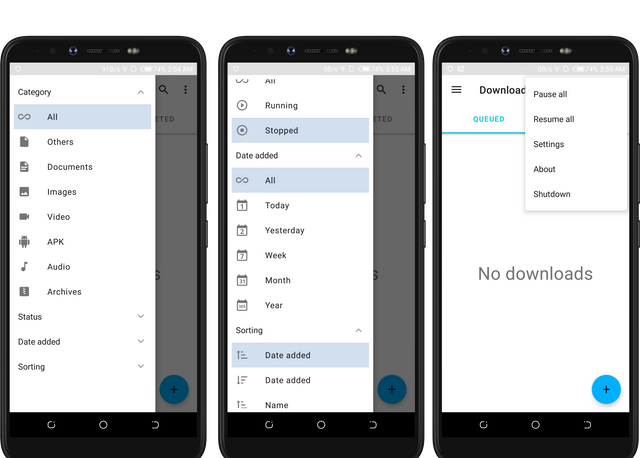
The contents displayed from the three screenshots above proves that Download-Navi is a file managing app. Let's take the first screenshot for example. Users are able to view their downloads by different categories. Download-Navi moves the downloaded files automatically to the right folder according to their types.
The screenshots above remind me of my default file manager. This is the exact way files are categorized while I'm on my default file manager. Take a look at the screenshot below, you'd see the titles are the same but with different icons, and positions.
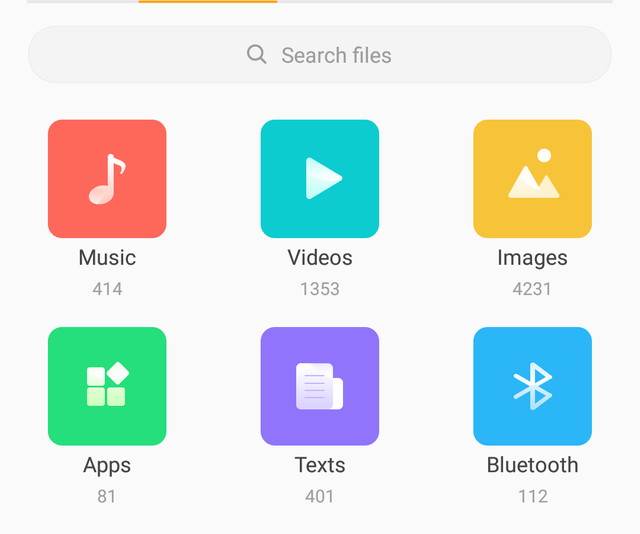
Furthermore, Download-Navi doesn't just stop at sorting files according to their types. But, files are also sorted according to when they were downloaded. Also, I was able to view my files according to their status. Files on Download-Navi are either downloaded or are still downloading. This is why users are able to view their files with the Running or Stopped options.
Facts only: Do you know you can pause and resume all of your downloads at once while on Download-Navi?
Yes, it's very possible. The last out of the three sets of screenshots above have the option.
I realized how unique Download-Navi is after I used the button. As I have said, the unique feature I have seen so far is the ability to pause or resume all downloads at once. I count it to be a unique feature because my Chrome downloader lacks the feature. I confirmed this statement after I decided to download two files, then, try pausing or resuming them at the same time. But, I couldn't find any of the options to do that.
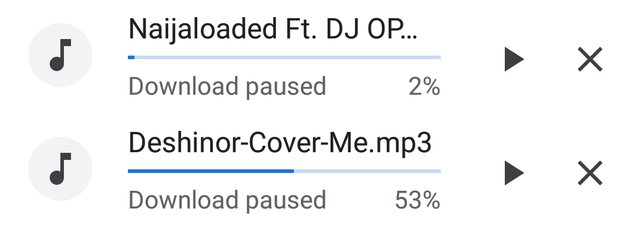
B. Download-Navi As A Brilliant Downloader
This is the second section of this review. And In this section, we will look at how to initiate a download.
PhoneSaver, as I have explained above, it's a project that brilliantly downloads any file being shared to it. The logic behind the project amazes me, maybe because I haven't seen such an app ever. It's indeed a brilliant project. However, Download-Navi has some similar features, that is why I have decided to compare the two apps in this section of my review.
Both applications have a single button on their home screen. also, they are both placed on the same angle and position on the screen. Although, they both have different functions. On PhoneSaver, the button is used to select a folder to save downloaded files. While it's used to initiate a download on Download-Navi. Once the button is clicked on Downloaded-Navi, it opens an interface known as Add Download. Below is a screenshot of how it looks.
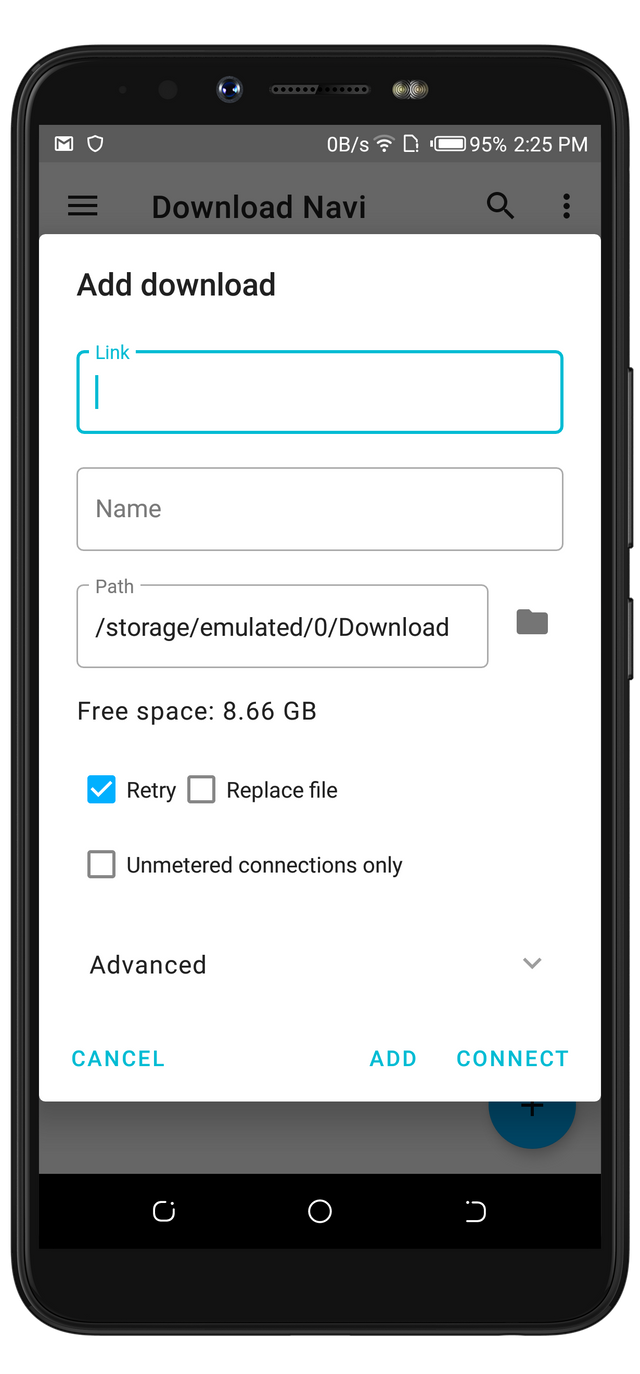
I was able to download a file by filling the required info to start the download. I'd say this process is a bit stressful compared to how I downloaded the same file with Phone Saver. However, the amazing thing about Download-Navi is that users can also use the same method used in PhoneSaver to save files.
What Are The Unique Things From The Screenshot Above?
There is some useful information displayed that is not available on PhoneSaver. For example, it shows the total free space on my storage, an option to meter my connection while downloading a file, and an advanced option to select download agent.
Observation
After I have successfully used both projects, I have noticed that PhoneSaver can handle more types of files formats than Download-Navi. From my previous paragraphs, you'd notice that Download-Navi requires a file URL to successfully Download the file. However, it doesn't accept any kind of URL. It requires the destination URL of the file. For example, while trying to download an mp3 file, the URL should end with .mp3. Because of it's working principle, it can't download files without URL. For example, I tried sharing an image to it, but, it didn't download because the image doesn't have a URL. But, I later got the image downloaded with PhoneSaver.
Download-Navi Behavior
It's always amazing to see apps that give its users an update of what's really happening within it. PhoneSaver usually displays a toast message when it fails, or successfully saved a file. This is a type of features every tool needs to have. I'm glad it's available on Downloaded-Navi. Below is a screenshot showing its behavior settings.
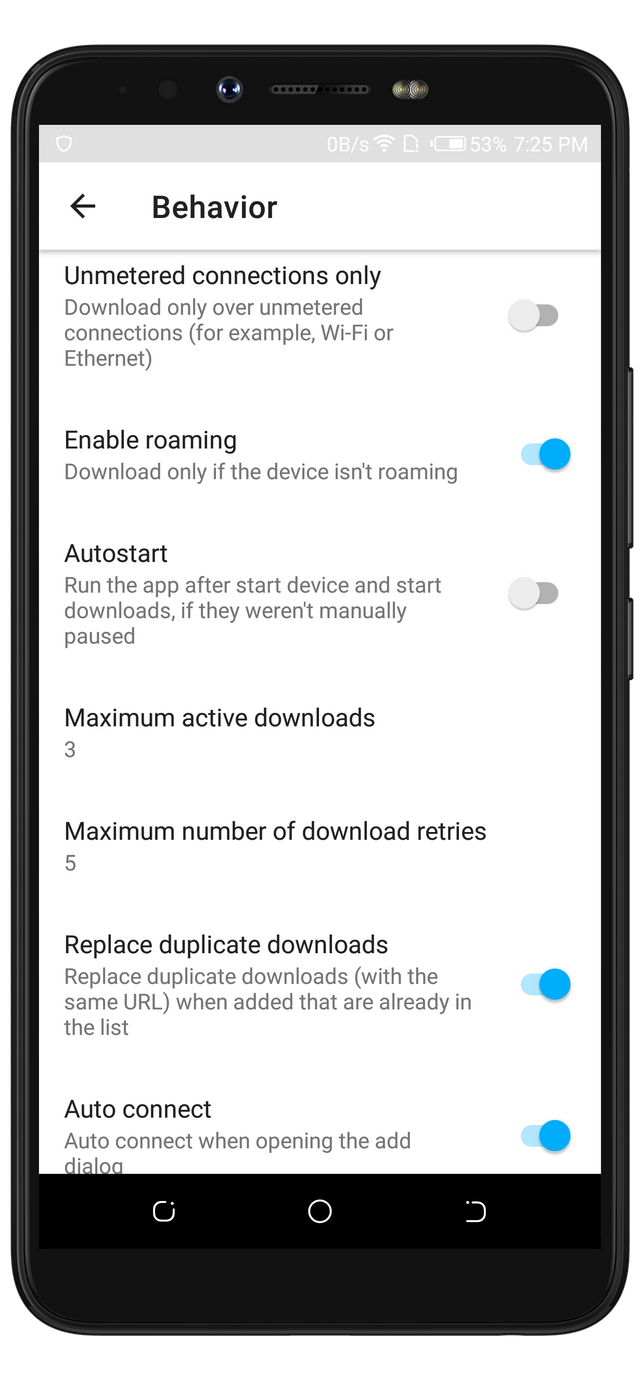
With these options, a user can seamlessly optimize how Download-Navi runs on a device.
I shocked by how Download-Navi detected a link I copied into my clipboard automatically. Also, it auto connected to check if the link is valid or not.
Lastly, there are three options to pick from when deciding how the Downloaded-Navi's interface should look like. There is a Light, dark, and a black theme to pick from. Every app needs those options. If you would like to know why? Then, you are advised to read about A Tool To Eliminate Blue Light From Your Android Screen; A blog post I published some days ago where I talked about the importance of using screen filtering apps, or why it's important to apply dark themes to apps you use at night. Even though the option is available on Download-Navi, I don't like how it functions. Why?
Simple... On other apps, when a user switches from dark to light theme or vise versa, it changes immediately. But, on Download-Navi, the user is advised to restart the app before it takes effect.
Project Update
The latest version of the project got released 6 days ago with the version code 1.0.3. The project owner made few changes in the latest version. Most of the noticeable changes are where he updated the previous translations and added Hindi and Serbian as a new one. Also, he added the auto connect for the add dialog.
In the upcoming version of the app, users will notice a lot of changes in the Arabic, and Spanish translation. There are lots of correction in the strings folder. If you'd like to see the full changes, click Here
Conclusion
Above all, Download-Navi is a lightweight app for anyone looking for an android too to manage their downloads.
Above all, saving files with Phonesaver is better to save with Download-Navi.

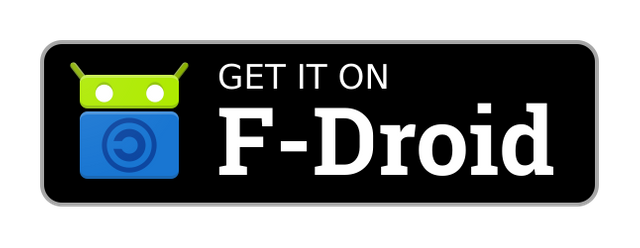
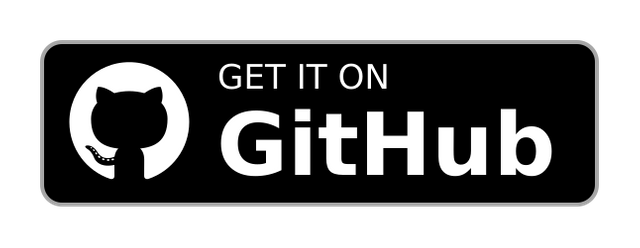
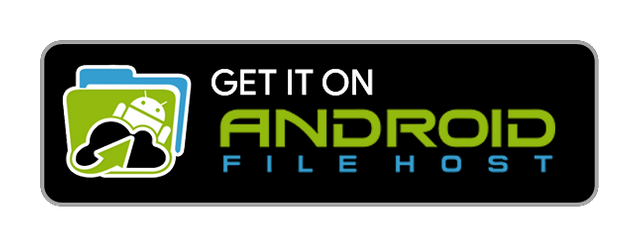
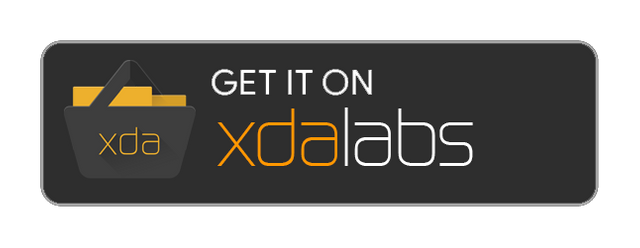
Thank you for your contribution.
Download Navi seems like another excellent download manager. I have used none of the two you compared, so I can’t say much about them. However, according to your review, Phonesaver seems easier and faster than Download Navi.
I appreciate all the information provided. The post is editorial, with your thoughts and experiences. There aren’t many things to say about it. However, the post had grammar and style issues. These have been the issues with your publications, and I advise you to continue to work and improve. Always try to be concise in your writing. If you wish, I would be happy to cite a few issues in a follow-up comment.
Your contribution has been evaluated according to Utopian policies and guidelines, as well as a predefined set of questions pertaining to the category.
To view those questions and the relevant answers related to your post, click here.
Need help? Chat with us on Discord.
[utopian-moderator]
I'd like to see the errors. Thanks
Thank you for your review, @tykee! Keep up the good work!
Hi, @rufans!
You just got a 2.57% upvote from SteemPlus!
To get higher upvotes, earn more SteemPlus Points (SPP). On your Steemit wallet, check your SPP balance and click on "How to earn SPP?" to find out all the ways to earn.
If you're not using SteemPlus yet, please check our last posts in here to see the many ways in which SteemPlus can improve your Steem experience on Steemit and Busy.
Hi @rufans!
Your post was upvoted by @steem-ua, new Steem dApp, using UserAuthority for algorithmic post curation!
Your post is eligible for our upvote, thanks to our collaboration with @utopian-io!
Feel free to join our @steem-ua Discord server
Hey, @rufans!
Thanks for contributing on Utopian.
We’re already looking forward to your next contribution!
Get higher incentives and support Utopian.io!
Simply set @utopian.pay as a 5% (or higher) payout beneficiary on your contribution post (via SteemPlus or Steeditor).
Want to chat? Join us on Discord https://discord.gg/h52nFrV.
Vote for Utopian Witness!