My Suggestion for Application PiQture
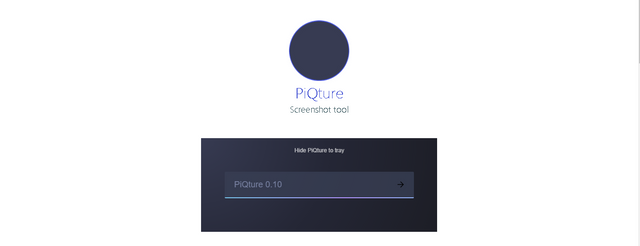
GitHub : ivan770/PiQture
Application : PiQture
Components
PiQture is app to take the Screen Shot tool on the desktop. This application is very simple to use
PiQture is an open source application, not many features available in this application but only as an application to take Screen Shot on Desktop. This application is available for Windows operating system
- 32 bit
- 64 bit
Proposal
I've been using this app and still lack many features in this app,
so I suggest on this app to add some features like:
- Adding the "Setting" menu & "Screen Recorder" on the app and on the Tray
- Adding menu option choose type save ( PNG, JPEG)
- Added an image quality option (Screen Shot)
- Add Text, Pen, Line, Arrow,Rectangle, Colours , Marker, Undo Features
- Add Screen Recorder Features
What is Menu "Setting" ?
Settings menu ,users can open this menu to view and manage some of the features available in this Application
example :
users can see what features are available and can be set like a:
- General
- Hotkeys
- Formats
- Screenshot
- Screen Recorder
the "settings" menu should be available in every application, as it allows the user to customize the settings according to user needs
What is Features " Screen Recorders " ?
This feature used to record screen activity on the desktop,
the user can perform a screen recording on the desktop, this feature is useful for users for example:
- users can create tutorials if users need
- proof of recording
- and others
with the existence of these features will greatly help the user to use it.
Mockups / Examples
- This Display Application PiQture
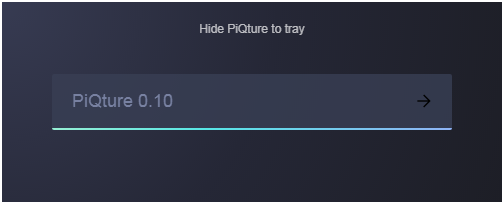
The image above the view PitQure Application
Users if you want to take Screen Shot, have to open this application, and press theright arrow buttonon the application, and the image will automatically ter screen shoot,
Then go to storage to select the location to save.
________________________________________________________________
This Examples Display My Suggestion on This Application
- Addition “Menu Setting “ on Application
Include Menu “General , Hotkey , Formats , Screen Shot , Screen Recorder”
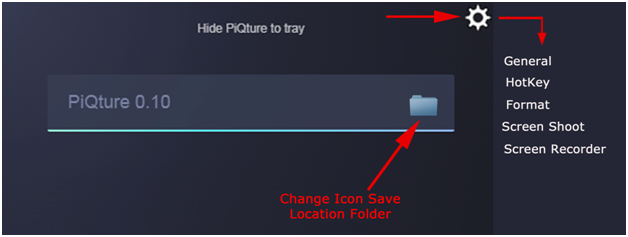
2 .This Examples Display in Menu “General”
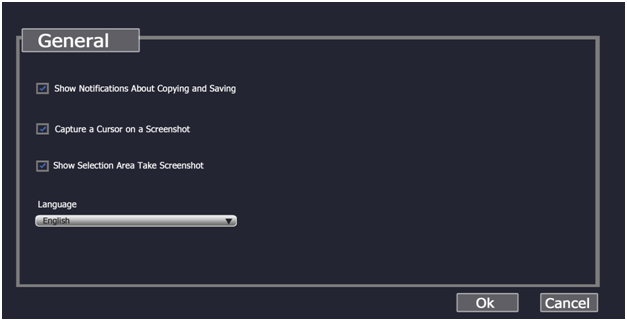
3 . This Examples Display in Menu “Hotkey”
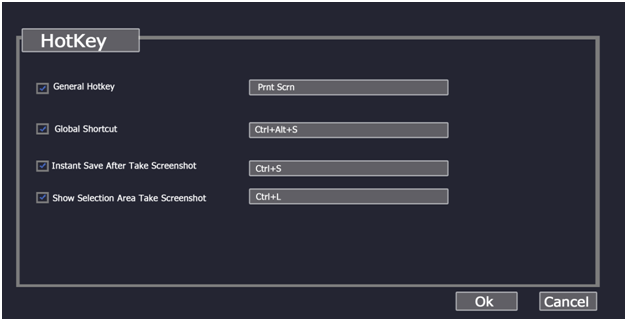
4 . This Examples Display in Menu “Formats”
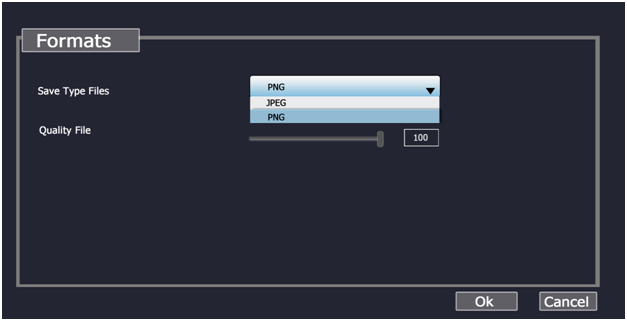
5 . This Examples Display in Menu “Screen Shot”
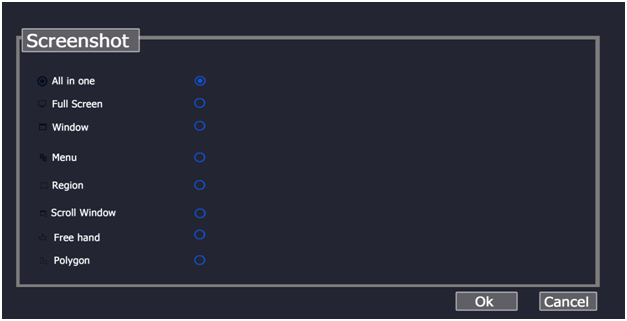
6 . This Examples Display in Menu “Screen Recorder”
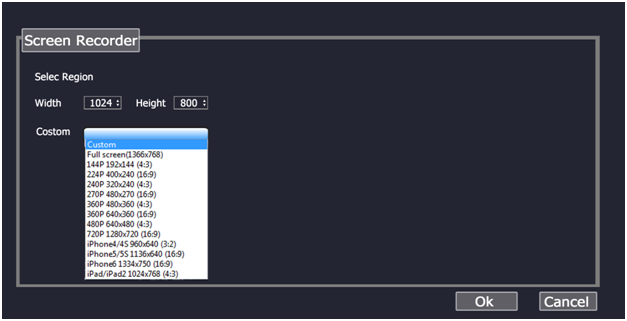
7 . This Examples Display in Tray menu Application
Addition “Setting” and “Screen Recorder
8 . This Examples Display Application When Will After Take Screenshot”
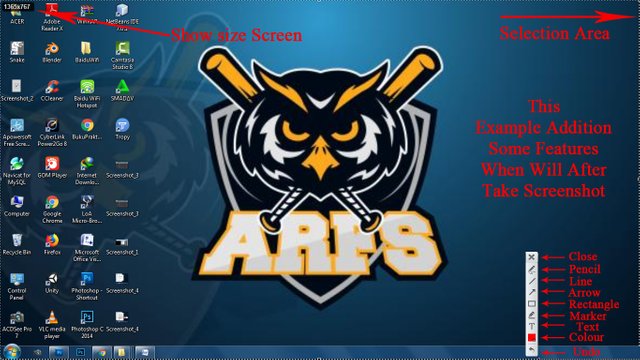
on the Image above include Features like a :
A. Show Selection Area
B. Show Size Selection Area
C. Close
D. Pencil : user can create doodles using the pencil feature on the screenshot image
E. Line : user can create a Line using Line feature on the screenshot image
F. Arrow : user can create a Arrow using Arrow feature on the screenshot image
G. Rectangle : user can create a Rectangle using Rectangle feature on the screenshot image
H. Marker : user can create a Marker using Marker feature on the screenshot image
I. Text : user can create a Text using Text feature on the screenshot image
J. Colours :user can choose Colour of Marker in this features
K. Undo : user can restore to the previous if needed
Benefits
Benefits Addition "Screen Recorder"
This feature used to record screen activity on the desktop,
the user can perform a screen recording on the desktop, this feature is useful for users for example:
- users can create tutorials if users need
- proof of recording
- and others
with this feature, this application will be multi function and not just an app for screenshots
this will make this application maximum for use by users
in addition to multi-function, this application will be more perfect and good to use
Benefits Addition Menu Setting
Settings menu ,users can open this menu to view and manage some of the features available in this Application
and users can customize as needed and the user needs on this settings menu
Benefits Addition Some Features
Selection Area : user can selected area before Take a Screen Shot
it is useful to select which areas will be selected by the userShow Size Selection Area : the user can see the size of the image after selecting the image area that will take screen shots
Pencil : user can create doodles using the pencil feature on the screenshot image if needed
Line : user can create a Line using Line feature on the screenshot image if user needed
Arrow : user can create a Arrow using Arrow feature on the screenshot image, if the user wants to make a point of direction on the screenshot image
Rectangle : user can create a Rectangle using Rectangle feature on the screenshot image , if the user wants to create a block of boxes on the screenshot
Marker : user can create a Marker using Marker feature on the screenshot image, if the user wants to create a marker on the screen shot image
Text : user can create a Text using Text feature on the screenshot image, if user want to add Text to image Screen shot
Colours :user can choose Colour of Marker in this features , before start using marker
Undo : user can restore to the previous if needed
Benefits Addition Menu "General"
Users can view and settings menu available on the general menu like a:
- Show Notification About Copying and Saving
- Capture a cursor on a Screenshot
- Show selection area Take Screen Shot
Benefits Addition Menu "Hotkey"
Users can set shortcut keys on this application this will make it easier for users to use this application
- General Hotkey
- Global Shortcut
- Instant Save After Take Screenshot
- Show Selection Area Take Screenshot
Benefits Addition Menu "Formats"
User can choose Format type file before Take Screenshot image
User can set Image Quality Screenshot
- Save Type Files (PNG , JPEG)
- Quality File (Range with 1-100)
Benefits Addition Menu "Screen Shot"
User can Choose Type Screenshot if user want
- All in one
- Full Screen
- Window
- Menu
- Region
- Scroll Window
- Free Hand
- Polygon
Benefits Addition Menu "Screen Recorder"
User can Choose Size before Start to Record the Screen
Examples :
- Width :1024
- Height :800
or user can user Costume Choose are Available
Conclusion
I think with the addition of some features like the picture above
this application will be better and many features of the features in it to be used by the user as needed
users will find it helpful in using it
not just for screenshots only
but many other features to use
of course this application will look good and complete
Posted on Utopian.io - Rewarding Open Source Contributors
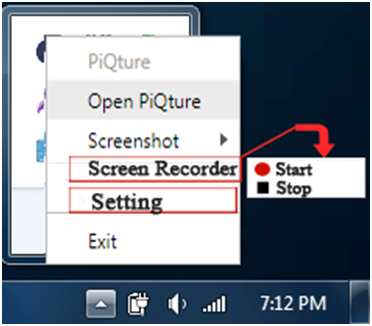
Hey @saputra.ridho I am @utopian-io. I have just upvoted you!
Achievements
Suggestions
Get Noticed!
Community-Driven Witness!
I am the first and only Steem Community-Driven Witness. Participate on Discord. Lets GROW TOGETHER!
Up-vote this comment to grow my power and help Open Source contributions like this one. Want to chat? Join me on Discord https://discord.gg/Pc8HG9x
@saputra.ridho, Approve is not my ability, but I can upvote you.
Big Thank For @steemitstats
Thank you for the contribution. It has been approved.
You can contact us on Discord.
[utopian-moderator]