Ionic Tutorials: Finishing an ionic application
Repository: Ionic Github Repository
Software Requirements:
Visual Studio Code(Or any preferred code editor),
npm, ionic.
What you will learn:
In this tutorial you would learn about how to manage your ionic app on whatever platform you choose to target covering these major concepts
- How to modify your cordova compiling process
- How to generate splashes and icons
- How to manage sort components and pages into higher modules
Tutorial
Hey guys, been off for a while working on a project, but glad to be back.
Today, this post would be about preparing an application for release which i feel is poorly documented and can waste your development time. This tutorial would cover android and maybe in later series i would cover how you could do the same for ios. This tutorial is aimed at showing you how to achieve a playstore ready production apk that can be uploaded and released directly.
Working with cordova
For android and IOS, cordova is what ionic uses to compile its applications. Cordova provides plugins for both android and ios enviroments and compiles your code to the webview within the application which runs on pure java as all android applications do.
Cordova compiling instructions are contained in your config.xml file which is generated with the project and typically looks like this.
<?xml version='1.0' encoding='utf-8'?>
<widget id="io.ionic.starter" version="0.0.1" xmlns="http://www.w3.org/ns/widgets" xmlns:cdv="http://cordova.apache.org/ns/1.0">
<name>newProject</name>
<description>An awesome Ionic/Cordova app.</description>
<author email="hi@ionicframework" href="http://ionicframework.com/">Ionic Framework Team</author>
<content src="index.html" />
<access origin="*" />
<allow-intent href="http://*/*" />
<allow-intent href="https://*/*" />
<allow-intent href="tel:*" />
<allow-intent href="sms:*" />
<allow-intent href="mailto:*" />
<allow-intent href="geo:*" />
<preference name="ScrollEnabled" value="false" />
<preference name="android-minSdkVersion" value="19" />
<preference name="BackupWebStorage" value="none" />
<preference name="SplashMaintainAspectRatio" value="true" />
<preference name="FadeSplashScreenDuration" value="300" />
<preference name="SplashShowOnlyFirstTime" value="false" />
<preference name="SplashScreen" value="screen" />
<preference name="SplashScreenDelay" value="3000" />
<platform name="android">
<allow-intent href="market:*" />
<icon density="ldpi" src="resources/android/icon/drawable-ldpi-icon.png" />
<icon density="mdpi" src="resources/android/icon/drawable-mdpi-icon.png" />
<icon density="hdpi" src="resources/android/icon/drawable-hdpi-icon.png" />
<icon density="xhdpi" src="resources/android/icon/drawable-xhdpi-icon.png" />
<icon density="xxhdpi" src="resources/android/icon/drawable-xxhdpi-icon.png" />
<icon density="xxxhdpi" src="resources/android/icon/drawable-xxxhdpi-icon.png" />
<splash density="land-ldpi" src="resources/android/splash/drawable-land-ldpi-screen.png" />
<splash density="land-mdpi" src="resources/android/splash/drawable-land-mdpi-screen.png" />
<splash density="land-hdpi" src="resources/android/splash/drawable-land-hdpi-screen.png" />
<splash density="land-xhdpi" src="resources/android/splash/drawable-land-xhdpi-screen.png" />
<splash density="land-xxhdpi" src="resources/android/splash/drawable-land-xxhdpi-screen.png" />
<splash density="land-xxxhdpi" src="resources/android/splash/drawable-land-xxxhdpi-screen.png" />
<splash density="port-ldpi" src="resources/android/splash/drawable-port-ldpi-screen.png" />
<splash density="port-mdpi" src="resources/android/splash/drawable-port-mdpi-screen.png" />
<splash density="port-hdpi" src="resources/android/splash/drawable-port-hdpi-screen.png" />
<splash density="port-xhdpi" src="resources/android/splash/drawable-port-xhdpi-screen.png" />
<splash density="port-xxhdpi" src="resources/android/splash/drawable-port-xxhdpi-screen.png" />
<splash density="port-xxxhdpi" src="resources/android/splash/drawable-port-xxxhdpi-screen.png" />
</platform>
<platform name="ios">
<allow-intent href="itms:*" />
<allow-intent href="itms-apps:*" />
<icon height="57" src="resources/ios/icon/icon.png" width="57" />
<icon height="114" src="resources/ios/icon/[email protected]" width="114" />
<icon height="40" src="resources/ios/icon/icon-40.png" width="40" />
<icon height="80" src="resources/ios/icon/[email protected]" width="80" />
<icon height="120" src="resources/ios/icon/[email protected]" width="120" />
<icon height="50" src="resources/ios/icon/icon-50.png" width="50" />
<icon height="100" src="resources/ios/icon/[email protected]" width="100" />
<icon height="60" src="resources/ios/icon/icon-60.png" width="60" />
<icon height="120" src="resources/ios/icon/[email protected]" width="120" />
<icon height="180" src="resources/ios/icon/[email protected]" width="180" />
<icon height="72" src="resources/ios/icon/icon-72.png" width="72" />
<icon height="144" src="resources/ios/icon/[email protected]" width="144" />
<icon height="76" src="resources/ios/icon/icon-76.png" width="76" />
<icon height="152" src="resources/ios/icon/[email protected]" width="152" />
<icon height="167" src="resources/ios/icon/[email protected]" width="167" />
<icon height="29" src="resources/ios/icon/icon-small.png" width="29" />
<icon height="58" src="resources/ios/icon/[email protected]" width="58" />
<icon height="87" src="resources/ios/icon/[email protected]" width="87" />
<icon height="1024" src="resources/ios/icon/icon-1024.png" width="1024" />
<splash height="1136" src="resources/ios/splash/Default-568h@2x~iphone.png" width="640" />
<splash height="1334" src="resources/ios/splash/Default-667h.png" width="750" />
<splash height="2208" src="resources/ios/splash/Default-736h.png" width="1242" />
<splash height="1242" src="resources/ios/splash/Default-Landscape-736h.png" width="2208" />
<splash height="1536" src="resources/ios/splash/Default-Landscape@2x~ipad.png" width="2048" />
<splash height="2048" src="resources/ios/splash/Default-Landscape@~ipadpro.png" width="2732" />
<splash height="768" src="resources/ios/splash/Default-Landscape~ipad.png" width="1024" />
<splash height="2048" src="resources/ios/splash/Default-Portrait@2x~ipad.png" width="1536" />
<splash height="2732" src="resources/ios/splash/Default-Portrait@~ipadpro.png" width="2048" />
<splash height="1024" src="resources/ios/splash/Default-Portrait~ipad.png" width="768" />
<splash height="960" src="resources/ios/splash/Default@2x~iphone.png" width="640" />
<splash height="480" src="resources/ios/splash/Default~iphone.png" width="320" />
<splash height="2732" src="resources/ios/splash/Default@2x~universal~anyany.png" width="2732" />
</platform>
<plugin name="cordova-plugin-whitelist" spec="1.3.3" />
<plugin name="cordova-plugin-statusbar" spec="2.4.2" />
<plugin name="cordova-plugin-device" spec="2.0.2" />
<plugin name="cordova-plugin-splashscreen" spec="5.0.2" />
<plugin name="cordova-plugin-ionic-webview" spec="^2.0.0" />
<plugin name="cordova-plugin-ionic-keyboard" spec="^2.0.5" />
</widget>
From this file you can disable loading spinners edit storage locations and many more for example to disable the default spinner you could add this preference
<preference name="ShowSplashScreenSpinner" value="false" />
Versioning
From the first release to every subsequent release you would need to version your application. The google play store does not receive two apks that of the same version so you should make sure to change your version from your widget within your config.xml to prevent apk rejection by the playstore.
<widget id="io.ionic.starter" version="0.0.1" xmlns="http://www.w3.org/ns/widgets" xmlns:cdv="http://cordova.apache.org/ns/1.0">//First version
Splashes and icons
As you are preparing your file for release you would need to add new icons and splash images. Splash images are presented by the ionic native plugin which shows your splash image as the application starts up. You add your splash images and icons in the directory below and run
ionic cordova resources --android
This uploads your files to the ionic cloud where splash and icon images for every possible screen size are generated and added to your project.
Sorting modules to minimize code
In earlier parts of my ionic series i spoke about lazy loading and how it affects performance. For a short recap, i said that lazy loading helps your app by making pages non-existent till they are needed. This helps the app to have less active code and really smoothens out performance. If you started off with a simple starter template all your pages would not have been lazy loaded but pages generated after will be. Hence, you have to make normal pages to be lazy loaded and remove them from the app.module.tsfile to their respective page modules. For example, a home page would be removed like
import { NgModule, ErrorHandler } from '@angular/core';
import { BrowserModule } from '@angular/platform-browser';
import { IonicApp, IonicModule, IonicErrorHandler } from 'ionic-angular';
import { MyApp } from './app.component';
import { AboutPage } from '../pages/about/about';
import { ContactPage } from '../pages/contact/contact';
import { HomePage } from '../pages/home/home';//The homepage here would be omitted
import { TabsPage } from '../pages/tabs/tabs';
import { StatusBar } from '@ionic-native/status-bar';
import { SplashScreen } from '@ionic-native/splash-screen';
import { IonicStorageModule } from '@ionic/storage';
@NgModule({
declarations: [
MyApp,
AboutPage,
ContactPage,
HomePage,//Don"t forget to remove it from the declarations
TabsPage
],
imports: [
BrowserModule,
IonicModule.forRoot(MyApp),
IonicStorageModule.forRoot()
],
bootstrap: [IonicApp],
entryComponents: [
MyApp,
AboutPage,
ContactPage,
HomePage,//Don"t forget to remove it from the entry components
TabsPage
],
providers: [
StatusBar,
SplashScreen,
{provide: ErrorHandler, useClass: IonicErrorHandler},
]
})
export class AppModule {}
To understand better with example see the repo below
Building
The next thing to do would be to build the application for production using
ionic cordova build android --prod --release
.png)
If you carried out all the steps above you would have generated an unsigned apk which is ready for production. The next thing would be to sign and zipalign the apk. Luckily this is quite easier than all the steps above and is better documented in the ionic documentation.
You simply generate your private key using the keytool command that comes with the JDK:
keytool -genkey -v -keystore my-release-key.jks -keyalg RSA -keysize 2048 -validity 10000 -alias my-alias
You’ll first be prompted to create a password for the keystore. Then, answer the rest of the nice tools’s questions and when it’s all done, you should have a file called my-release-key.jks created in the current directory.
Note: Make sure to save this file somewhere safe, if you lose it you won’t be able to submit updates to your app!
To sign the unsigned APK, run the jarsigner tool which is also included in the JDK:
jarsigner -verbose -sigalg SHA1withRSA -digestalg SHA1 -keystore my-release-key.jks app-release-unsigned.apk my-alias
This signs the APK in place. Finally, we need to run the zip align tool to optimize the APK. The zipalign tool can be found in /path/to/Android/sdk/build-tools/VERSION/zipalign. For example, on OS X with Android Studio installed, zipalign is in ~/Library/Android/sdk/build-tools/VERSION/zipalign:
zipalign -v 4 app-release-unsigned.apk HelloWorld.apk
To verify that your apk is signed run apksigner. The apksigner can be also found in the same path as the zipalign tool:
apksigner verify HelloWorld.apk
Note: This procedure works for both the ionic3 and ionic4 versions.
You can find the code for this tutorial in my Github Repository
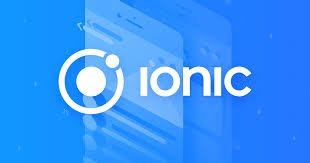
Thank you for your contribution @yalzeee.
We've been reviewing your contribution and suggested the following points for your next tutorial:
In the code it is important to have comments, it helps a lot the less experienced users.
We suggest you present the results of what was developed in GIF instead of screenshots.
Thank you for your work in developing this tutorial.
Looking forward to your upcoming tutorials.
Your contribution has been evaluated according to Utopian policies and guidelines, as well as a predefined set of questions pertaining to the category.
To view those questions and the relevant answers related to your post, click here.
Need help? Chat with us on Discord.
[utopian-moderator]
Thank you for your review, @portugalcoin! Keep up the good work!
Hi @yalzeee!
Your post was upvoted by @steem-ua, new Steem dApp, using UserAuthority for algorithmic post curation!
Your post is eligible for our upvote, thanks to our collaboration with @utopian-io!
Feel free to join our @steem-ua Discord server
Hey, @yalzeee!
Thanks for contributing on Utopian.
We’re already looking forward to your next contribution!
Get higher incentives and support Utopian.io!
Simply set @utopian.pay as a 5% (or higher) payout beneficiary on your contribution post (via SteemPlus or Steeditor).
Want to chat? Join us on Discord https://discord.gg/h52nFrV.
Vote for Utopian Witness!
Congratulations @yalzeee! You have completed the following achievement on the Steem blockchain and have been rewarded with new badge(s) :
Click here to view your Board
If you no longer want to receive notifications, reply to this comment with the word
STOPDo not miss the last post from @steemitboard:
Congratulations @yalzeee! You have received a vote as a way to thank you for supporting my program.