How to Activate Windows 11
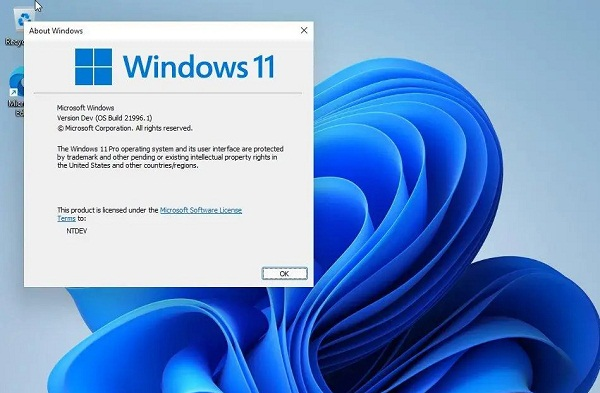
How to Activate Windows 11
Introduction:
Windows 11 is the latest operating system by Microsoft, bringing a fresh look and enhanced features to your PC experience. To fully enjoy the benefits of Windows 11, it is important to activate your copy. In this article, we will guide you through the process of activating Windows 11 and provide you with different methods to ensure a seamless activation experience.
Understanding Windows 11:
Windows 11 is designed to deliver a more intuitive and productive user experience. With a visually appealing interface, centered Start menu, and improved multitasking capabilities, it offers a refreshing upgrade from previous Windows versions. Additionally, Windows 11 introduces performance optimizations, enhanced gaming features, and improved security measures.
System Requirements:
Before proceeding with the activation process, it is essential to ensure that your PC meets the minimum system requirements for Windows 11. These requirements include a compatible processor, sufficient RAM, and available storage space. Your PC should also support Secure Boot and TPM version 2.0. Checking these requirements beforehand will help ensure a smooth installation and activation process.
Activation Methods:
Windows 11 offers various methods to activate your copy, ranging from using a product key to leveraging digital licenses and Key Management Service (KMS) activation for enterprise environments. Let's explore these methods in detail:
Method 1: Activating Windows 11 with a Product Key
Activating Windows 11 using a valid product key is the most common method. A product key is a unique alphanumeric code provided with your Windows 11 purchase or included with your PC if it came pre-installed with the operating system. To activate Windows 11 with a product key, follow these steps:
Go to Settings by clicking on the Start menu and selecting the gear icon.
In the Settings window, navigate to the "System" section and click on "Activation" in the left sidebar.
Under the "Activation" section, click on "Change product key" if you haven't entered a product key yet.
Enter your valid product key and follow the prompts to complete the activation process.
Once the activation is successful, you can enjoy all the features and updates offered by Windows 11.
Method 1 provides a straightforward way to activate Windows 11 with a product key, ensuring that your copy is genuine and legally activated.
Method 2: Activating Windows 11 using Digital License
If you previously upgraded your PC to Windows 10 or obtained a digital license, you can leverage that license to activate Windows 11. Windows 11 can automatically detect your digital license tied to your Microsoft account and activate itself during the installation process. To activate Windows 11 using a digital license, follow these steps:
During the Windows 11 installation process, select the option "I don't have a product key."
Sign in with the Microsoft account that is associated with your digital license.
Windows 11 will verify your digital license and activate itself automatically.
Once the activation is complete, your Windows 11 copy will be genuine and ready to use.
Method 2 offers the convenience of activating Windows 11 using a digital license tied to your Microsoft account, eliminating the need for a physical product key.
Method 3: Activating Windows 11 through KMS Activation
Key Management Service (KMS) activation is primarily intended for enterprise environments where large-scale activations are required. KMS activation allows organizations to activate Windows 11 on multiple devices without individually entering product keys. To activate Windows 11 through KMS activation, follow these steps:
Set up a KMS host on your organization's network or use an existing KMS server.
Connect the Windows 11 devices to the same network as the KMS host.
Windows 11 devices will automatically discover the KMS host and activate themselves.
Once the activation is successful, the Windows 11 devices in your organization will be activated and ready to use.
KMS activation provides a centralized method for activating Windows 11 across multiple devices, streamlining the activation process for enterprise users.
Troubleshooting Activation Issues:
While activating Windows 11 is generally a smooth process, you may encounter certain issues along the way. Here are some common activation issues and their troubleshooting tips:
"Invalid product key": Ensure that you have entered the correct product key without any typos. Double-check the characters and try again.
"Activation server unavailable": This error usually occurs when the activation servers are overloaded or undergoing maintenance. Try activating again after some time.
"Activation limit reached": If you are using a product key that has already reached its activation limit, you may need to contact Microsoft support or obtain a new product key.
"Hardware changes detected": Significant hardware changes to your PC, such as replacing the motherboard, may require reactivation. In such cases, contact Microsoft support for assistance.
By following these troubleshooting tips, you can overcome common activation issues and successfully activate Windows 11.
Frequently Asked Questions
Can I upgrade from Windows 10 to Windows 11 without activating it?
No, to fully utilize the features and benefits of Windows 11, it is recommended to activate it after upgrading.
What happens if I don't activate Windows 11?
If you don't activate Windows 11, you may encounter limitations, including a watermark on the screen and the inability to access certain features and updates.
Can I transfer my Windows 10 license to Windows 11?
In most cases, if you have a valid Windows 10 license, you should be able to transfer it to Windows 11 during the upgrade process.
How can I check if my Windows 11 is activated?
To check the activation status of Windows 11, go to Settings > System > Activation. It will display whether your copy of Windows is activated or not.
Is it possible to activate Windows 11 without an internet connection?
Yes, it is possible to activate Windows 11 offline by using a valid product key or employing other offline activation methods. However, online activation is generally more convenient.
Conclusion:
Activating Windows 11 is a crucial step in gaining access to all the features and updates that the operating system offers. By following the methods outlined in this article, you can ensure a genuine and legal activation of Windows 11. Take advantage of the product key, digital license, or KMS activation method that suits your situation best. Enjoy the enhanced user experience and improved functionality that Windows 11 brings to your PC.